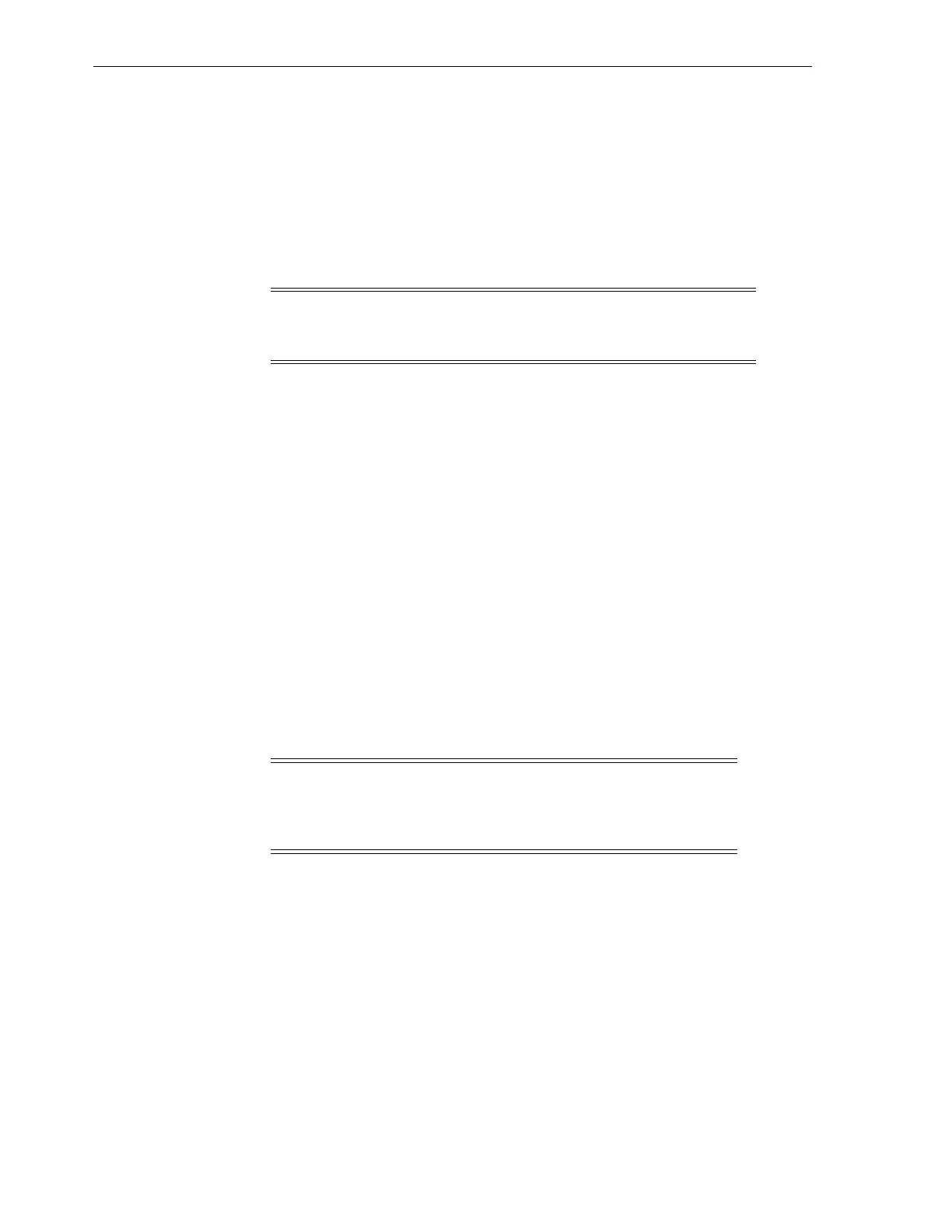Tape Dr ive Tray
6-4 StorageTek SL150 Modular Tape Library Installation Manual
3.
Grasp the rear corners of the drive tray and guide the front of the drive tray into
the library drive slot.
4. Push the drive tray completely into the drive slot.
The indicators activate at the rear of the drive tray if the library is powered on.
5. Tighten the thumbscrews firmly on each side of the drive tray to make sure there
is no tray movement in any direction.
6. Connect the interface cable to the port on the left side of the drive.
Perform appropriate actions such as power down the server, install an HBA, set
persistent binding, zone a switch, connect the interface cable, and apply power to
the server for the network to recognize the installed tape drive.
7. Confirm that the library recognizes and accounts for the drive (Drives area of the
SL150 remote interface).
It can take some time for the drive to be recognized by the library and for the
indicators to show the drive is operational.
8. Make sure the drive port is enabled. View the Drive Properties with the remote
management interface and change drive settings if appropriate.
9. Verify the firmware level of the added drive is consistent with the level of
previously installed drives.
Refer to the StorageTek SL150 Modular Tape Library User’s Guide for information to
download firmware files from the support website.
Library firmware version 2.0, or later, provides the capability to load tape drive
firmware. If your library is running an earlier firmware version, refer to the drive
code ReadMe file for information on loading drive firmware.
Restart the Library
A Restart is needed if the library configuration is set to address slots for installed
drives only.
1. Quiesce the host application(s) to prevent disruption of active storage operations.
2. Restart the Library by one of the following methods to enable the library to
recognize and account for the new tape drive.
a. Push the library power button and tap Restart Library on the touch screen.
b. Click the power button in the SL150 remote interface and click Restart Library
in the dialog box.
The tape drive appears in the library listing of available drives after
completion of the restart.
Note: If your library is not set to address all drive slots, you must
restart the library to recognize the tape drive you installed (see
"Restart the Library").
Note: You might need to run application commands to ensure that
the library and drive application are synchronized after installing a
tape drive. Refer to your host tape application documentation for
guidance.
