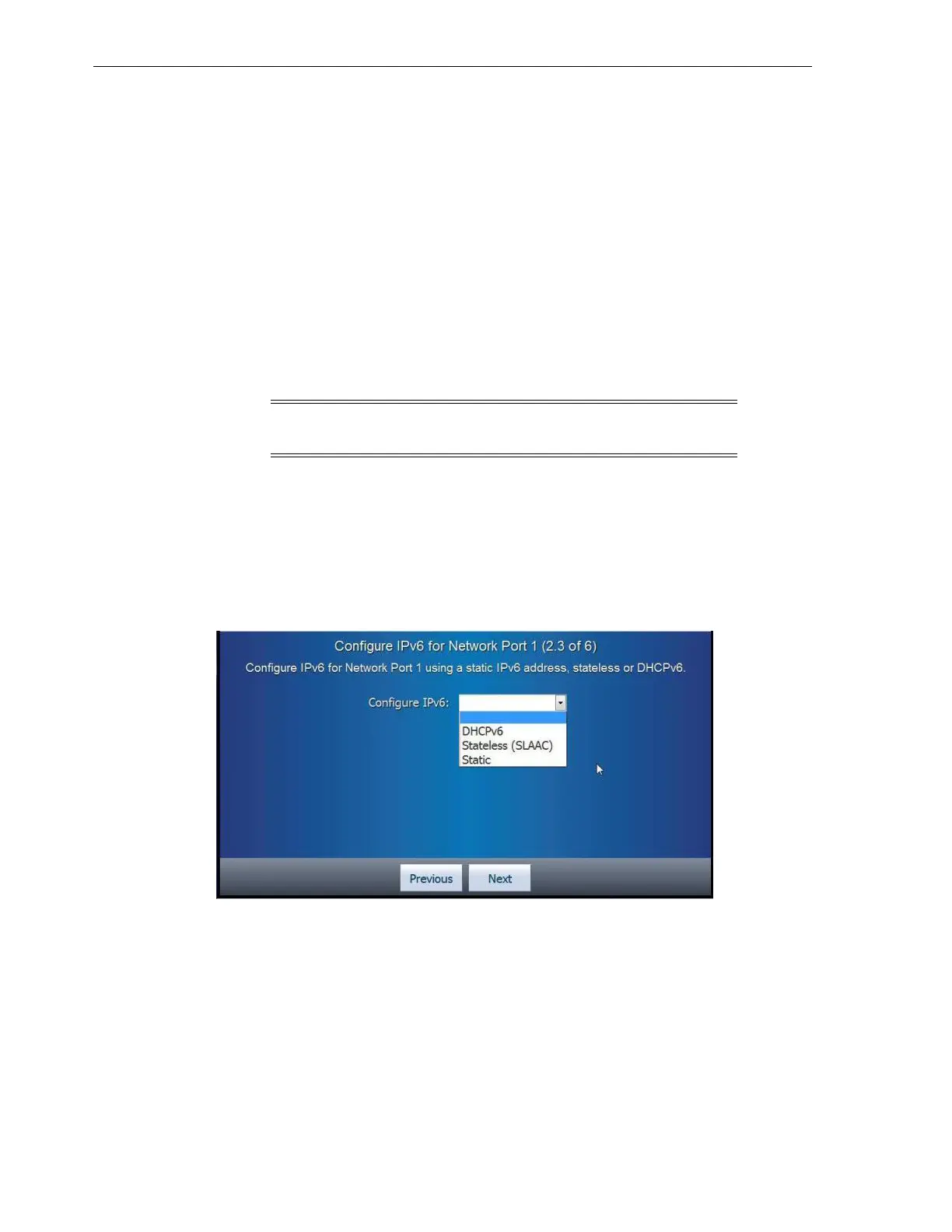Step 2 of 6 (Configure the Network Port 1)
4-6 StorageTek SL150 Modular Tape Library Installation Manual
Task 3 Enter the IPv4 Net Mask
1. Tap the Clear button to remove any existing IPv4 Netmask value.
2. Tap the screen keys to enter the IPv4 Netmask in the format XXX.XXX.XXX.XXX.
3. Tap the Next button after entering the last character of the Netmask.
Task 4 Enter the IPv4 Default Gateway
1. Tap the Clear button to remove any existing IPv4 Gateway value.
2. Tap the screen keys to enter the IPv4 Gateway value in the format
XXX.XXX.XXX.XXX.
3. Tap the Done button after you have entered the last character of the gateway.
The Configure the Library Network Port 1 screen appears showing your entered
values.
4. Verify the values are correct and tap the Next button.
If you are not using IPv6, the Set the Library Date and Time task appears.
Configure the Network Port 1 with an IPv6 Address
Figure 4–6 Network Port 1 IPv6 Options
Use the Configure IPv6 list to select DHCPv6, Stateless (SLAAC),orStatic.
■ For a successful startup, DHCPv6 must be running on your network if you select
the DHCPv6 option.
■ If Static is selected, you must enter additional information.
Configure Network Port 1 with a Static IPv6 Address
Perform the following tasks to configure and the network port.
Note: Change any incorrect value by tapping the keyboard
button.
