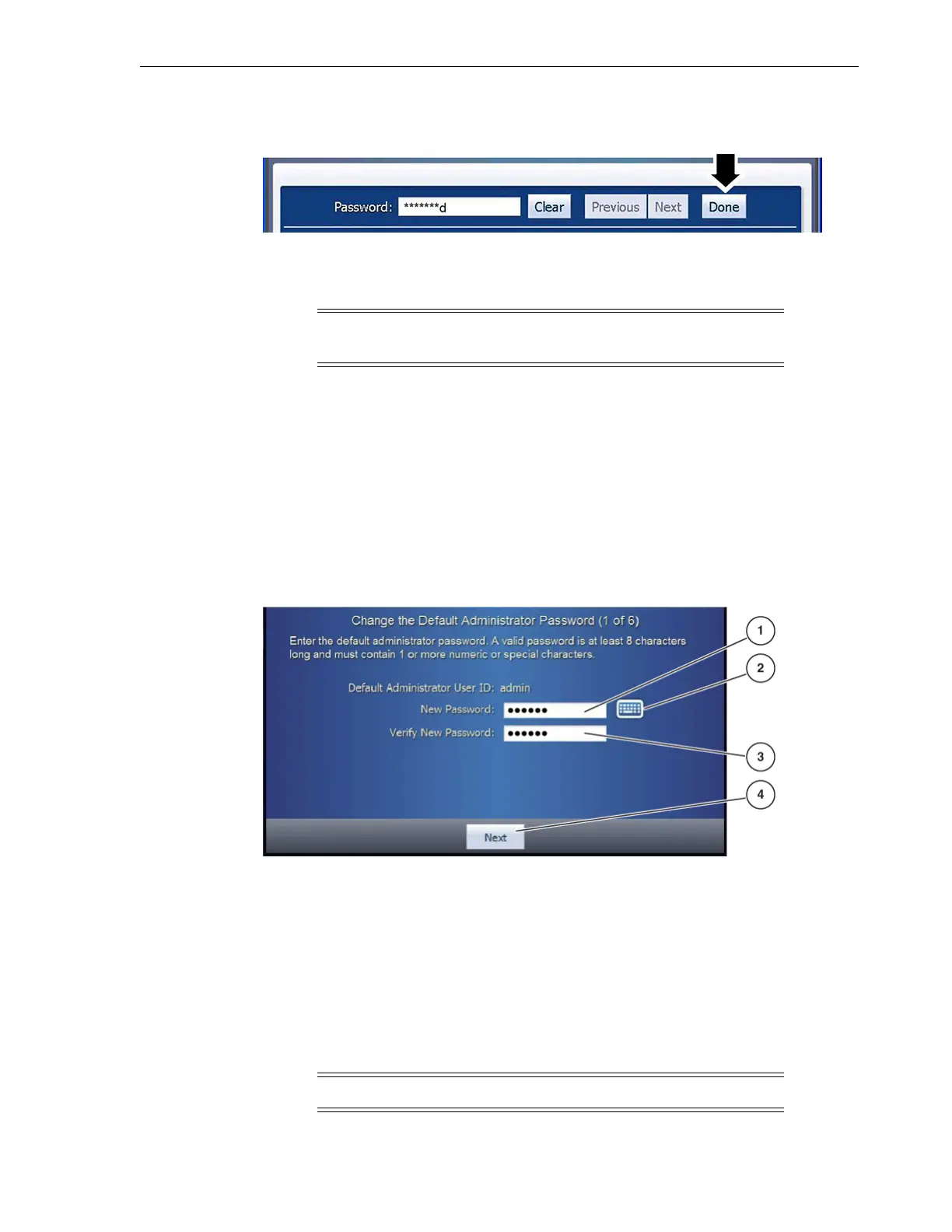Step 1 of 6 (Change the Default Administrator Password)
Library Initialization 4-3
The final character remains readable while asterisks represent all other characters
in the Password field.
The Log in as the Default Administrator screen appears with several large dots in
the Password field.
6. Tap the Log In button.
The Change the Default Administrator Password screen appears after a short
delay (see Figure 4–3).
Step 1 of 6 (Change the Default Administrator Password)
The first step of library initialization is to change the default administrator password
(see Figure 4–3).
Figure 4–3 Change the Default Password
Illustration Legend:
1 - New Password Field
2 - Keyboard Button
3 - Verify New Password Field
4 - Next Button
You must enter the new password and then enter it a second time for verification. The
Default Administrator User ID always has the value of admin.
Note: The dots are the standard display and do not represent the
actual number of characters you entered for the password.
Note: The value of
passw0rd
is considered an invalid password.
