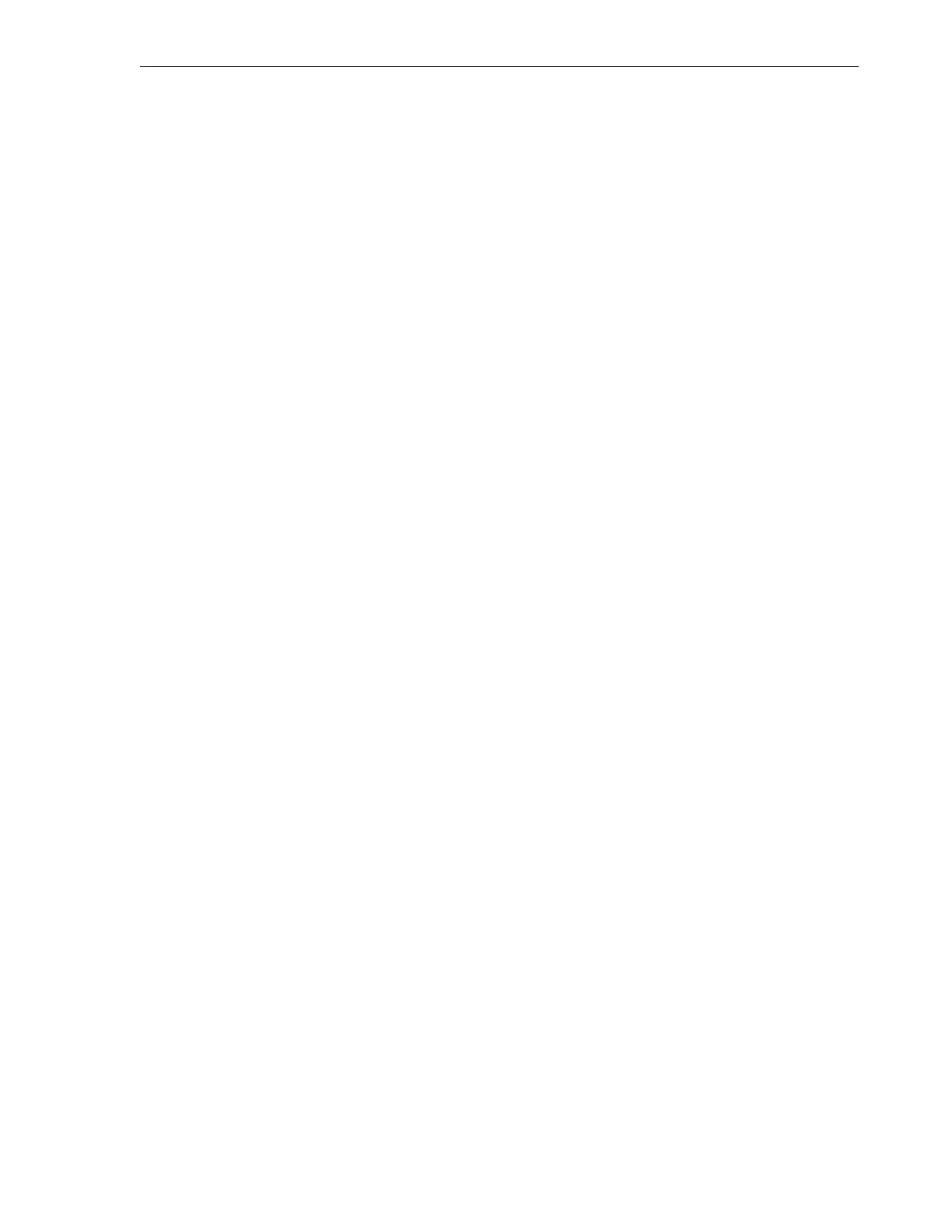Human Interfaces
Product Overview 1-5
2 - User (admin in this Example)
The interface navigation section varies depending on the user role. The interface
recognizes four user roles: viewer, operator, service, and administrator. Users
access the library remotely by entering the host name or IP address of the library
into a web browser.
The Library information is presented as a graphical representation of the tape slots
in the left magazine, tape slots in the right magazine, and tape drives between the
magazines for each module. The mailslot is above the right magazine and the
robot is above the left magazine of Module 1. Information for navigation selections
such as drives or tapes is generally shown in a table format. The navigation section
menu can vary by library firmware version.
■ Customer Replaceable Unit (CRU) indicators. Most CRUs have an OK indicator
that shows it is operational (green). If any of those CRUs have a failure, a Fault
indicator (yellow) is shown instead. The drive CRU has a blue indicator that is
activated from the remote interface to indicate the CRU is safe to remove and aids
in locating the specific drive needing replacement.
Initialization Wizard Keyboard Screens
In general, you enter initialization wizard values from a keyboard screen and tap
buttons to apply selections or navigate forward and backward through the various
initialization screens.
The keyboard opens in a window with white borders. The keyboard consists of two
sections (see Figure 1–6):
■ Upper section: a parameter field followed by buttons
■ Key section: four rows of keys (three screens to list the full keyboard content)
– Figure 1–6 shows the letter keys
– Figure 1–7 shows the number and character keys (accessed by tapping the key
labeled ?123 from either the letters screen or special characters screen)
– Figure 1–8 shows the special characters keys (accessed by tapping the *+= key
from the numbers screen)
The left key in the bottom (first) row is always a shortcut to another keyboard screen.
On the numbers screen and special characters screen, the left key in the row
immediately above the bottom row (second row) is a shortcut to a second keyboard
screen.
Certain keys in the bottom row are standard in all keyboard screens (period, Space, @,
and Enter keys).