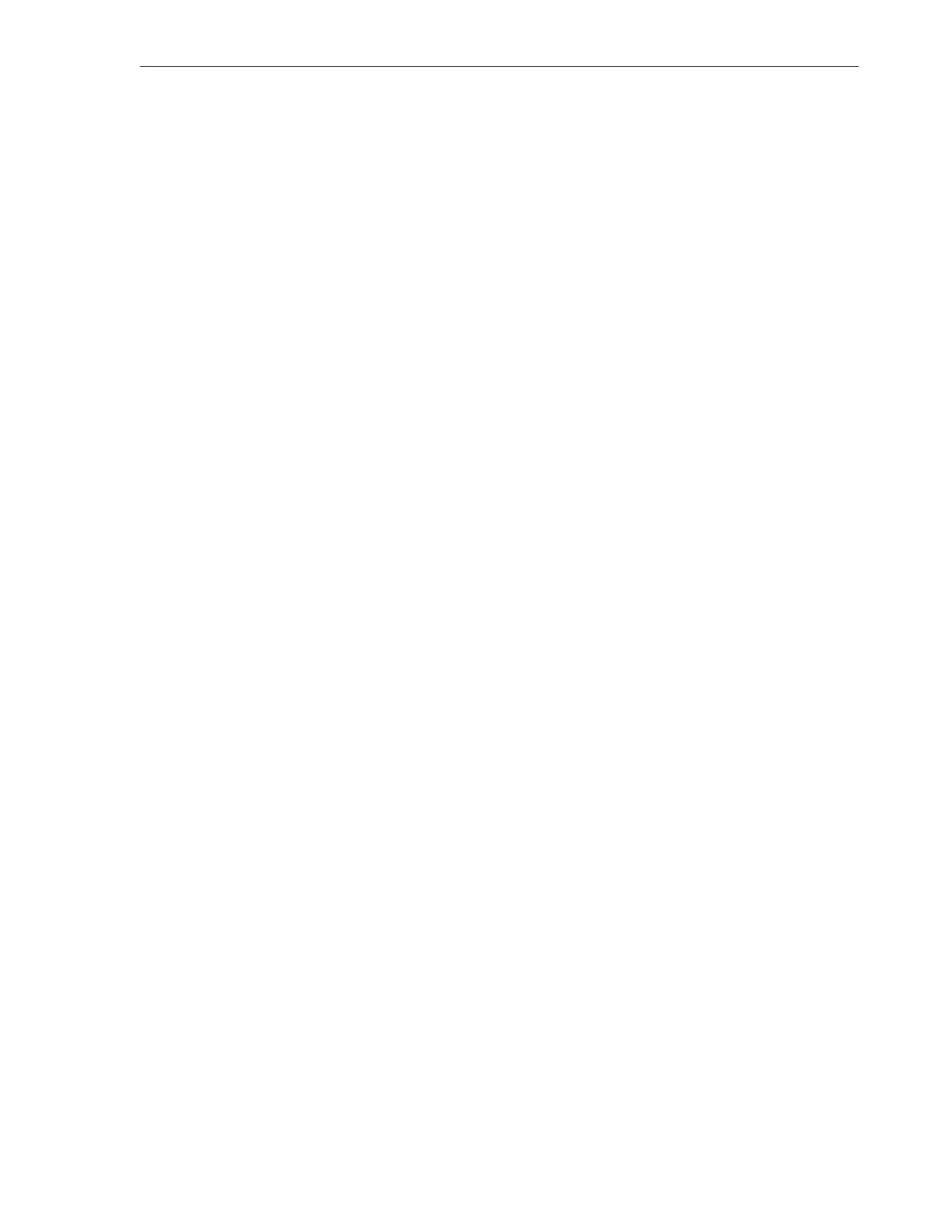Step 5 of 6 (Configure the Mailslot, Reserved Slots and Volume Label Format)
Library Initialization 4-11
■ No reserved slot
■ 1 reserved slot
■ 2 reserved slots
■ 3 reserved slots
Volume Label Format Overview
The following label format options are supported:
■ No type checking
■ Prepend last two characters
■ Full label
■ Trim last character
■ Trim last two characters (default)
■ Trim first two characters
■ Trim first character
No Type checking
Passes all characters in the label without modification and without checking the media
domain and type. Use this option if your labels do not identify the media.
Prepend last two characters
Passes all the characters after moving the last two characters in the label to the front.
Full label
Passes the first eight characters in the physical label.
Trim last character
Passes the first seven characters in the physical label.
Trim last two characters
Passes the first six characters in the physical label.
Trim the first two characters
Passes the third through the eighth characters in the physical label.
Trim first character
Passes the second through the eighth characters in the physical label.
Refer to Accommodating Non-Standard Label Formats in the StorageTek SL150 Modular
Tape Library User’s Guide for additional information.
Set the Volume Label Format
To set the volume label format:
1. Use the Volume Label Format list to select the desired number of slots.
2. Verify the values on the screen are correct and tap the Next button.
The Review and Apply Your Initialization Settings screen appears.