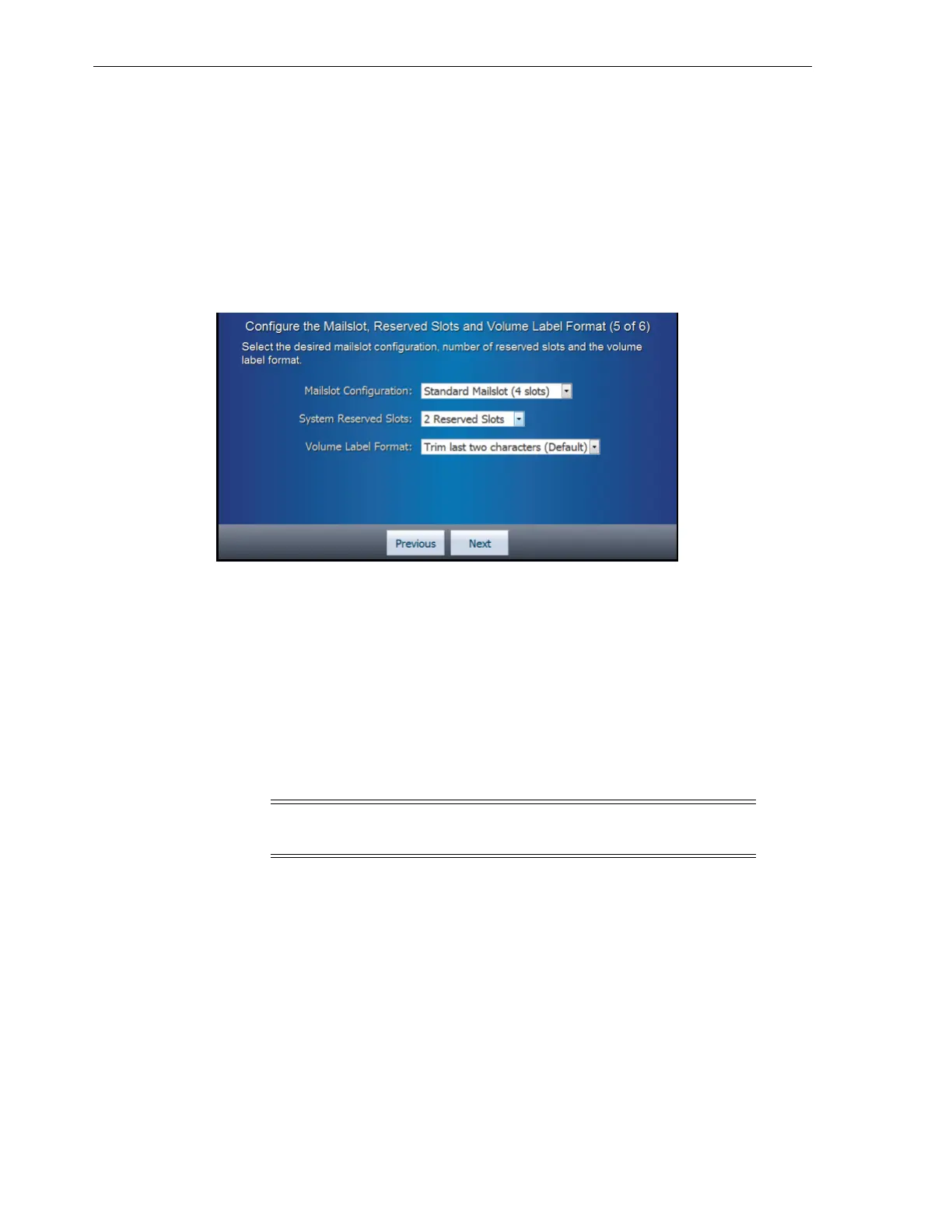Step 5 of 6 (Configure the Mailslot, Reserved Slots and Volume Label Format)
4-10 StorageTek SL150 Modular Tape Library Installation Manual
1.
Use the Drive Element Addressing Mode list to select the desired mode.
2. Tap the Next button.
The Configure the Mailslot, Reserved Slots and Volume Label Format screen appears.
Step 5 of 6 (Configure the Mailslot, Reserved Slots and Volume Label
Format)
Figure 4–11 Set the Library Reserved Slots and Volume Label Format
The Standard Mailslot has four slots, and the Expanded Mailslot configuration has 19
slots.
System reserved slots are storage slots in the SL150 library typically used to house
cleaning tapes or diagnostic tapes. You can reserve zero to three slots.
To accommodate various cartridge labeling schemes, the SL150 library supports labels
eight to 14 characters long and provides a label windowing feature that lets you
specify how the labels should be interpreted by the host application.
Configure the Mailslot
To configure the Mailslot:
Use the Mailslot Configuration list to select the desired number of slots.
The list has the following options:
■ Standard Mailslot (4 slots)
■ Expanded (19 slots)
Set the System Reserved Slots
To set the system reserved slots:
Use the System Reserved Slots list to select the desired number of slots.
The list has the following options:
Note: Refer to the ACSLS documentation for release levels which
support the Expanded Mailslot Configuration.
