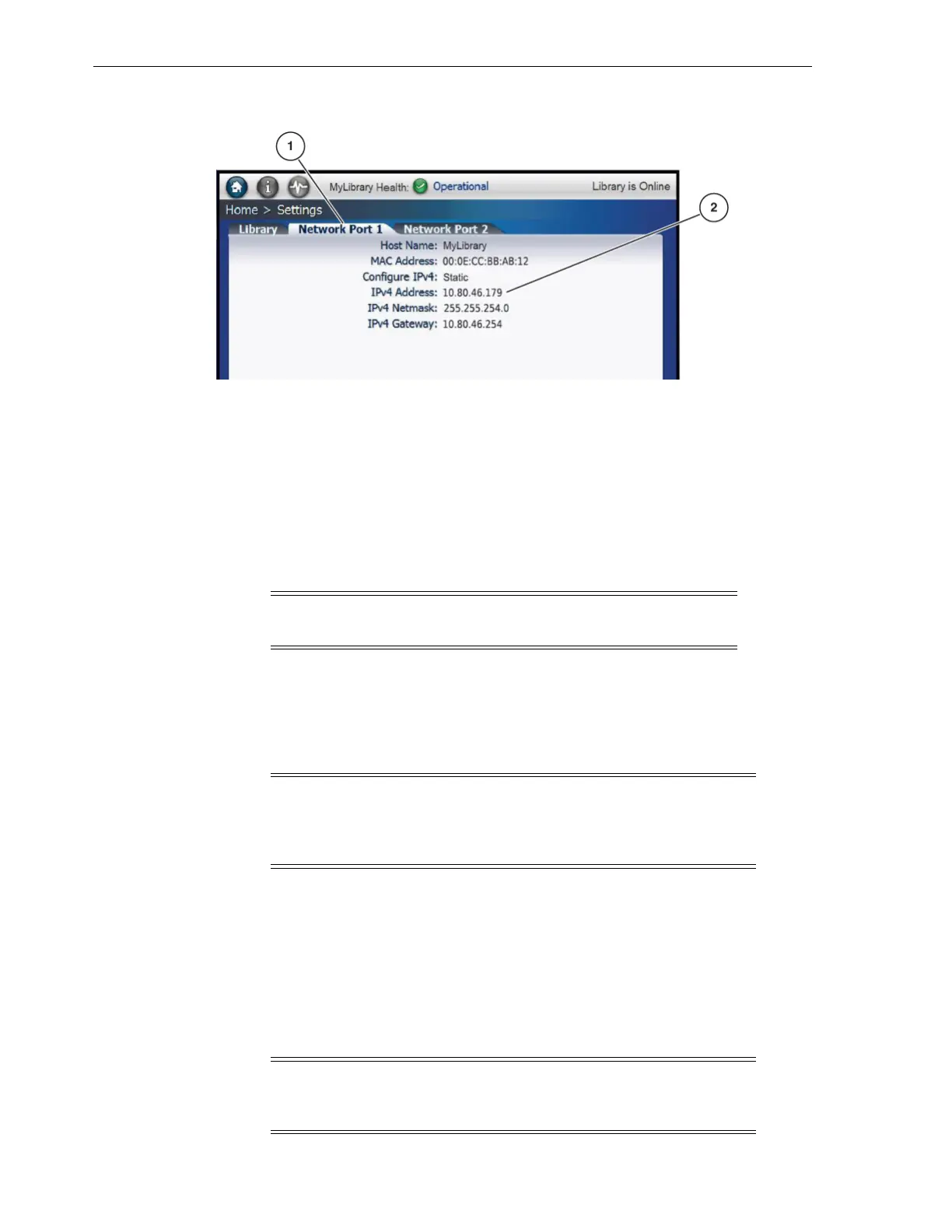Final Configuration
4-14 StorageTek SL150 Modular Tape Library Installation Manual
Figure 4–14 Settings Screen Network Port 1 Tab
Illustration Legend:
1 - Network Port 1 Tab
2 - IP Address
Final Configuration
You perform additional configuration tasks through the SL150 remote management
interface.
1. Log in to the remote management interface using the admin password defined
during library initialization (see "Change the Default Password").
a. Enter the library host name or IP address in the address field of your browser
window.
b. Configure the browser to trust the connection, if applicable.
The process varies by browser. Follow the on-screen instructions in the
browser dialog box.
c. Enter the User ID in the Log In dialog box (see Figure 4–15).
d. Enter the admin password in the dialog box.
e. Click the Log In button in the dialog box.
Note: Make sure the library is online before using the SL150
remote interface.
Note: When you access the library remote interface immediately
following a new installation, your browser may warn you that the
connection is not trusted. This is normal for a library with code
versions using a secure (https) connection.
Note: The Log In dialog box for code release 2.60 includes a Set
Accessibility Settings button. The available accessibility settings are:
screen reader, high contrast, and large fonts.
