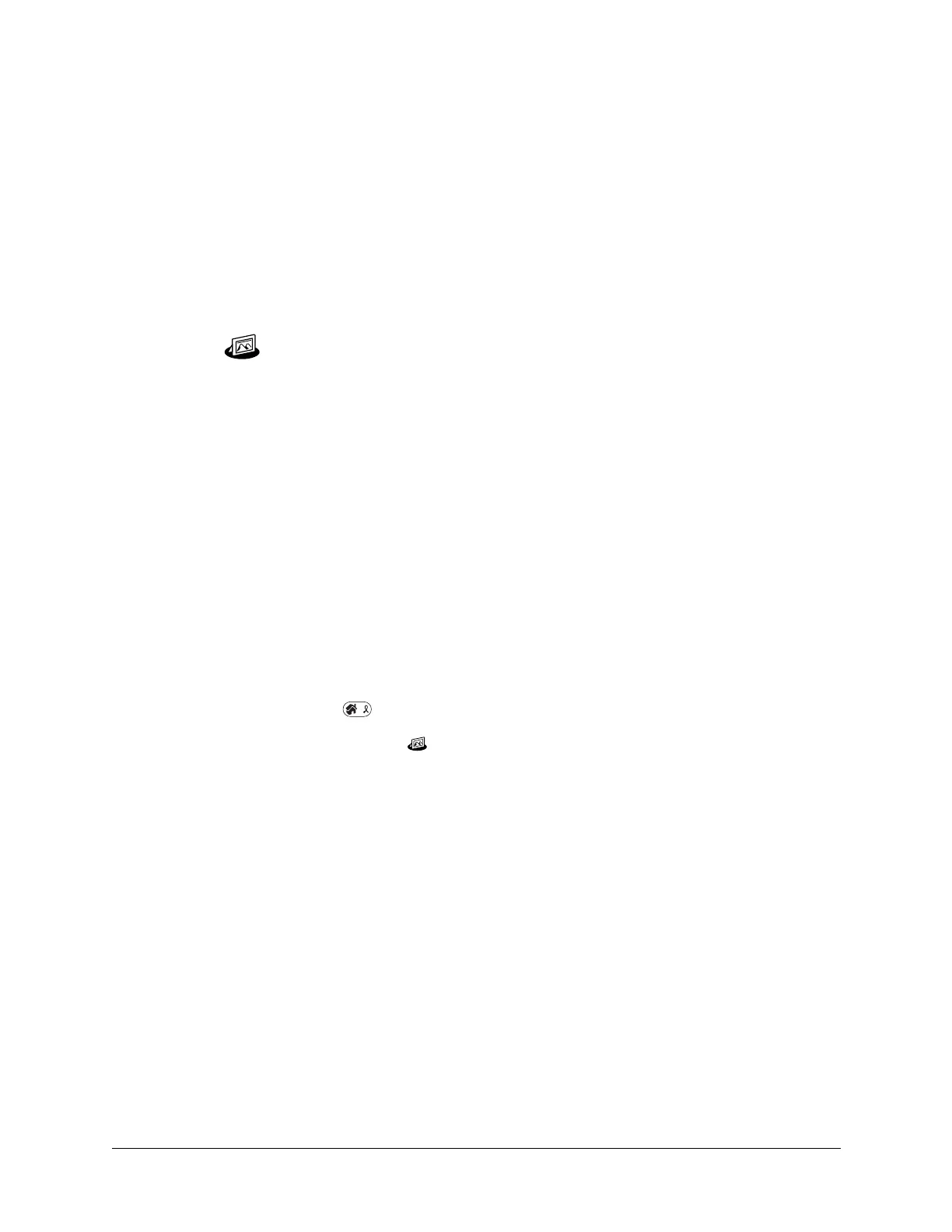125
CHAPTER 12
Using Palm
™
Photos
Palm™ Photos enables you to view and manage photos on your handheld
or on an expansion card. Use Palm Photos to do the following:
■ Locate photos quickly with the Thumbnail and List views.
■ Organize photos into albums.
■ Play a slide show of your photos.
■ Sort photos by name or date.
■ View details for each photo.
■ Keep track of your thoughts about a photo by entering notes.
■ Exchange photos with other devices that use infrared or e-mail communication.
■ Use Palm™ Desktop software and HotSync
®
technology to transfer photos to
your handheld, to copy and paste photos into popular computer applications,
and to send photos as e-mail attachments or to other applications.
To open Palm Photos:
1. Press Home .
2. Select the Photo icon .
Viewing photos
A record in Palm Photos is called a photo. Photos can be a file that you transfer
from your computer, store on an expansion card, or receive from another device.
This section covers how to view, manage, and exchange photos that are stored on
your handheld or on an expansion card that is seated in the expansion slot. For
information on transferring photos from your computer, see “Installing files and
add-on applications” in Chapter 4 and the online Help in Palm Desktop software.
You can use Palm Photos to view the following types of photos:
■ JPG files
■ BMP files
