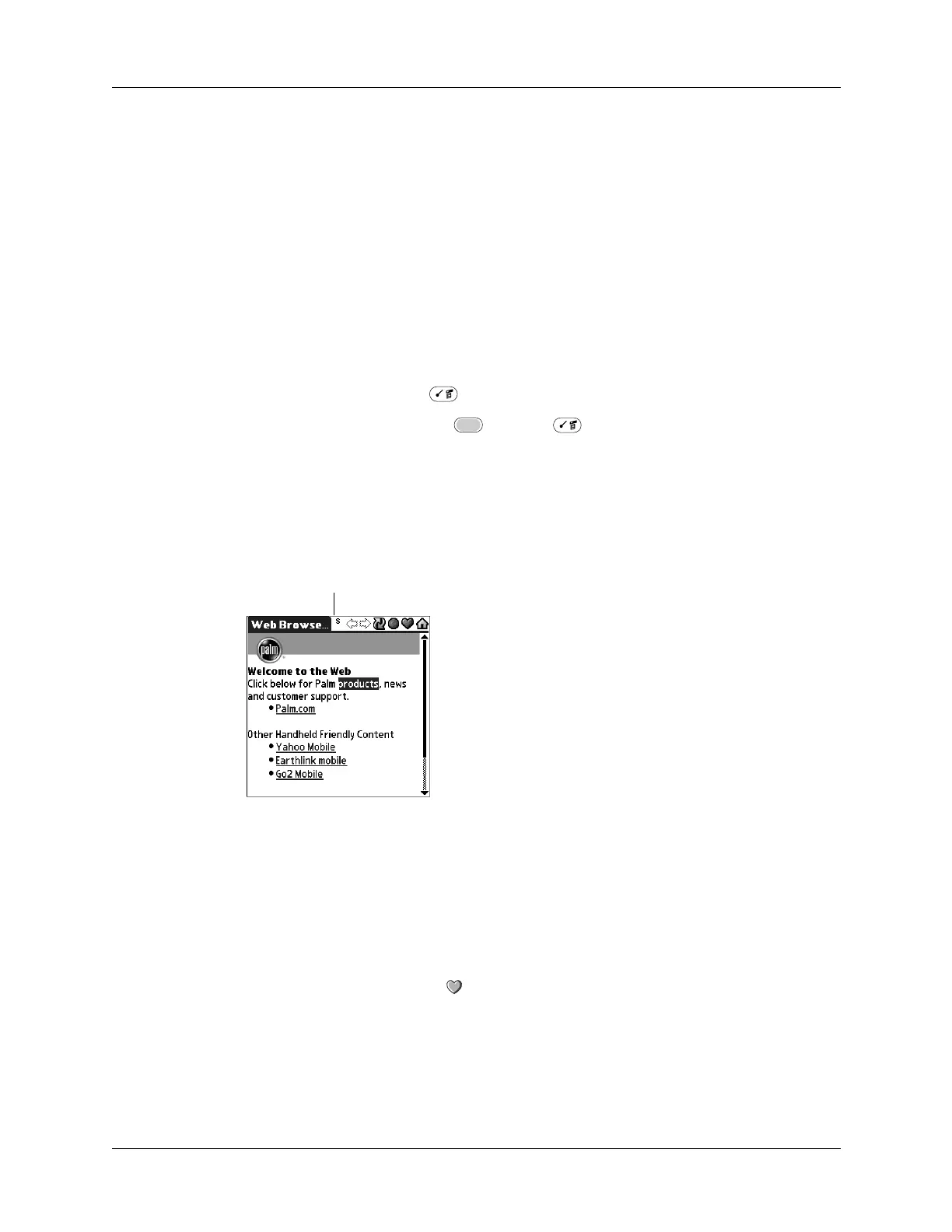Saving pages
283
Saving pages
Although Web Browser keeps a History list of all the pages you visited recently, it
doesn’t keep items in the list indefinitely. If you want to save a page (such as a
travel itinerary or Internet order receipt) indefinitely, create a saved page. A saved
page is a copy of the page. The copy is stored on the handheld until you delete it.
Saving a page
You can also save a page by going to the Web Content dialog box, tapping Saved
Pages, and then tapping Save.
To save a web page:
1. Press Command Stroke + A.
Alternately, press Function + Menu , and select Save Page on the Page
menu.
2. (Optional) Change the page name or category.
3. Tap Save.
The page displays an S in the title bar indicating the page is saved.
Opening a saved page
When you open a saved page, remember that you’re only seeing a copy of the
actual page. To view the current version of the web page, enter the web address
again.
To open a saved page:
1. Tap the Web Content icon .
2. Tap Saved Pages.
S indicating a saved page
