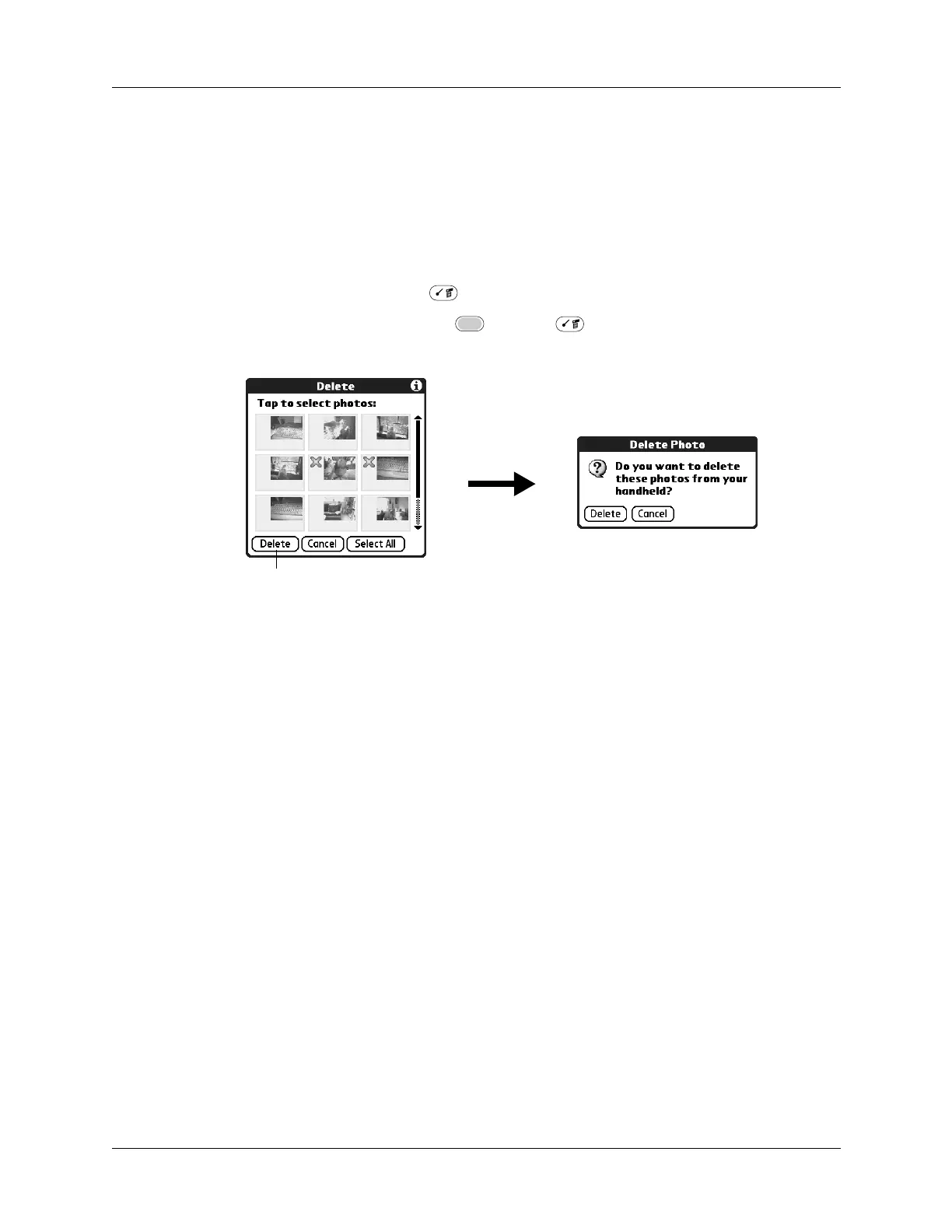Deleting photos
135
Deleting photos
If you no longer want a photo on your handheld or expansion card, you can delete
the photo. Photos that were stored on your handheld and were synchronized with
the Desktop software will be removed from Palm Photos on your computer the
next time you perform a HotSync operation.
To delete photos:
1. Press Command Stroke + D.
Alternately, press Function + Menu , select Photo, and then select
Delete.
2. Tap the photo(s) you want to delete.
An X sign appears next to the photo(s) you select.
TIP
You can also select a photo with the navigator. Press Select on the
navigator to insert the highlight, press Up, Down, Right, or Left to highlight a
specific photo, and then press Select to view the photo.
3. Tap Delete.
4. When the confirmation dialog box appears, tap Delete.
Working with photos on your computer
After you take manage photos on your handheld and perform a HotSync
operation, Palm Desktop software enables you to do any of the following on your
Windows computer. See the Palm Desktop software online Help for details.
■ View photos in various formats: List, Thumbnails, Details, and Editor with a
Handheld preview.
■ Drag photos onto the Palm Quick Install icon or the Palm Photos desktop
window to install them on your handheld or on an expansion card during the
next HotSync operation.
■ Modify and delete your photos.
Tap Delete
