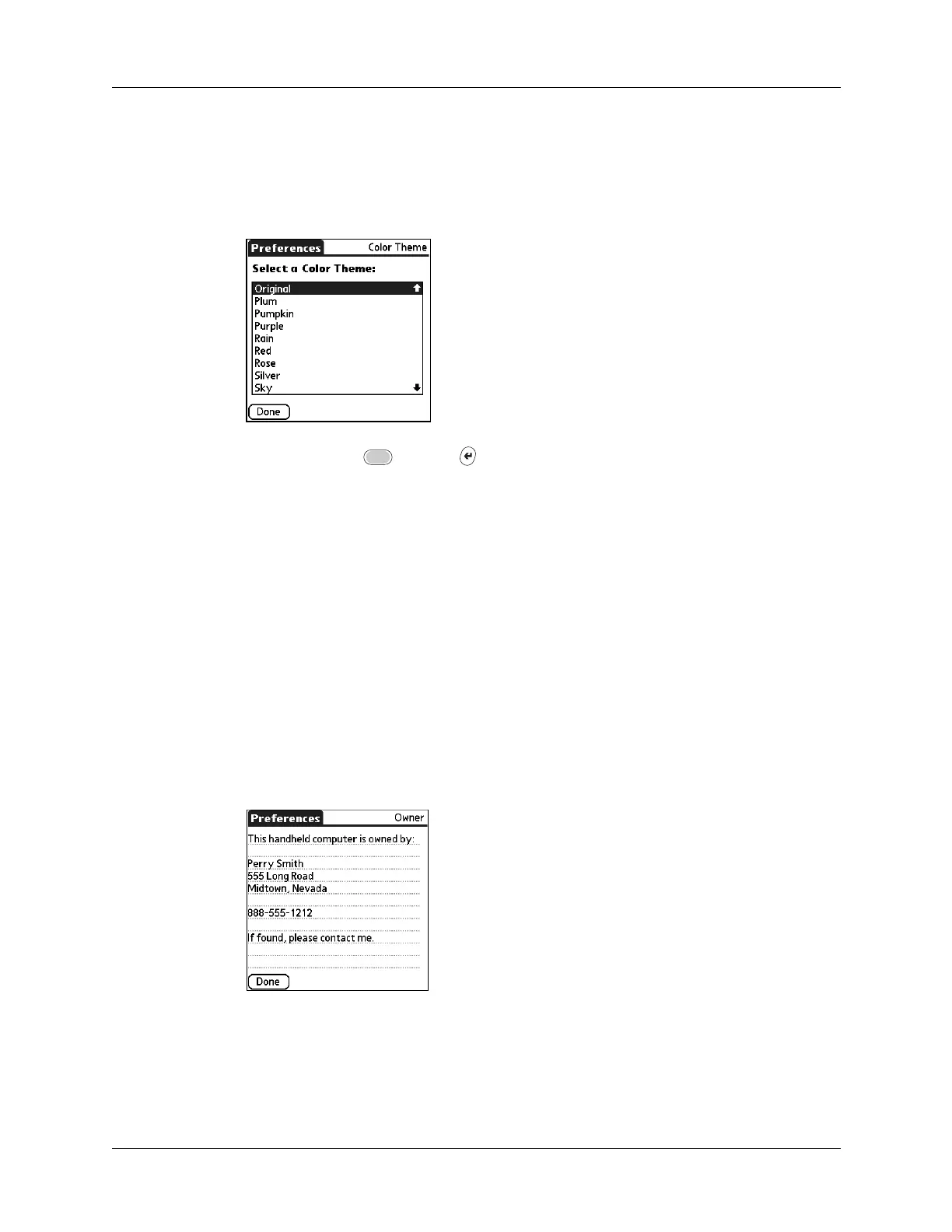Setting Personal Preferences
367
To select a color theme:
1. Select a theme.
The new colors immediately appear on the screen. You can scroll through the
various color selections until you find the one you want to use.
2. Press Function + Enter
,
or tap Done.
Owner preferences
The Owner Preferences screen enables you to record a name, company name,
phone number, or any other information that you want to associate with your
handheld. This information can be from the business card created during
installation.
If you use the Security Preferences screen to turn off and lock your handheld with
a password, the first three lines in the Owner preferences screen appear the next
time you turn on your handheld.
To enter the Owner preferences:
■ Enter the text that you want to associate with your handheld in the Owner
Preferences screen. If you enter more text than can fit on one screen, a scroll bar
automatically appears on the right side of the screen.
If you assign a password with the Security Preferences screen, the information in
the Owner Preferences screen cannot be changed. In this case, an Unlock button
appears at the bottom of the screen.
