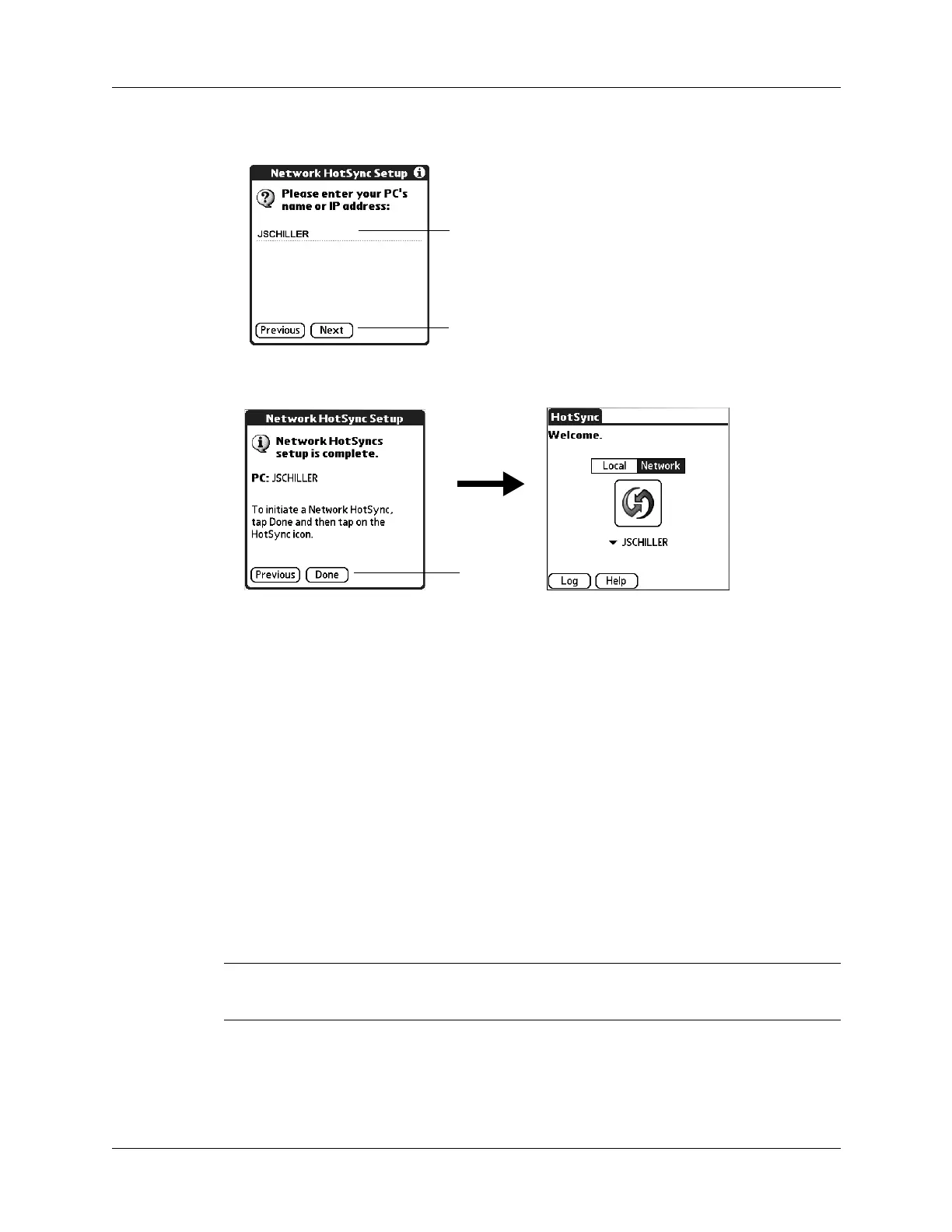Chapter 17 Performing HotSync
®
Operations
312
7. Enter the PC name or IP address for your PC and tap Next.
8. Tap Done.
Performing cradle/cable HotSync operations
The simplest way to synchronize data is to perform a direct HotSync operation by
placing your handheld in the cradle/cable and pressing the HotSync button.
Performing a cradle/cable HotSync operation: Windows computer
The first time you synchronize your data, you need to enter user information on
Palm Desktop software. After you enter this information and synchronize, the
HotSync Manager recognizes your handheld and doesn’t ask for this information
again.
If you are a system administrator preparing several handhelds for a group of users,
you may want to create a user profile. See “Creating a user profile” later in this
chapter before performing the following steps.
IMPORTANT
You must perform your
first
HotSync operation with a local, direct
connection, or with infrared communication, rather than using a modem or network.
The following steps assume that you have already installed Palm Desktop
software. If you have not installed this software, see the Palm™ Tungsten™ C Read
This First installation guide for instructions.
Tap Next
Enter IP address or PC name
Ta p D o ne
