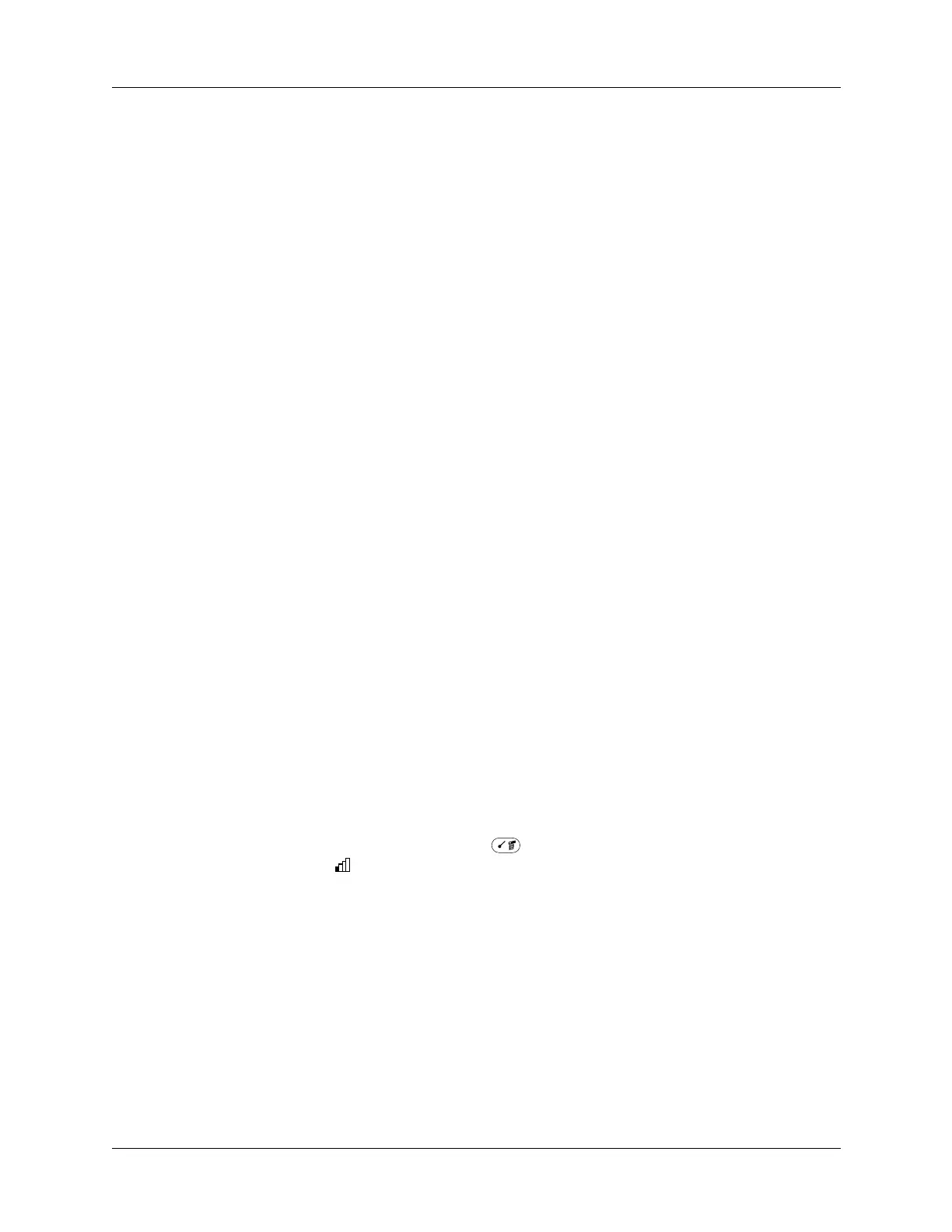Chapter 14 Using Palm™ VersaMail™ Personal E-mail Software
268
Using Secure Sockets Layer (SSL)
Secure Sockets Layer (SSL) is a protocol designed to ensure that data you receive
from a network or the Internet is secure and authentic. The VersaMail application
uses SSL to help guarantee the secure transmission of e-mail messages that you
receive. When you set up an account in the VersaMail application, you are given
the option of selecting SSL for incoming mail. See “Setting up and
managing e-mail accounts” earlier in this chapter for instructions.
The VersaMail application supports SSL for incoming mail only; for example, if
AT&T is your e-mail service provider, you can receive messages over a secure (SSL)
connection. You cannot send messages over a secure connection. However, there is
a way that you can make it appear as though messages are being sent over a secure
connection.
To send messages so that they appear to have been sent over a secure connection:
1. Set your outgoing mail (SMTP) server to the correct server for your e-mail
account. See the procedure for entering the outgoing mail server in “Entering
the name of the incoming and outgoing mail server” earlier in this chapter.
2. Set the reply-to address to an e-mail address from an e-mail service provider
that supports sending messages over a secure connection (for example, AT&T).
See the procedure to entering a reply-to address in “Setting outgoing mail
options” earlier in this chapter.
If you set up an account that uses an SSL connection on Outlook, Outlook Express,
or Eudora, then SSL is supported in the Palm VersaMail HotSync Conduit when
you synchronize with that account as well.
NOTE
You cannot use auto get mail with notification or scheduled sending retry of
e-mail with accounts that use an SSL connection. See “Auto get mail with
notification” and “Send retry” earlier in this chapter for information.
Viewing the wireless coverage indicator
Your handheld contains a status indicator for determining the strength of wireless
coverage in your area. You can access this indicator from within the VersaMail
application by pressing Command on any screen. Tap the wireless coverage
indicator icon for coverage status.
