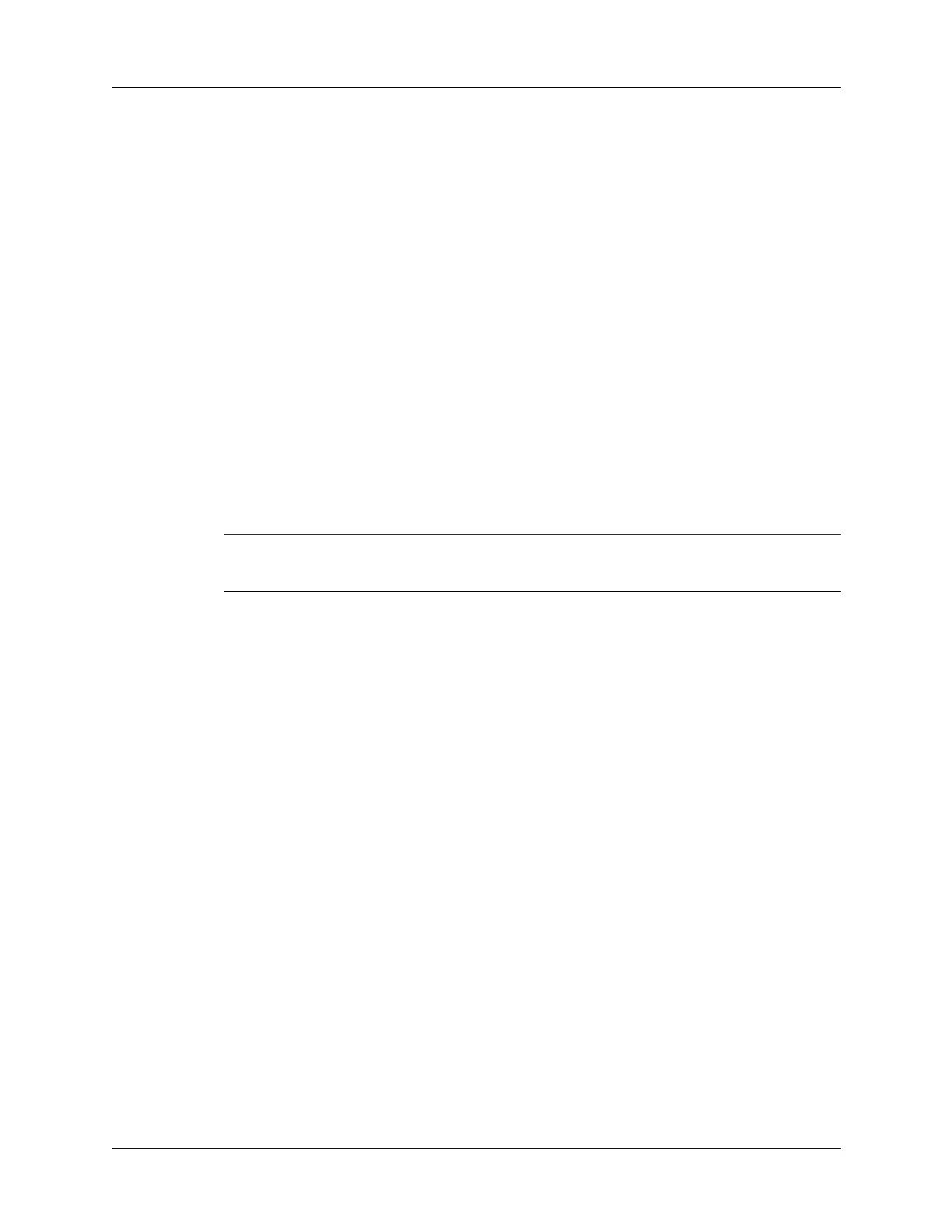Using the keyboard
15
To navigate in record screens:
1. Press Up or Down on the navigator to scroll within the current record.
2. Press Right or Left on the navigator to scroll to the previous or next record. (This
feature is not available in Address Book.)
3. Press Select on the navigator to return to the list screen.
To navigate in dialog boxes:
■ While a pick list is open, press Up or Down on the navigator to highlight an
item, and then press Select on the navigator to select the item.
■ Press Select on the navigator to close a dialog box.
– If there’s only one button, pressing Select activates that button.
– If there are two buttons, pressing Select activates the action button (versus
Cancel) such as OK, Yes, or Delete.
– If there are multiple buttons, Select activates affirming buttons such as OK,
Yes, or Done.
IMPORTANT
Read dialog boxes carefully. Sometimes, selecting OK or Yes results in
deleting data.
Using the keyboard
You can quickly and accurately enter text or numbers on your handheld using the
keyboard. The keyboard also has special function keys that enable you to access
features. Another feature is AutoCorrect, which automatically corrects some
common misspellings when entering data from the keyboard.
Below the keyboard are application buttons and the 5-way navigator that enables
you to navigate menus and pick lists quickly without using the stylus. These
features are described in Chapter 2.
