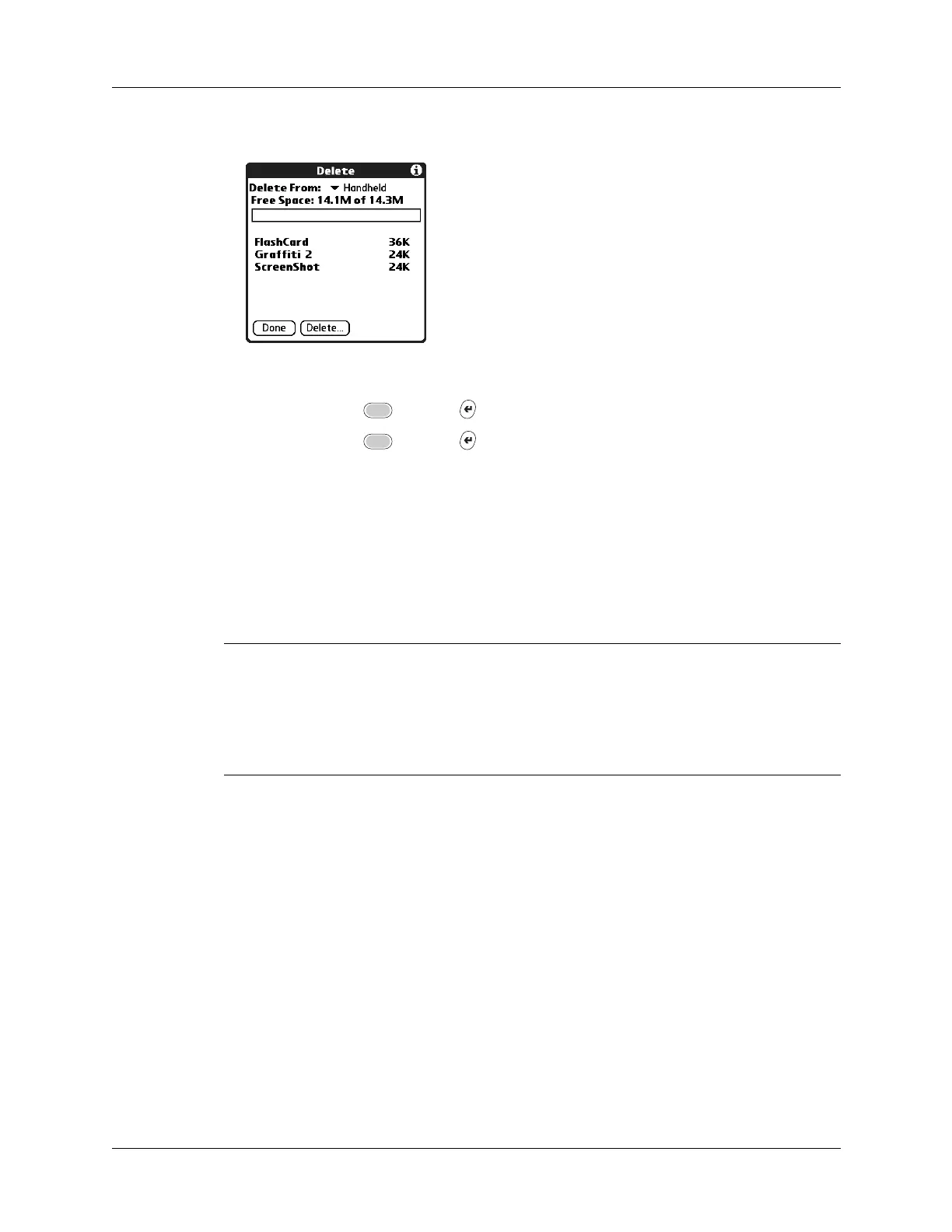Chapter 4 Working with Applications
70
4. Tap the application that you want to remove.
5. Tap Delete.
6. Press Function + Enter
,
or tap Yes.
7. Press Function + Enter
,
or tap Done.
Removing Palm Desktop software
If you no longer want to use Palm Desktop software, you can remove it from your
computer.
This process removes only the application files. The data in your Users folder
remains untouched.
IMPORTANT
If you remove Palm Desktop software, you also remove the HotSync
Manager synchronization software and can no longer synchronize with your
computer. If you want to synchronize data with another personal information
manager (PIM), you need to install HotSync Manager from the Desktop Software CD-
ROM after you remove Palm Desktop software. During the installation select the
Custom option and then choose to install only HotSync Manager.
NOTE
You may need to modify the steps shown here to accommodate the version
of the operating system installed on your computer.
To remove Palm Desktop software from a Windows computer:
1. From the Windows Start menu, select Settings and then click Control Panel.
2. Double-click the Add/Remove Programs icon.
3. Click the Change or Remove Programs button.
4. Select Palm Desktop.
5. Click Change/Remove.
This process removes only the application files. The data in your Users folder
remains untouched.
