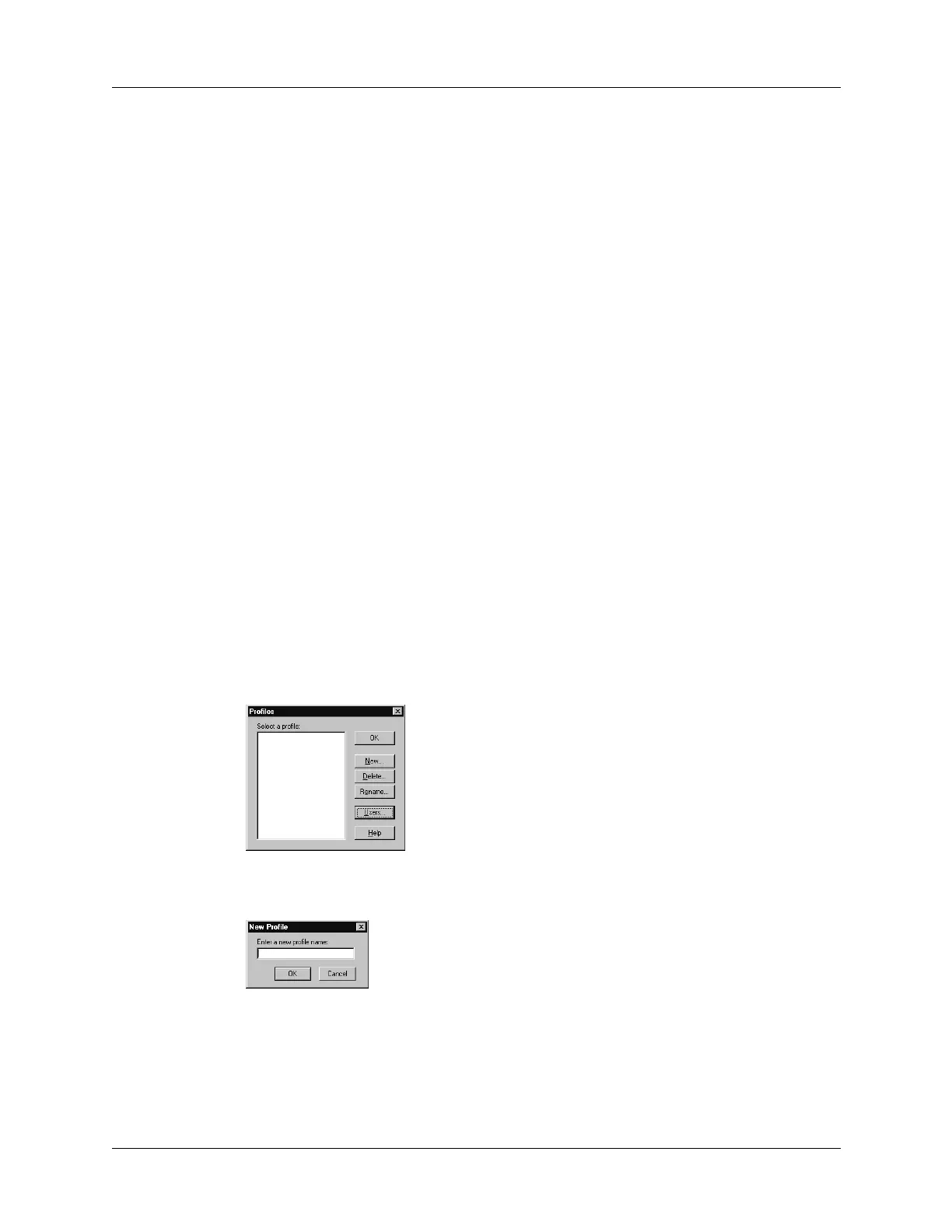Creating a user profile
321
Creating a user profile
A user profile enables you to install the same set of data onto multiple Palm OS
handhelds before each handheld is individualized with a specific username and
data file.
A handheld that is preconfigured with a user profile can be given to anyone
because the handheld is not yet identified by a unique username. The handheld
acquires a unique username when the new user performs his or her first local
HotSync operation.
For example, suppose a sales organization wants to distribute two dozen
handhelds that each have a common company phone list, a set of memos, and
several key applications. A user profile can be created to install the common data
before the handhelds are distributed to the employees who will use them. Then
when the employees perform their first HotSync operation, the common data
becomes part of their individual data file.
NOTE
The handhelds that are synchronized with a user profile must be either new
ones that have never been synchronized or handhelds that have had their usernames
and data removed by a hard reset.
To create a user profile on a Windows computer:
1. Open Palm Desktop software.
2. From the Tools menu, select Users.
3. Click Profiles.
4. Click New.
5. Enter a unique name for the profile and click OK.
6. Repeat steps 3 through 5 for each profile that you want to create, and then click
OK to return to Palm Desktop software.
