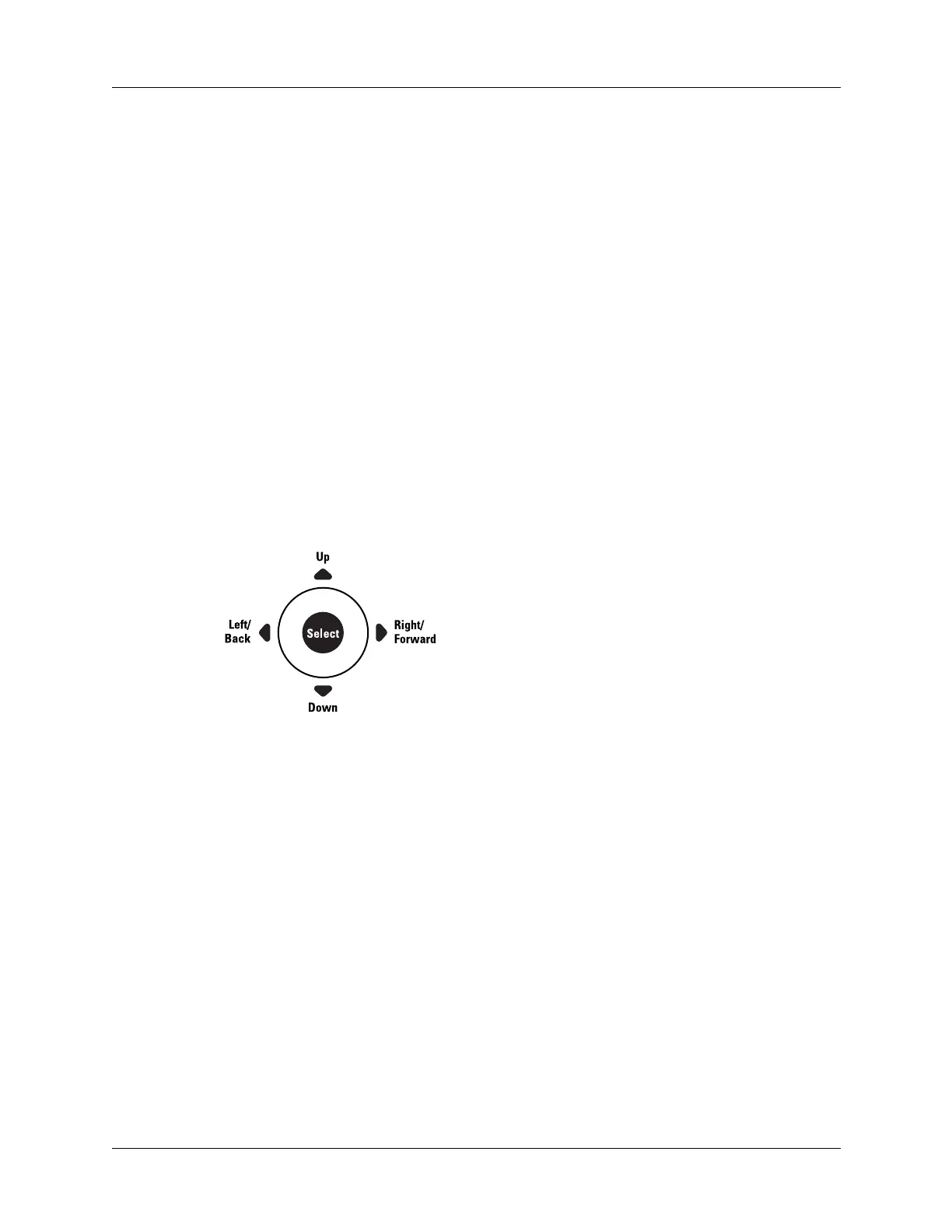Chapter 3 Navigating and Entering Data
14
With your handheld turned on, you can tap the handheld screen to do many
operations, such as the following:
■ Open applications
■ Choose menu commands
■ Select options in dialog boxes
Just as you can drag the mouse to select text or move objects on your computer, you
can also drag the stylus to select text. You can also use the stylus to drag the slider
of any scroll bar.
Using the navigator
When you work with most applications, the navigator on the front panel of your
handheld makes it easy for you to navigate among and select your entries. You can
use the navigator to perform tasks without the stylus, using one hand.
See Chapter 4 and Chapter 5 for additional information on using the navigator
with Address Book, and Chapter 8 for additional information on using the
navigator with Date Book.
To navigate in list screens, do any of the following:
■ Press Up or Down on the navigator to scroll an entire screen of records.
■ Press and hold Up or Down on the navigator to accelerate the scrolling.
■ Press Select on the navigator to insert the selection highlight. When the selection
highlight is present, you can do the following:
– Press Up or Down on the navigator to scroll to the previous or next records.
– Press Select again to view the selected record.
– Press Left on the navigator to remove the selection highlight.
