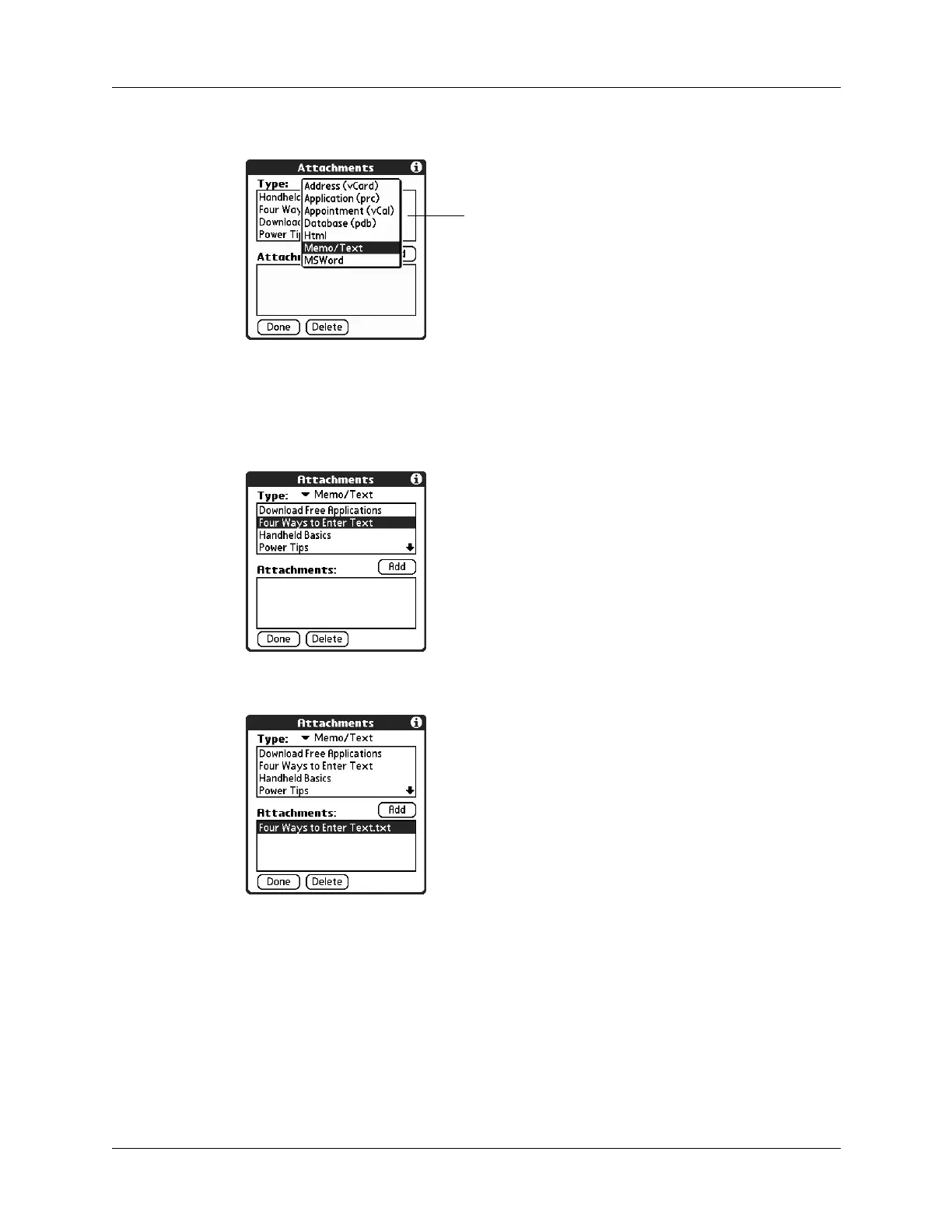Chapter 14 Using Palm™ VersaMail™ Personal E-mail Software
214
2. Tap the Type pick list and select the file type.
All files of the selected type appear in the Type box. For example, if you select
Appointments (vCal), tap Date Book to see a list of appointments from a
particular date that you can attach, or tap To Do to see To Do List tasks.
3. Tap the file that you want to attach, and then tap Add.
The selected file appears in the Attachments box.
4. Repeat steps 2 and 3 for each attachment you want to add, and then tap Done.
TIP
To delete an attachment from an e-mail message, tap the attached file in
the Attachments box and then tap Delete.
5. Tap Send or Outbox.
Select type of file you want to
attach
