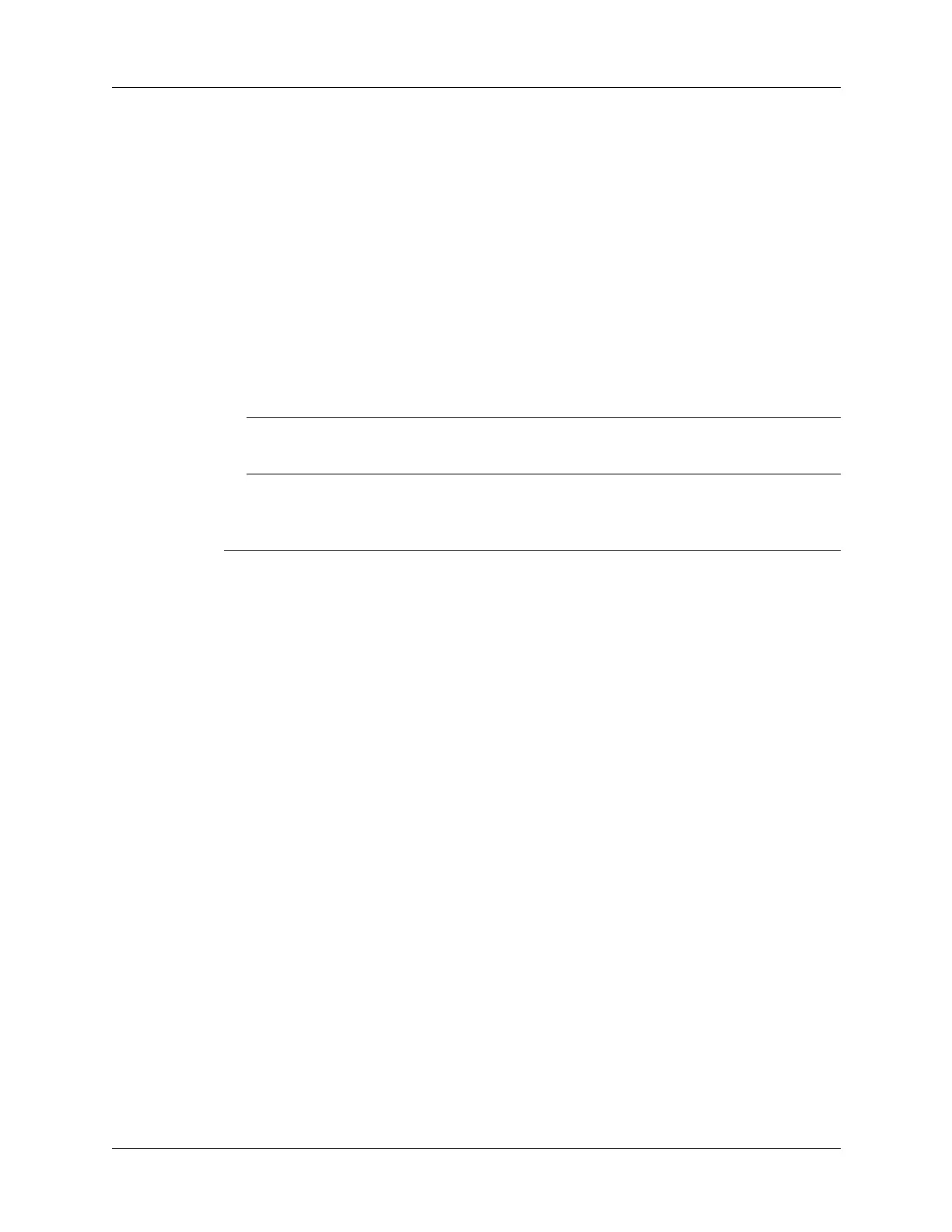Chapter 14 Using Palm™ VersaMail™ Personal E-mail Software
228
4. Click the Mail Client pick list and select the desktop e-mail application you will
use to synchronize the selected account with your handheld. For each
application, additional setup information is displayed in the Setup Notes box.
See the following table for additional setup information for each client.
TIP
If your e-mail application is compatible with Extended MAPI, try Microsoft
Exchange 5.0 or later as a choice for the Mail Client option. If your e-mail
application is compatible with Simple MAPI (SMAPI), try Microsoft Outlook
Express as a choice for the Mail Client option. Although Netscape uses SMAPI,
Netscape is not supported.
(Optional) If prompted, enter profile and password information for the client
you selected.
IMPORTANT
You must select the synchronize check box and select a mail client in
order to synchronize the account between your desktop and your handheld.
Mail Client Action
Microsoft
Exchange 5.0 or
later
Select a MAPI profile to access the mail server. The conduit
displays any existing MAPI profiles in the list. Enter your
password for Exchange.
Microsoft
Outlook 97 or
later
Select the MAPI profile to access the mail server. The conduit
checks for any existing MAPI profiles and displays them in the list.
Enter your password for Outlook. See “Configuring Microsoft
Outlook” later in this chapter for the changes you need to make in
Outlook.
Microsoft
Outlook Express
5.5 or later
If you select Microsoft Outlook Express, enter the password for
your e-mail account. See “Configuring Microsoft Outlook
Express” later in this chapter for details.
Lotus Notes Enter your Lotus Notes ID and password. Click Browse if you need
to locate your Notes ID.
If you want to synchronize to a local mail file instead of a server
mail file, select the Synchronize to local (replicated) mail file check
box. You must do all of the following in order to synchronize to a
local mail file:
■
Replicate the server mail file to the desktop.
■
Make sure the replicated mail file is in the Notes data directory.
■
If you have performed a custom Notes installation and have
replicated the server mail file to another directory on your
desktop, make sure that it is the path found in the notes.ini file.
Eudora 5.0 or
later
See “Configuring Eudora” later in this chapter for more
information about the settings to make in Eudora.
