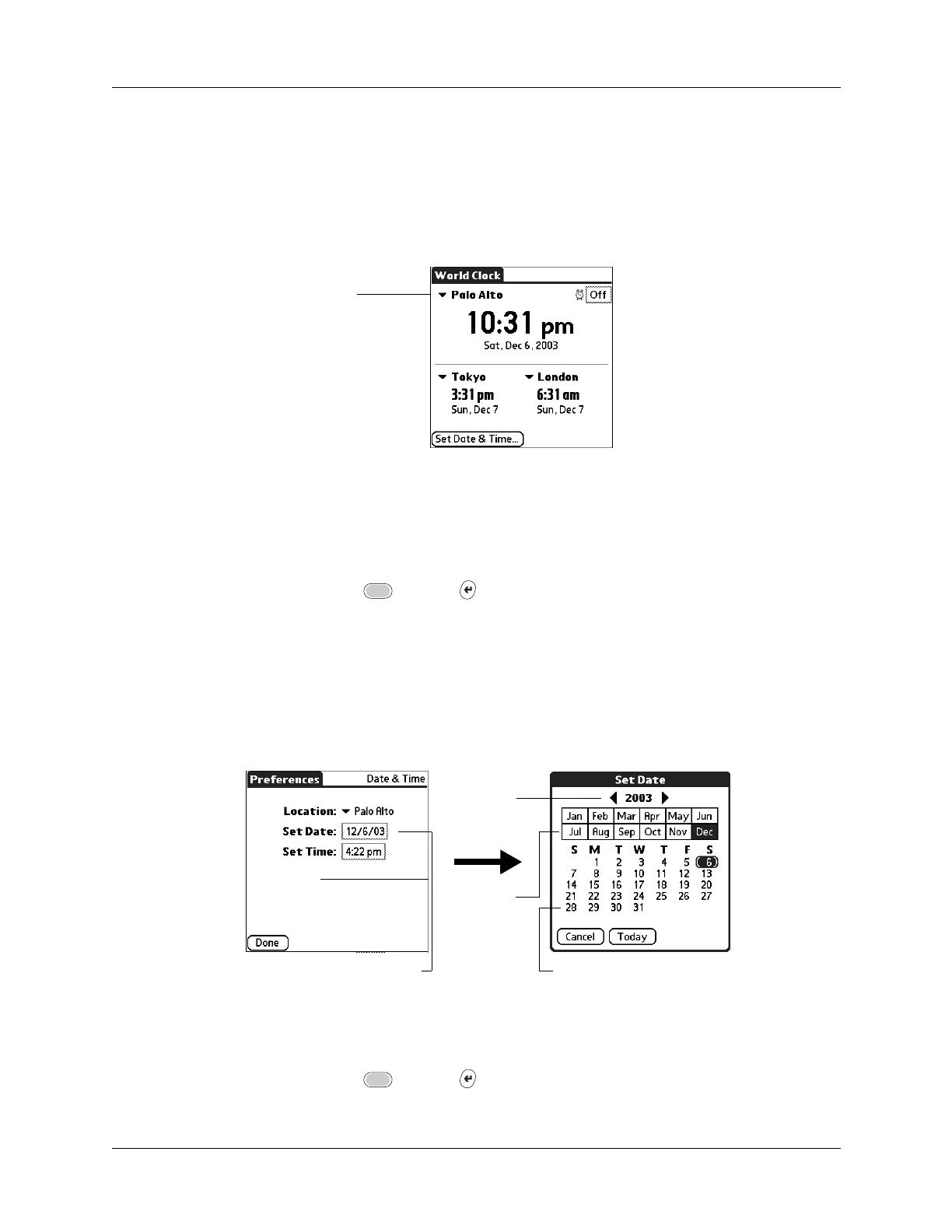Chapter 16 Using World Clock
296
The following procedures show you how to set the Location and Date & Time from
within World Clock. See “Date and Time preferences” in Chapter 18 for details on
setting these preferences.
To set the location:
1. Tap the primary location pick list.
2. Tap the location you want to use as the primary location.
The location you select is typically a large city in the same time zone as the one
where you live. If an appropriate choice does not appear in the list, see “Adding
a location” later in this chapter to create a new location.
3. Press Function + Enter
,
or tap OK.
To set the date:
1. Tap Set Date & Time.
2. Tap the Set Date box.
3. Tap the arrows or press Right and Left on the navigator to select the current
year.
4. Tap the current month.
5. Tap the current date.
6. Press Function + Enter
,
or tap Done.
Primary location
pick list
Tap to set date
Ta p a rr o w s
to select
year
Tap to
select
month
Tap to select date
