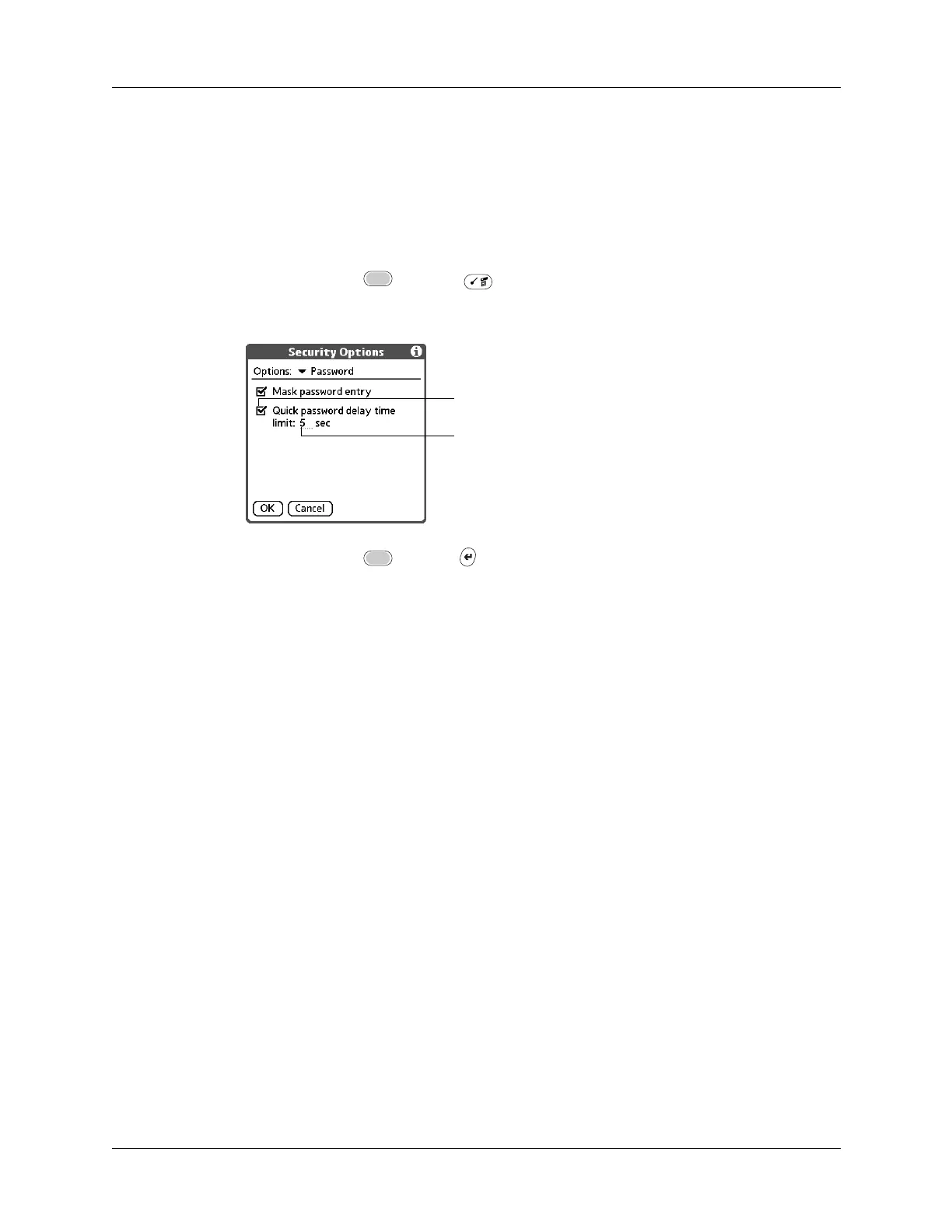Setting Personal Preferences
371
Setting the quick password delay time limit
You can set a quick password delay time limit to accommodate your personal
preference. After the delay limit has been reached, you must enter the full
password. For more information about the quick password, see “Changing or
deleting a password” earlier in this chapter.
To set the quick password delay time limit:
1. Press Function + Menu , and then select Security Options.
2. Tap the check box for Quick password delay time limit.
3. Press Function + Enter
,
or tap OK.
NOTE
You need to turn off and then turn on your handheld before this change is
enabled.
Locking your handheld
You can lock your handheld so that it cannot be operated until your password is
entered. In the event that your handheld is lost or stolen, this helps protect your
data from unauthorized use. You can set your handheld to lock automatically, or
you can lock it manually.
Locking your handheld automatically
You can set your handheld to lock automatically when any one of the following
occurs:
■ When you turn off the power
■ At a time you specify
■ After a period of inactivity you specify
Ta p h e r e
Enter delay time limit
