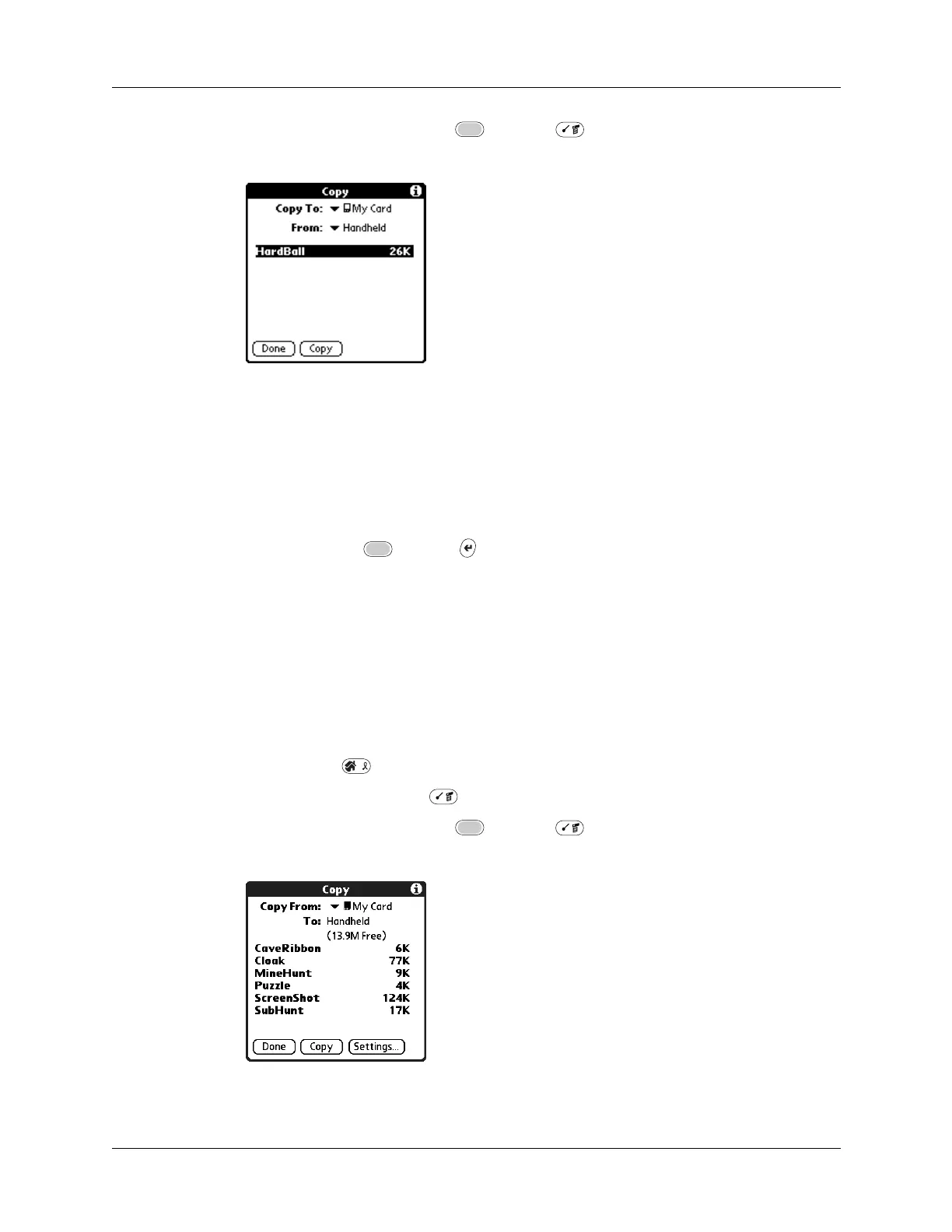Chapter 4 Working with Applications
42
Alternately, press Function + Menu , and select Copy on the
App menu.
3. Select Handheld from the Copy From pick list.
4. Select the card name from the Copy To pick list.
The Copy To pick list appears only if there are multiple cards available.
5. Tap an application that you want to copy.
6. Tap Copy.
7. Press Function + Enter
,
or tap Done.
You can install applications to a card that is seated in the expansion card slot
during a HotSync
®
operation; see “Installing files and add-on applications”
later in this chapter for details.
NOTE
If you view your applications on the card using a Card Reader on your
Windows or Mac computer, the actual file names may differ from those displayed
in the Applications Launcher.
To copy an application from an expansion card:
1. Press Home .
2. Press Command Stroke + C.
Alternately, press Function + Menu , and select Copy on the
App menu.
3. Select the card name from the Copy From pick list.
