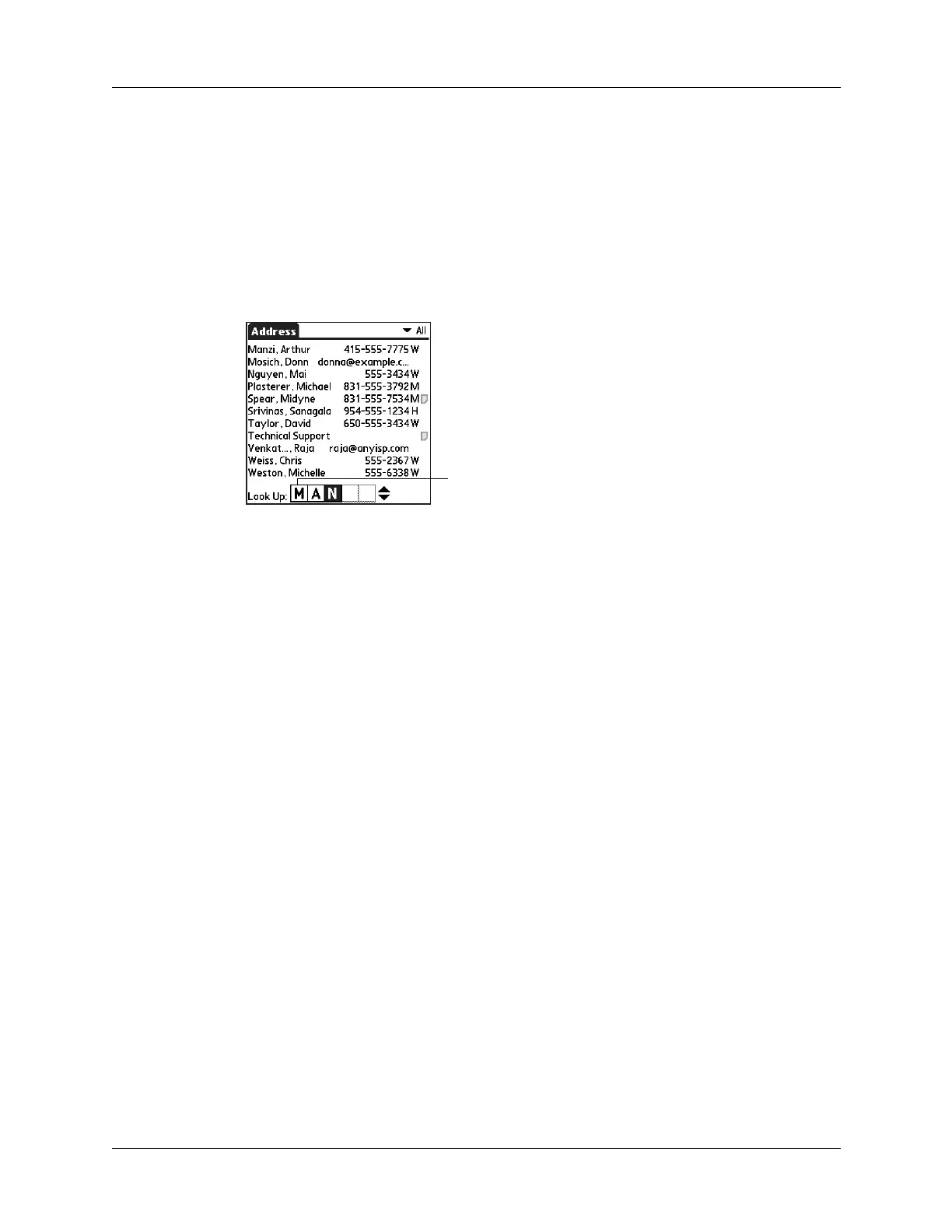Performing common tasks
55
To look up an Address Book record with the navigator:
1. From the Address List screen, press Right on the navigator to display the
navigator Quick Look Up line.
2. Press Up or Down on the navigator to select the first letter of the name you want
to find.
The list scrolls to the first entry that begins with that letter.
3. Press Right on the navigator to move to the next letter box.
The Quick Look Up line displays only letters that are a possible match for that
position.
If only one match is possible for a particular position, the highlight jumps to the
next position.
4. Press Up or Down on the navigator to select the next letter of the name you want
to find.
The list then scrolls to the first entry that starts with those two letters. For
example, selecting s scrolls to “Sands,” and selecting sm scrolls further to
“Smith.” If you sort the list by company name, the Quick Look Up feature
scrolls to the matches for the company name.
5. Repeat steps 3 and 4 until the entry you want appears in the list.
6. Press Select on the navigator to highlight the record you want.
7. Press Select on the navigator to view the contents of the selected record.
TIP
If only one match is possible for the letters you selected, the contents of
the record displays automatically.
Using Find
You can use Find to locate any text that you specify, in any application that resides
on your handheld. Find does not search applications that reside on an expansion
card.
Quick Look Up line
