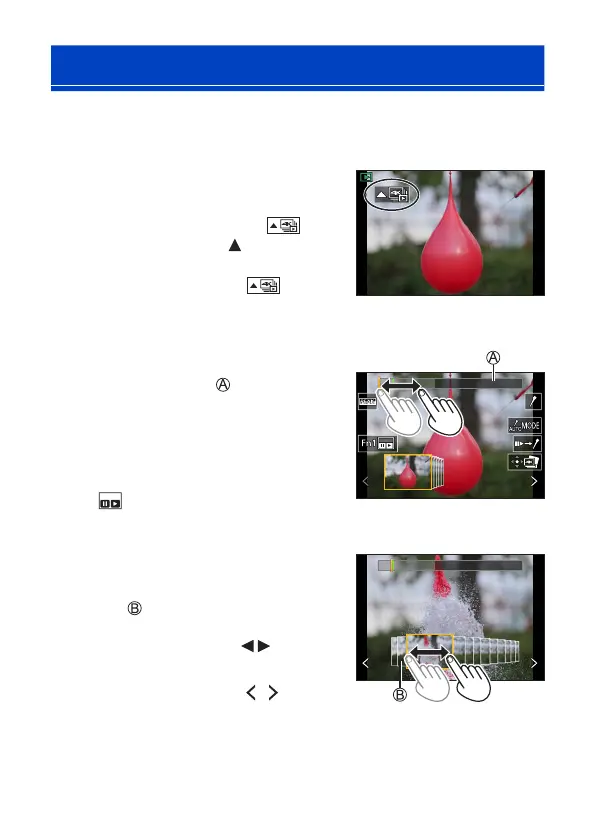170
7. Drive/Shutter/Image Stabilizer
Selecting Pictures from a 4K Burst File
You can select pictures from the 4K burst files and save them.
• When continuing to select pictures from the Auto Review after recording 4K photos,
start the operation from either Step
2 or 3.
1
Select a 4K burst file on the
playback screen. (272)
● Select an image with the [ ]
icon and then press
.
● You can also perform the same
operation by touching [
].
• If the images were recorded with [4K Pre-
Burst], proceed to Step
3.
2
Roughly select the scene.
● Drag the slide bar .
• For information about how to use the
picture selection slide view screen, refer
to page 172.
• If the images were recorded with [4K
Burst] or [4K Burst(S/S)], touching
[
] allows you to select the scene in
the 4K burst playback screen. (174)
Picture selection slide view
screen
3
Select the frame to save.
● Drag the picture selection slide
view
.
● You can also perform the same
operation by pressing
.
• To continuously rewind or forward frame-
by-frame, touch and hold [
]/[ ].
