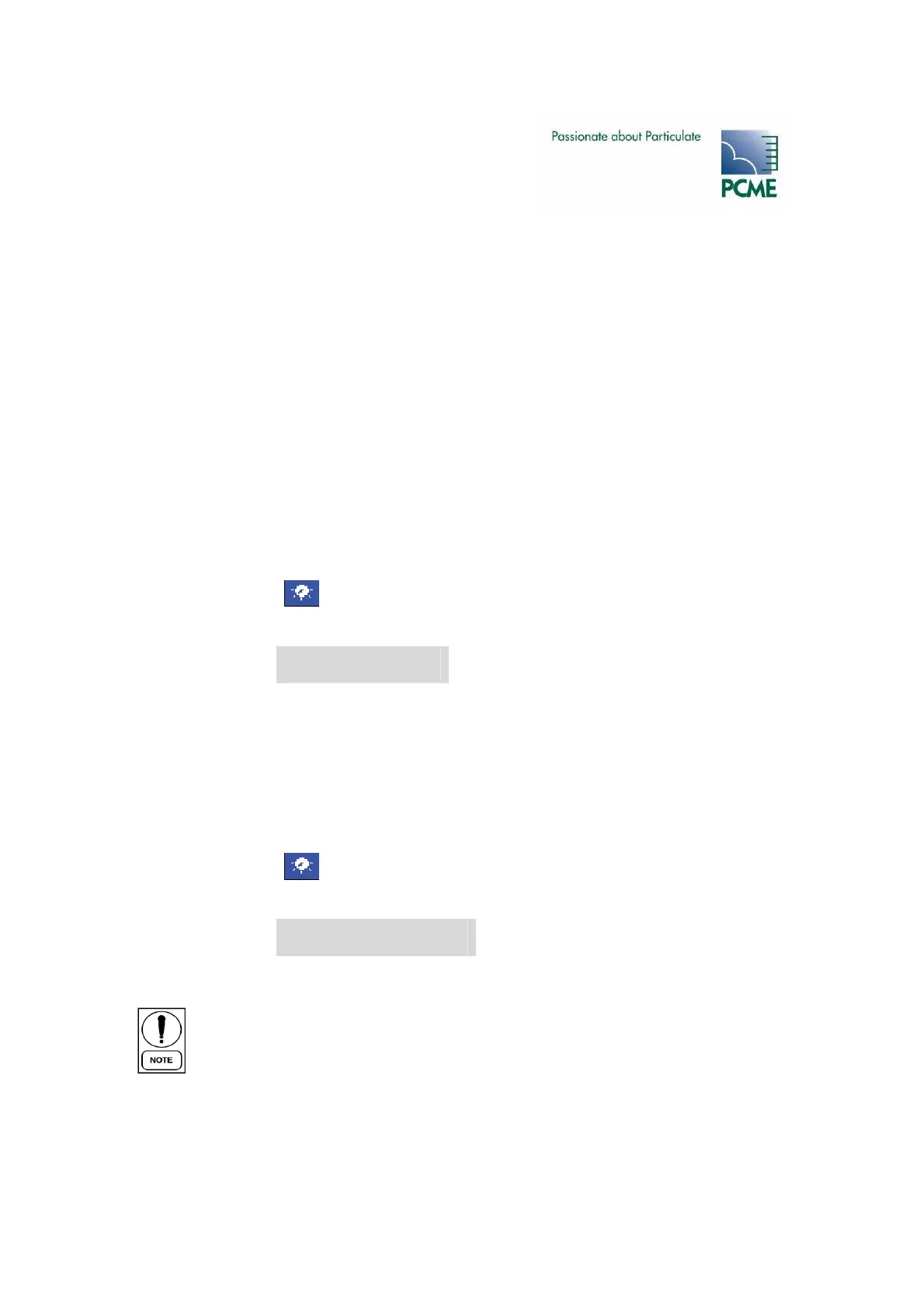- PCME STACK 990 MANUAL: 53 -
Modbus Address: set to the address set on the sensor dip switches
Group and Device Name: set to identify the channel. (Default is Stack1 Dust)
Select Save at the bottom of the settings list. For some sensor types this will initiate a download
to the sensor. If this fails, an error message will be displayed and the display will revert to the
settings screen. Re-check the modbus address and retry. If the download repeatedly fails select
Cancel. Refer to the Trouble Shooting section to diagnose the problem.
For sensors which do not need to download configuration settings, a sensor channel will
automatically be added to the bar graph display. Select the Bar Graph display and check the
sensor is reading correctly. If the sensor fails to communicate for 10 seconds a No Response
alarm will appear for that device. If this happens select Edit an Existing Device and check the
Modbus Address. If the No Response alarm remains refer to the Trouble Shooting section to
diagnose the problem.
Editing Sensor/Device Settings
To edit the settings for an individual sensor or device:
Select ‘Setup’ display
Menu route:
More Sensors ↵
Edit an existing device
Select the device to be edited and change the settings as required.
Select Save to download the new settings to the sensor/device.
Delete Sensor/Device
To delete an individual sensor or device:
Select ‘Setup’ display
Menu route:
More Settings ↵
Delete an existing device
Select the device to be deleted.
This will permanently remove all settings and logged data associated with the device.
Entries in the Event Log for the device will be marked as deleted.