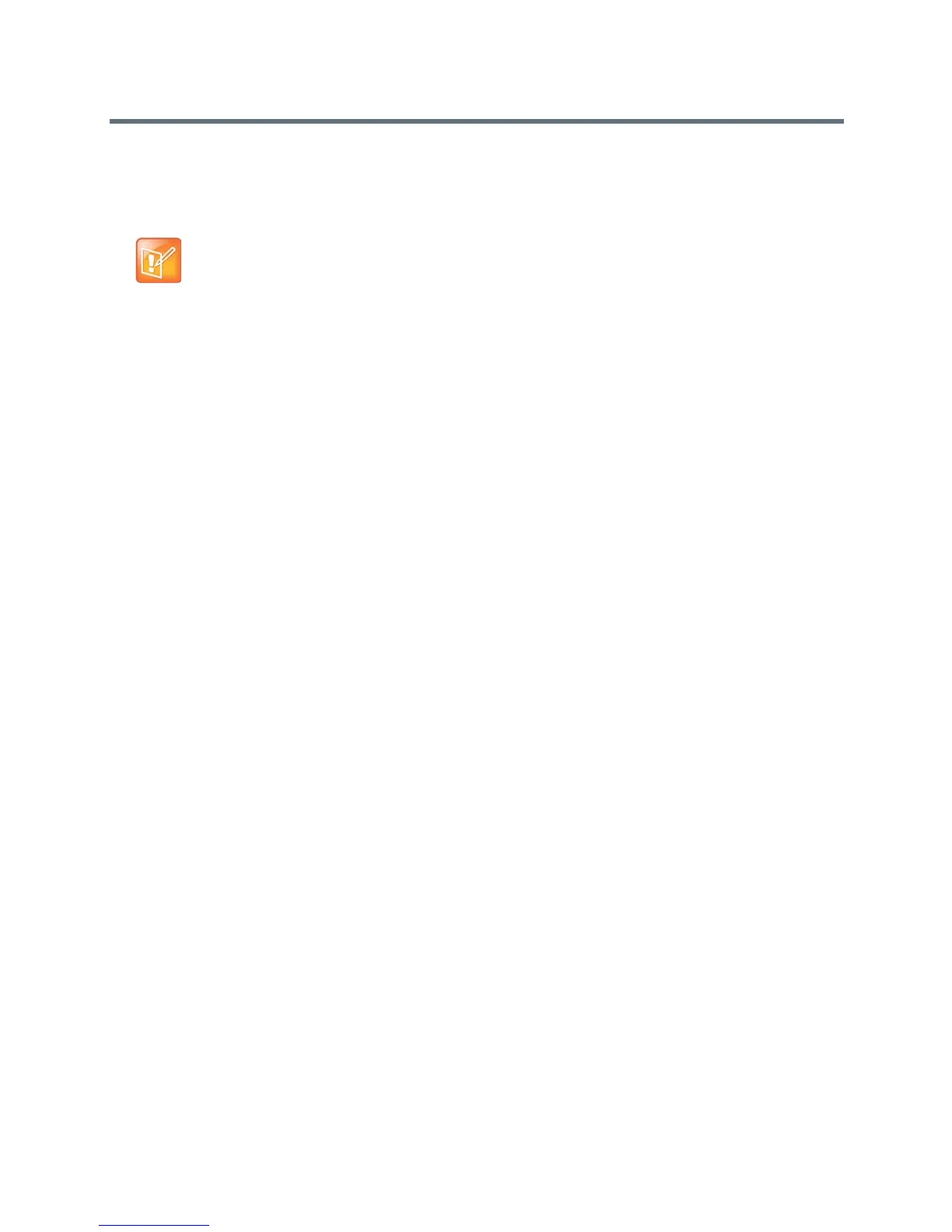Microphones and Speakers
Polycom, Inc. 101
● Ceiling microphones
● EagleEye View camera
● Polycom
®
EagleEye Acoustic camera
Configure the Acoustic Fence
Before you can use the Acoustic Fence, you must configure settings in the web interface.
To configure the Acoustic Fence:
1 In the web interface, go to Admin Settings > Audio/Video > Audio.
2 Select the Enable Acoustic Fence checkbox.
3 Set Acoustic Fence Sensitivity from 0 to 10, where 0 is the minimum sensitivity and 10 is the
maximum sensitivity. Higher settings increase the radius of the fence area around the primary
microphone.
For more details on the setup and the associated scenarios, refer to the Polycom Acoustic Fence white
paper at www.polycom.com/videodocumentation.
Note: Mono mode only is supported
This feature works in mono mode only. If StereoSurround is enabled when you enable the
Acoustic Fence feature, a notification is displayed. “Enabling Acoustic Fence will disable
Polycom StereoSurround.”
