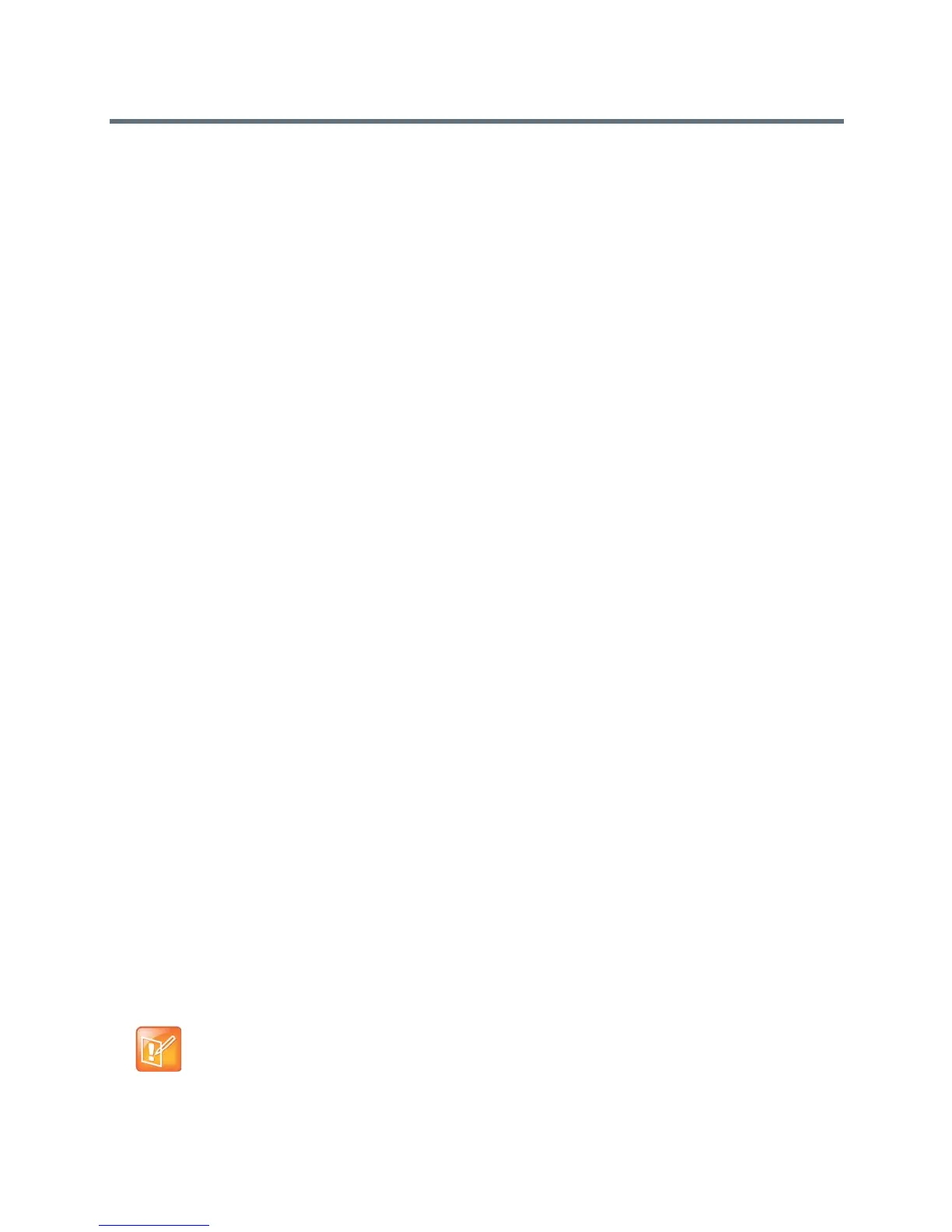Control and Navigation
Polycom, Inc. 180
Keypad
Contacts
Speed Dial
Recent
System Information
User Settings
Administration
4 If you want to include more than one Home screen, continue selecting icon buttons for Home
Screen 2 and Home Screen 3 until all screens are configured. For example, Home Screen 1 >
Button 1 > Recent Call Button 2 > Place a Call > Button 3 > Contacts.
5 To save your selections, click Save.
Your new selections should display on the Home screens of the RealPresence Touch device.
Customize the Place a Call Screen Icon Buttons on the RealPresence
Touch Device
You can customize the Place a Call screen to display certain icon buttons. Since there are four ways to place
a call by default, after you tap the Place a Call button, all the options display on the screen. You can
customize one of the icon buttons to be the default. All of the other Place a Call icon buttons continue to
display at the top of the screen.
To customize the Place A Call screen icon buttons:
1 In the web interface, go to Admin Settings > General Settings > Pairing > RealPresence Touch
Home Screen Configuration.
2 Under Configure Home Screen, click Place A Call Screen.
3 Under Select Preferred Sub Menu, choose from the following:
Keypad
Contacts
Recent Calls
Speed Dials
4 Click Save.
Your new selections should display on the RealPresence Touch Home screens.
Change the Home Screen Background Image on the RealPresence
Touch Device
The RealPresence Touch Home screen displays a default background image that is similar to the
“wallpaper” of a computer. You cannot delete this image, but you can upload your own background image
to replace it. The same image also appears on the paired RealPresence Group system home screen.
Note: Background image size and format
Your background image must be a 1920 x 1080 pixels and in a JPEG format.
