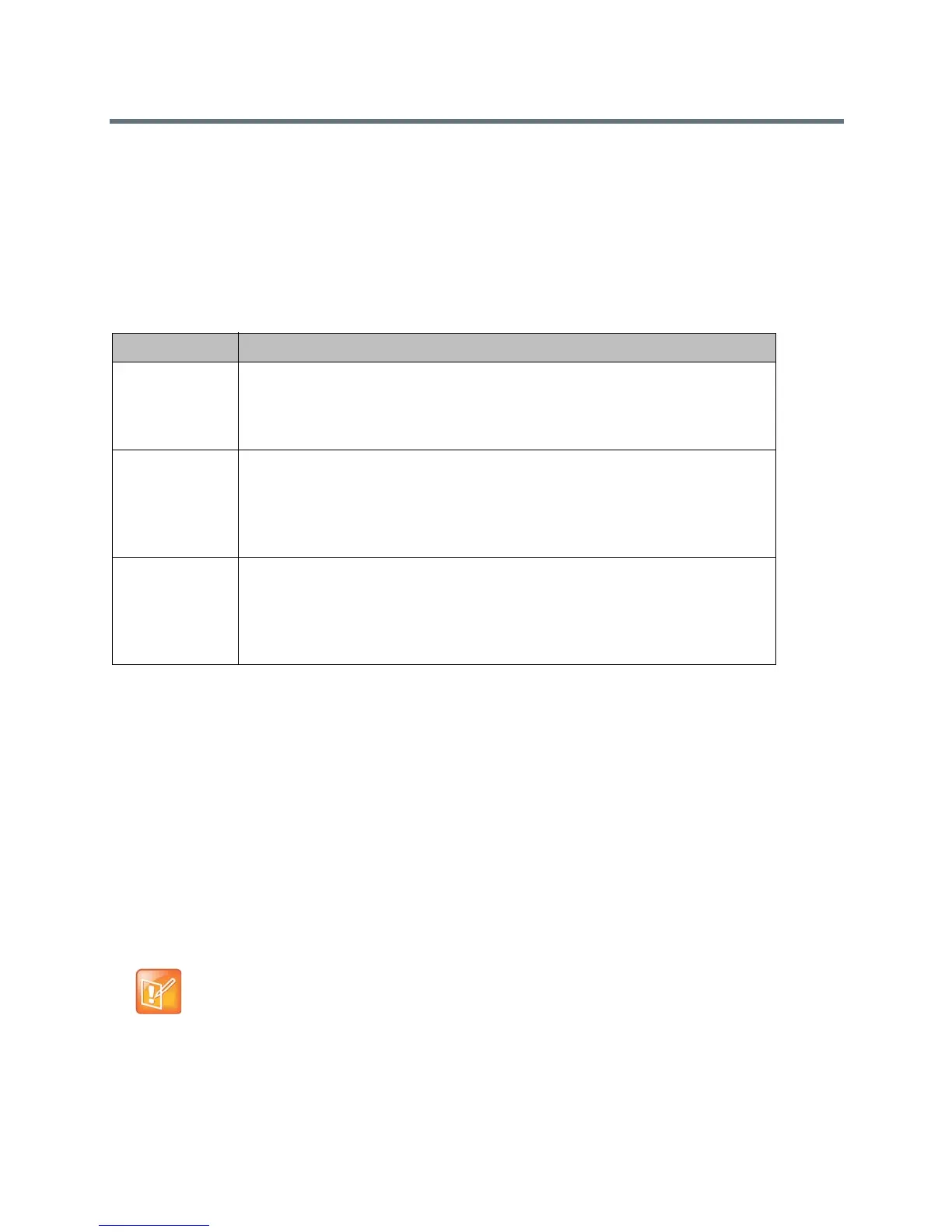Monitors and Cameras
Polycom, Inc. 81
To change camera tracking settings:
1 Do one of the following:
In the local interface of the RealPresence Group Series system, go to Settings > Administration
> Camera Tracking > Settings.
In the web interface of the RealPresence Group Series system, go to Admin Settings >
Audio/Video > Video Inputs> Settings and select the input used by the Polycom EagleEye
Producer.
2 Configure the following settings.
Stop and Start Camera Tracking
Camera tracking starts automatically when you start a call and enables group framing. You can also
manually enable or disable camera tracking in the local interface.
To enable camera tracking:
» In the local interface of the RealPresence Group system, go to Menu > Cameras and select Start
Camera Tracking.
To disable camera tracking:
» In the local interface of the RealPresence Group system, go to Menu > Cameras and select Stop
Camera Tracking.
Setting Description
Tracking Mode Specifies the tracking mode:
• Group Framing - This is the default setting. Enables automatic tracking and
framing of the group of participants in the room.
•Off - Disables automatic tracking. All camera control must be handled manually.
Tracking Speed Specifies the tracking speed:
•Slow - Detects meeting participants at a slow speed rate.
• Normal - This is the default tracking speed. Detects meeting participants at a
normal speed rate.
• Fast - Detects meeting participants at a fast speed rate.
Group Framing Specifies the group framing view:
•Wide - Establishes a wide view of meeting participants.
•Medium - This is the default group framing view.
Establishes a medium view
of meeting participants.
• Tight - Establishes a close-up view of meeting participants.
Note:Cameratrackingandgroupframingstop whencallends
Afteracallends,cameratrackingstopsautomaticallyandgroupframingisdisabled.
