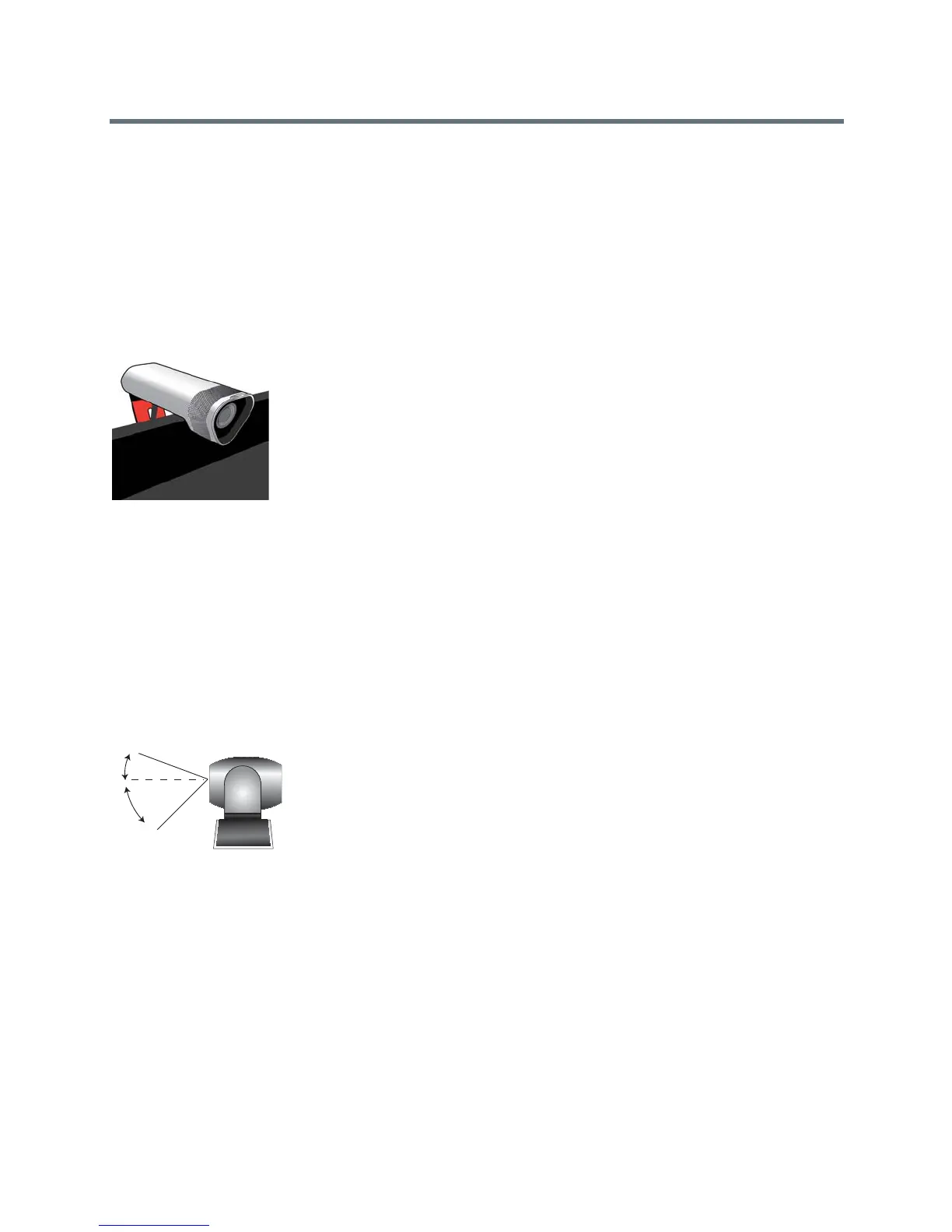Introducing the Polycom RealPresence Group Series Systems
Polycom, Inc. 23
Position the Polycom Touch Control Device
Polycom RealPresence Group systems can be controlled by the Polycom Touch Control. When the Polycom
Touch Control is not paired with a RealPresence Group system, the device can be used as a virtual remote
control. To use the Polycom Touch Control as a virtual remote control, ensure that the infrared (IR)
transmitter on the front of the device is facing the RealPresence Group system you want to control. Also,
make sure that the Touch Control is conveniently located for use during a meeting.
Position the EagleEye Acoustic Camera
The Polycom EagleEye
TM
Acoustic camera is designed to be placed on top of your monitor, as shown next.
Position the Polycom EagleEye Director
The Polycom EagleEye Director is an automatic HD tracking system that works with RealPresence Group
systems. Refer to Polycom EagleEye Director for more information about the automatic camera positioning
system.
Follow these guidelines when you use the EagleEye Director with your RealPresence Group system:
● Avoid setting the Polycom EagleEye Director in the corner of a room. The EagleEye Director should
be at least 12 inches away from all of the walls.
● Make sure the EagleEye Director is on a level surface or mounting bracket.
● The camera’s viewing angle is approximately 9 degrees above and 30 degrees below its direct line
of sight, as shown next.
● To ensure optimal performance of the Polycom EagleEye Director facial recognition feature, follow
these suggestions:
Provide ample lighting on faces of participants. This allows the system to correctly frame faces,
using the eyes, noses, and mouths as guidelines.
Allow only minimal backlighting.
● To ensure the best view from the Polycom EagleEye Director voice-tracking feature, follow these
suggestions:
Make sure ambient room noise is quiet enough to allow the system to locate the participant who
is speaking.
