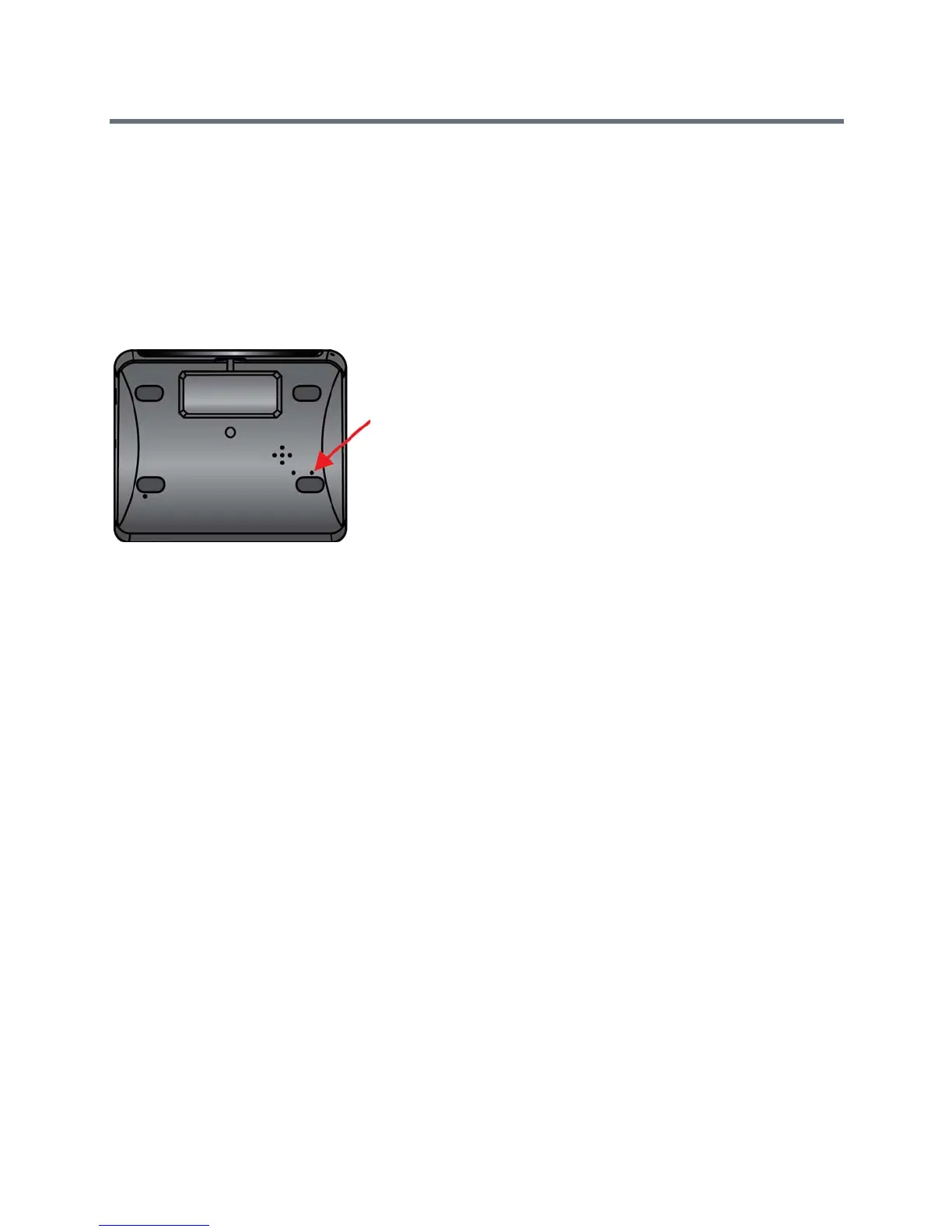Troubleshoot
Polycom, Inc. 220
Perform a Factory Restore on the Polycom Touch
Control
If the Polycom Touch Control is not functioning correctly or you have forgotten the Administration password,
you can use the restore button to reset the device. This operation completely erases the device’s settings
and reinstalls the software.
The restore button is on the underside of the Polycom Touch Control, as shown in the following figure.
Restore button on the Polycom Touch Control
To reset the Polycom Touch Control using the restore button:
1 Power off the Polycom Touch Control.
2 Disconnect the LAN cable.
3 Disconnect all USB devices.
4 Press and hold the factory restore button while you reconnect the LAN cable to the device. Continue
to hold the factory restore button down for about 10 seconds after the device powers on.
If the device requires login information, the default for the admin ID is admin and for the password is 456.
During the factory restore process, the default platform and applications are reinstalled. Do not power off
the device during the factory restore process. The device displays a success message when the process is
complete.
Perform a Factory Restore on the Polycom EagleEye
Director
If the Polycom EagleEye
TM
Director is not functioning correctly or you need to recover from a corrupted
partition, you can use the restore button to reset the device. This operation completely erases the camera’s
settings and reinstalls the software.
The following figure shows you the location of the restore button on the back of the Polycom EagleEye
Director.
