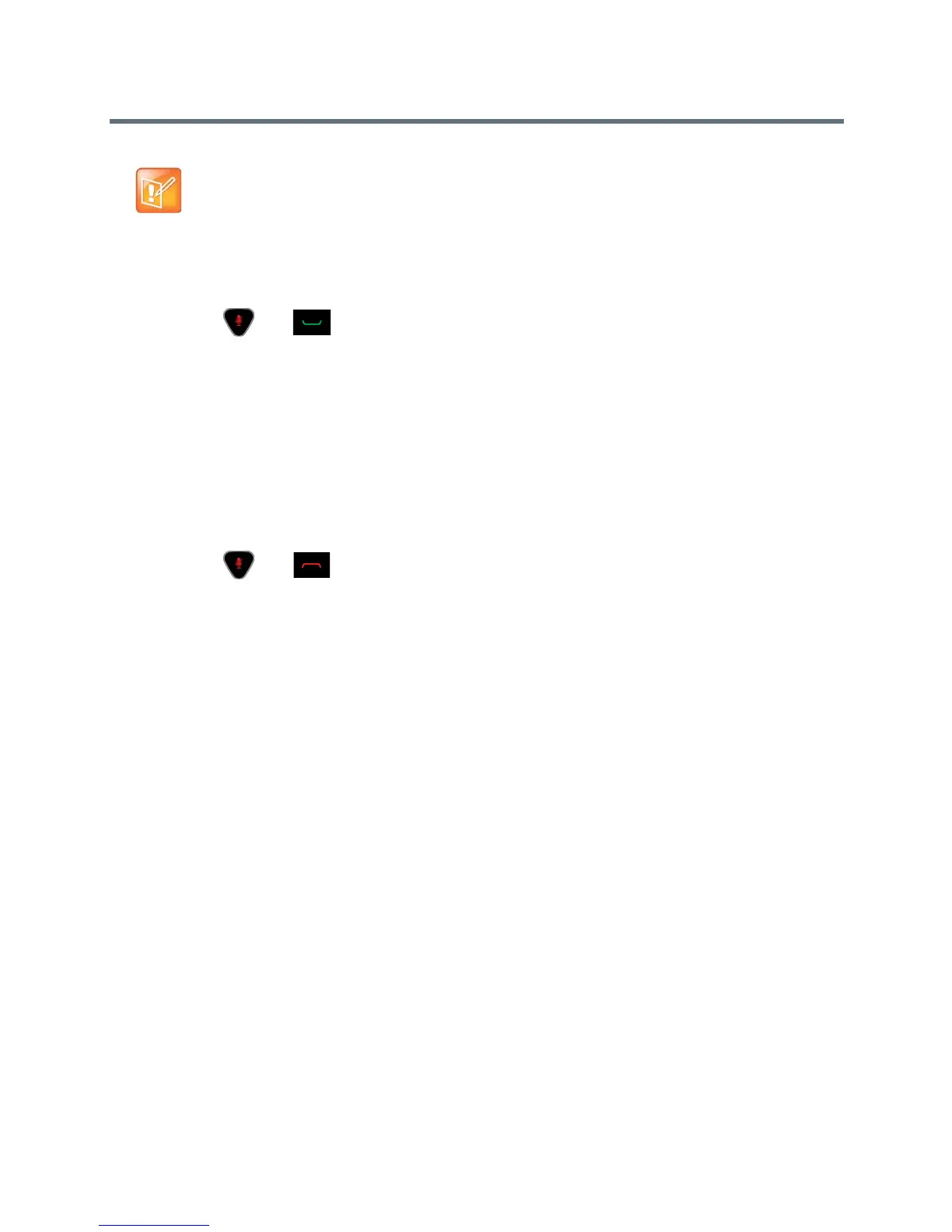Control and Navigation
Polycom, Inc. 171
To configure the channel ID on the remote control:
1 While blocking the IR signal from the remote control using your hand or some other object, press
and hold and for 2-3 seconds.
2 After the red LED on the remote control comes on, release both keys. The LED remains lit for 10
seconds.
3 While the LED is lit, enter a 2-digit ID between 00 and 15.
If you do not enter the ID during the 10 seconds the LED is lit, the LED flashes six times and you must
repeat steps 1 and 2. Be sure to enter the ID during the next 10-second window.
4 If the channel ID is saved successfully, the LED flashes twice. Otherwise, the LED flashes six times
and you must repeat steps 1 - 3.
To confirm the channel ID from the remote control:
1 While blocking the IR signal from the remote control using your hand or some other object, press
and hold and for 2-3 seconds.
2 After the LED on the remote control comes on, release both keys. The LED remains lit for 10
seconds.
3 While the LED is lit, enter the 2-digit ID between 00 and 15 that you believe is the channel ID.
If you do not enter the ID during the 10 seconds the LED is lit, the LED flashes six times and you must
repeat steps 1 and 2. Be sure to enter the ID during the next 10-second window.
4 If you entered the current channel ID, the LED flashes twice. Otherwise, the LED flashes six times
and allows you to repeat step 3.
To configure the channel ID for a Polycom RealPresence Group system and remote control
in the web interface:
1 Go to Admin Settings > General Settings > System Settings > Remote Control, Keypad, and
Power.
2 Select the Channel ID.
3 Click Save.
The channel ID must be the same on the remote control and in the web interface.
Connect Control and Accessibility Equipment
The RealPresence Group 300, RealPresence Group 310, RealPresence Group 500 systems provide one
serial port to allow you to control the system through a touch-panel using the API.
The RealPresence Group 700 system also provides one serial port, but depending on your system’s
capabilities, you might be able to use the RS-232 serial port to control the system through a touch panel
using the API.
Note: Do not block IR signal from remote
While performing these procedures, blocking the IR signal from the remote control can prevent the
signal from being received by the system, causing the system to take an action that corresponds to
any of the remote control button presses.
