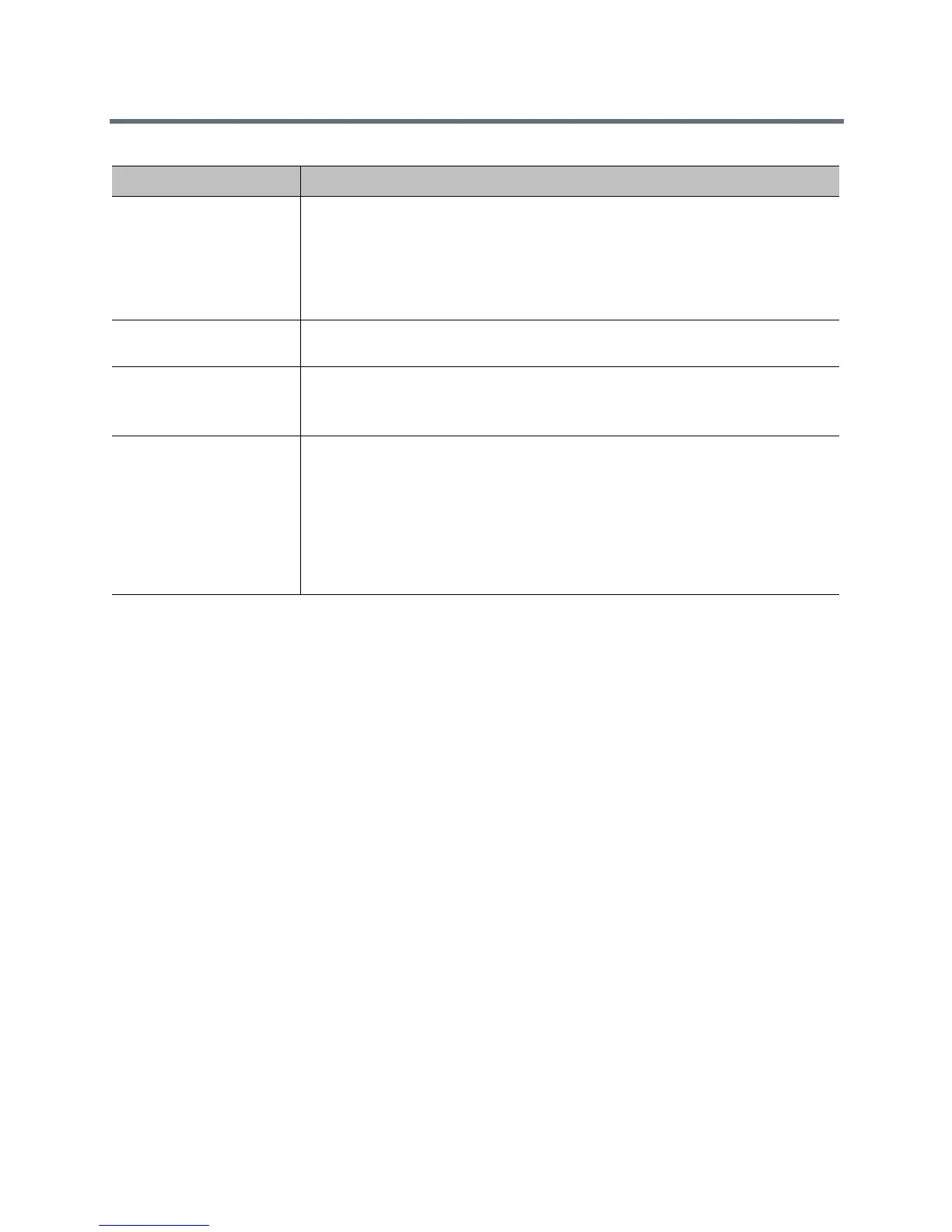Networks
Polycom, Inc. 61
Enable Automatic Answering of SVC Point-to-Point Calls
A RealPresence Group system registered to a Lync 2013 or Skype for Business 2015 server and connected
to an SVC-compatible bridge can automatically answer incoming SVC calls. To enable this feature,
complete two tasks on a RealPresence Group system:
● Enable Auto Answer Point-to-Point Video
● Enable Scalable Video Coding Preference (H.264)
To enable Auto Answer Point-to-Point Video:
1 In the web interface, go to Admin Settings > General Settings > System Settings > Call
Settings.
2 From the Auto Answer Point-to-Point Video list, select Yes.
To enable Scalable Video Coding Preference (H.264):
1 In the web interface, go to Admin Settings > Network > Dialing Preference > Dialing Options.
2 From the Scalable Video Coding Preference (H.264) list, select SVC then AVC.
Setting Description
Scalable Video Coding
Preference (H.264)
Specifies whether to use scalable or advanced video coding:
• SVC then AVC—Use SVC when possible; otherwise, use AVC.
• AVC Only—This option disables SVC.
This setting is not applicable to Lync-hosted calls, since SVC is negotiated
automatically by Lync 2013, Skype for Business Server 2015, or Skype for Business
2015 client.
Enable H.239 Specifies standards-based People+Content data collaboration. Enable this option if
you know that H.239 is supported by the far -end sites you call.
Enable Audio Add In
Specifies one additional outbound audio-only call from the RealPresence
Group system. This occurs when a multipoint conference call hits the
maximum number of calls allowed for the license type.
Video Dialing Order Specifies how the system places video calls to directory entries that have more than
one type of number.
•IP H.323
•SIP
This setting also specifies how the system places video calls from the Place a Call
screen when the call type selection is either unavailable or set to Auto. If a call
attempt does not connect, the system tries to place the call using the next call type in
the list.
