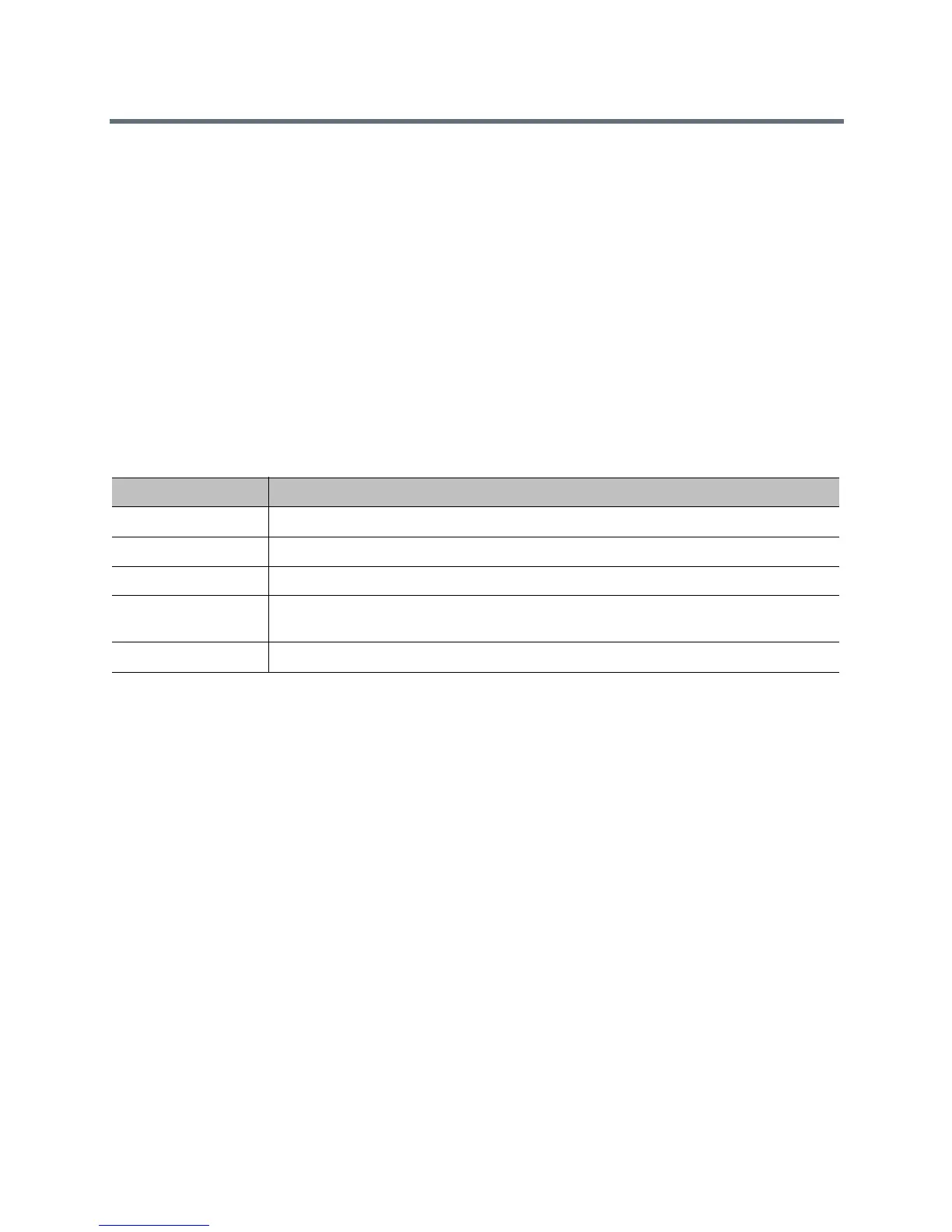Microphones and Speakers
Polycom, Inc. 88
Audio Input Tips by Microphone Type
Make sure that the RealPresence Group system is powered off before you connect audio devices to it.
Polycom RealPresence Group System Table or Ceiling Microphone Arrays
Polycom microphone arrays contain three microphone elements for 360° coverage. You can connect
multiple Polycom microphone arrays to a RealPresence Group system.
For the best audio experience, do the following:
● Place the microphone array on a hard, flat surface (table, wall, or ceiling) away from obstructions, so
the sound will be directed into the microphone elements properly.
● Place the microphone array near the people closest to the monitor.
● In large conference rooms, consider using more than one microphone array. Each Polycom
microphone array covers a 3-6 foot radius, depending on the noise level and acoustics in the room.
The following table describes the behavior of the microphone lights on a Polycom table microphone.
Polycom EagleEye View and EagleEye Acoustic Microphones
Polycom EagleEye
TM
View and EagleEye Acoustic cameras include built-in stereo microphones. The
following tips can help you achieve the best audio when using these cameras:
● Enable Polycom StereoSurround.
● Place the camera at least 1 foot away from any walls to minimize boundary effects.
● Ensure that the people speaking are no more than 7 feet away from the EagleEye View or EagleEye
Acoustic camera. The maximum distance covered depends on the noise level and acoustics in the
room. If you connect a Polycom microphone, Polycom SoundStation
®
conference phone, or Polycom
SoundStructure
®
to the RealPresence Group system microphone input while an EagleEye View or
EagleEye Acoustic camera is connected to the system, the camera’s built-in microphones are
automatically disabled.
● Polycom recommends connecting other audio input devices in conference rooms larger than 12 feet
by 15 feet.
Polycom SoundStation IP 7000 Conference Phone
When you connect a Polycom SoundStation IP 7000 conference phone to a Polycom RealPresence Group
system, the conference phone becomes another way to dial audio or video calls. The conference phone
also operates as a microphone, and as a speaker in audio-only calls. For more information, refer to the
following documents at support.polycom.com:
Microphone Light Status
Off Not in a call
Green In a call, mute off
Red Mute on
Blinking Red Configuration error occurred, such as exceeding the number of supported conference link
devices
Amber Firmware upload
