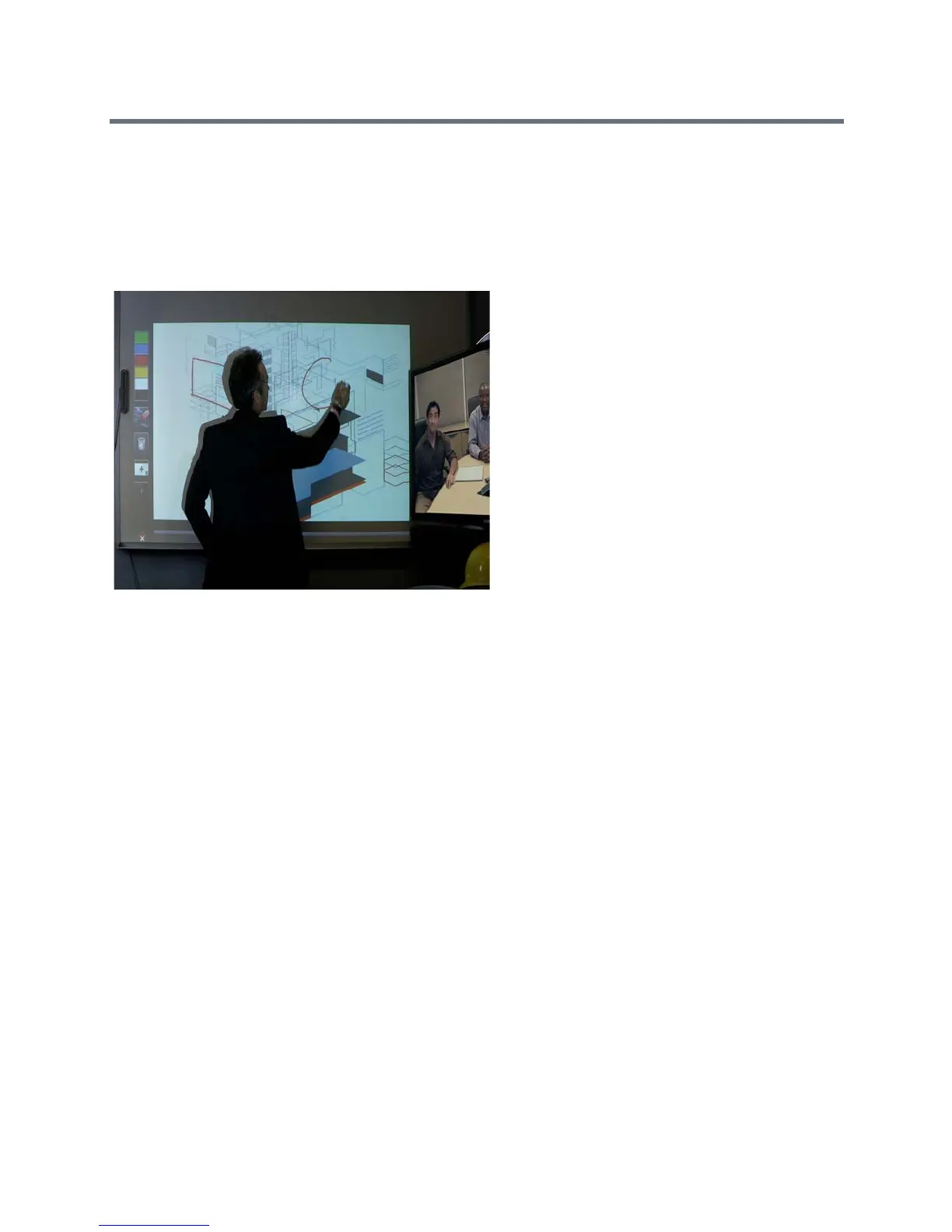Content
Polycom, Inc. 108
Configure the Polycom UC Board
With the Polycom UC Board, you can show and annotate content in real-time from Polycom RealPresence
Group systems by using the stylus and receiver included with the UC Board hardware. You can use either
a second monitor or a whiteboard and projector.
Polycom UC Board
Two monitors are required to use the Polycom UC Board. The second monitor can be either a projector used
with a whiteboard, or a monitor.
To set up two monitors and configure to show content:
1 To configure monitor 1, go to System > Admin Settings > Monitors. On the monitor 1 screen,
enable Display Near Video and Display Far Video.
2 To configure monitor 2:
a Advance to the Monitor 2 screen and set Resolution to either 720p or 1080p.
b Enable Display Content to show shared content and Polycom UC Board annotations.
To improve performance, configure your monitor or projector to use Game Mode, if that setting is available.
Here are a few installation tips:
● Polycom recommends LED backlit, LCD displays over CFL LCD displays.
● Do not use plasma backlit displays.
● The UC Board hardware sensor and pen are designed for cold surfaces, such as white boards with
projectors.
● Mount the hardware sensor on the top of the display device. Room lights can interfere with the sensor
when it is mounted on the bottom of the display.
● The UC Board sensor supports one stylus at a time. It does not support using two styluses
simultaneously.
For more information on setting up and using the UC Board, refer to the Quick Start Guide for the Polycom
UC Board, available with the UC Board hardware and at support.polycom.com.
