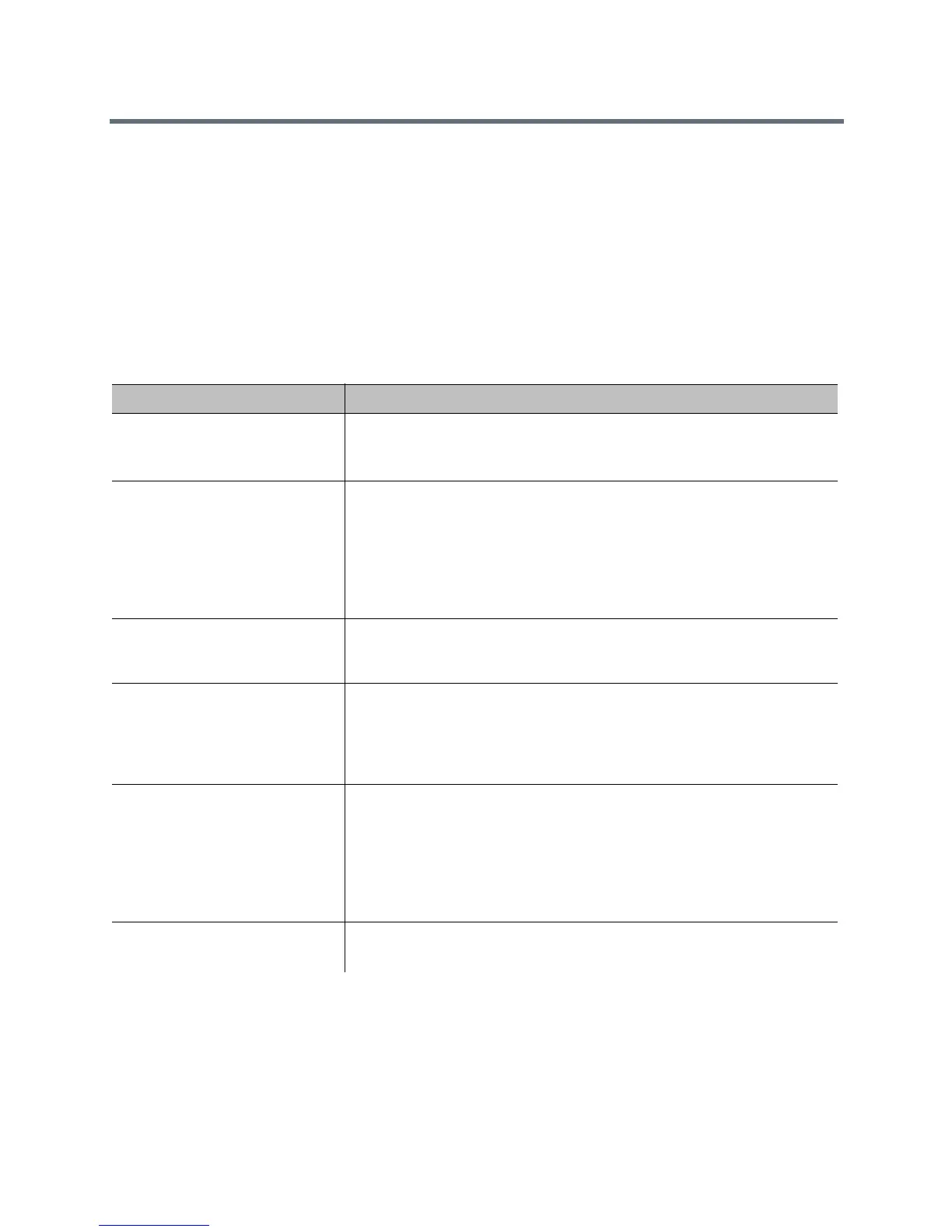Security
Polycom, Inc. 133
Local Access
Local access means using a RealPresence Group system through the local interface.
To configure local access to the system:
1 Do one of the following:
In the local interface, go to Settings > Administration > Security > Passwords.
In the web interface, go to Admin Settings > Security > Local Accounts > Login Credentials.
2 Configure the following settings. The order in which the settings are displayed differs between the
interfaces.
Setting Description
Admin ID Specifies the ID for the administrator account. The default Admin ID is
admin.
Admin IDs are not case sensitive.
Admin Room Password Specifies the password for the local administrator account used when logging
in to the system locally.
When this password is set, you must enter it to configure the system Admin
Settings using the remote control. The password cannot contain spaces or
be more than 40 characters. Passwords are case sensitive.
The default Admin Room Password is the 14-digit system serial number from
the System Information screen or the back of the system.
Use Room Password for
Remote Access
Specifies whether the room password used for local login is also used for the
remote login. When this setting is disabled, the remote access password
settings are displayed.
Admin Remote Access
Password
Specifies the password for the local administrator account used when logging
in to the system remotely using the web interface or a telnet session.
When this password is set, you must enter it to update the software or
manage the system from a computer. The password cannot contain spaces
or more than 40 characters.
Require User Login for System
Access
Specifies whether the system automatically prompts users to log in when the
system comes out of sleep mode or completes the startup process. Enabling
this setting requires a login to use the local interface.
You can enable this setting at any time.
Note: This setting is supported for the RealPresence Group systems only. It
is not supported for the RealPresence Touch or Polycom Touch Control
devices.
User ID Specifies the ID for the user account. The default User ID is user.
User IDs are not case sensitive.
