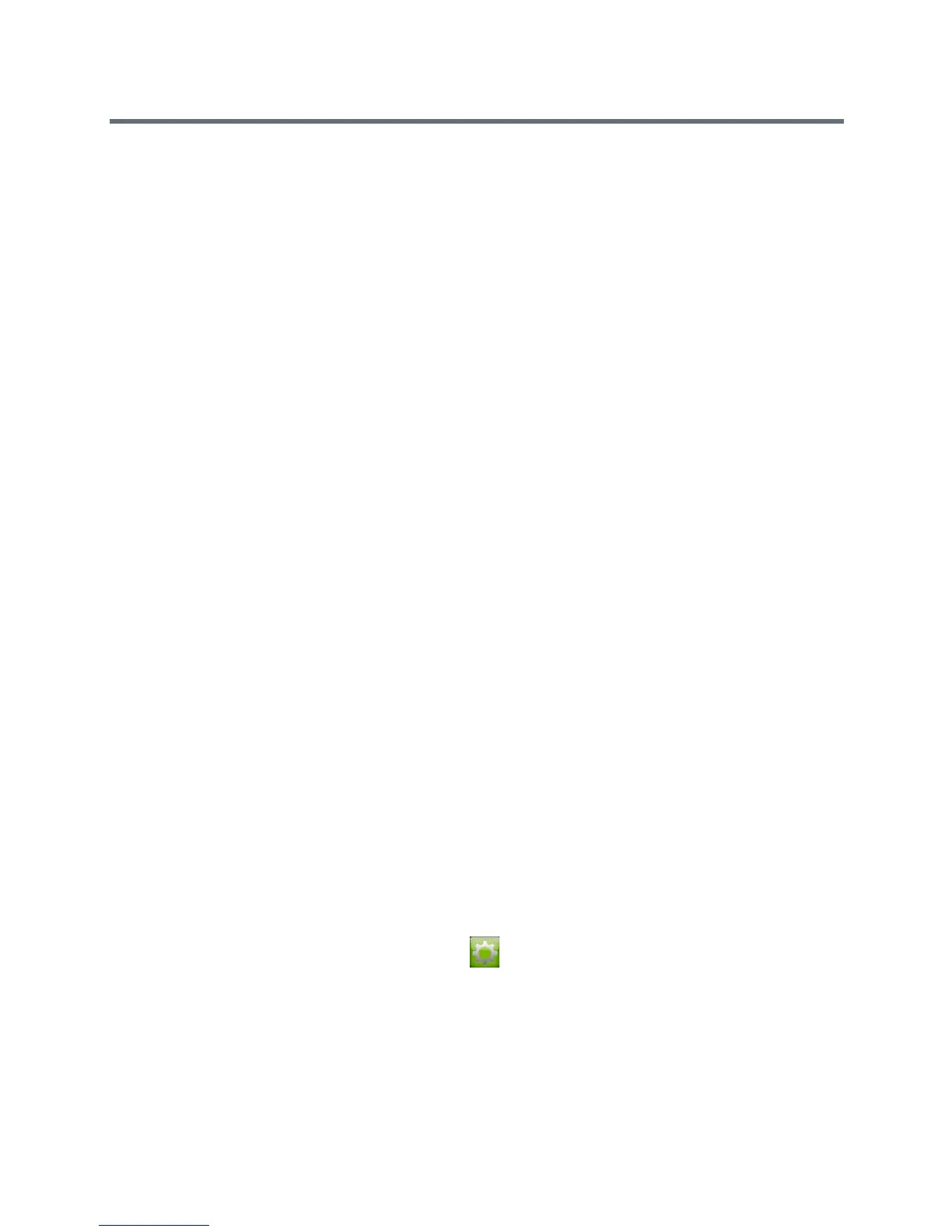Introducing the Polycom RealPresence Group Series Systems
Polycom, Inc. 31
Wake Up the RealPresence Touch
After inactivity, you must wake the RealPresence Touch by touching the screen.
Wake Up the RealPresence Touch
After two minutes of inactivity, the RealPresence Touch goes to sleep.
To wake up the RealPresence Touch:
» Touch the screen to wake it up.
The last screen that was displayed before the sleep state is displayed.
Connect the Polycom Touch Control
This section describes how you can make connections so that you can power on, power off, and wake up
the Touch Control. For information about setting up and using the Touch Control, refer to Set Up the
Polycom Touch Control.
Power On the Polycom Touch Control
Before you can power on the Polycom Touch Control, you must connect the Ethernet cable to the device
and to a wall outlet.
To power on the Polycom Touch Control:
1 Connect the Ethernet cable to the underside of the Polycom Touch Control.
2 Plug the Ethernet cable into the wall outlet. Do one of the following:
If your room provides Power Over Ethernet, you can connect the Ethernet cable directly to a LAN
outlet.
If your room does not provide Power Over Ethernet, you must connect the Ethernet cable to the
optional power supply adapter. Then connect the power supply adapter to a LAN outlet and power
outlet. The power supply adapter is sold separately.
The Polycom Touch Control powers on and displays the language selection screen.
Power Off the Polycom Touch Control
To power off the Polycom Touch Control:
1 From the Touch Control Home screen, touch User Settings.
2 Scroll to the Power section.
3 Select Touch Control Power.
4 In the menu that appears, select Power Off the Touch Control. If you choose to power off the
Polycom Touch Control, you must disconnect and reconnect the LAN cable to power it on again.
