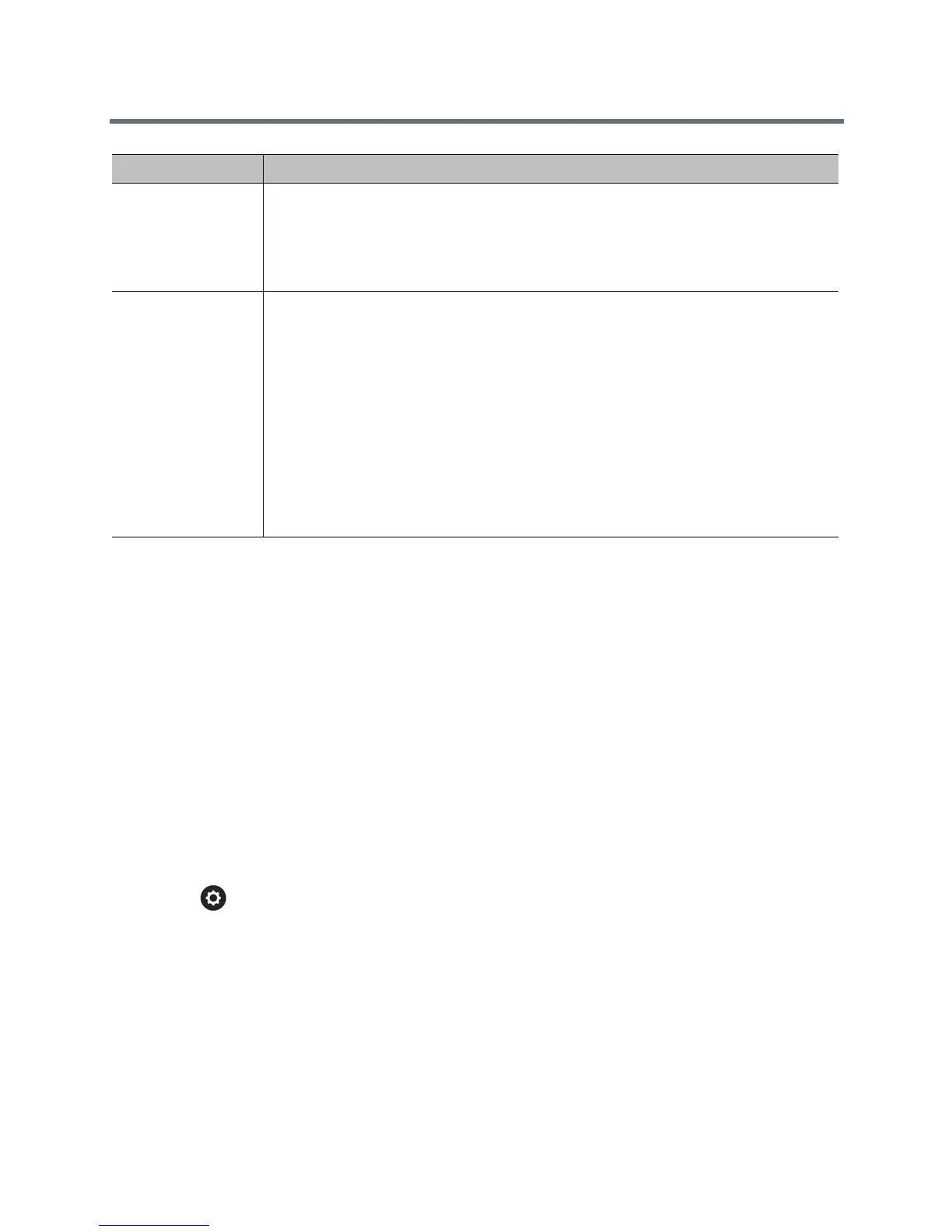Troubleshoot
Polycom, Inc. 214
Call Statistics on the RealPresence Group System
Local Interface
You might need to view call statistics on the local interface to do some troubleshooting for users.
View Call Statistics for an Active Point-to-Point Call with the Remote
Control
During a point-to-point call, you can view call statistics about a call participant or about an active stream.
To view information about a point-to-point call in progress:
» Go to > System Information > Call Statistics.
Streams associated with the participant are displayed beneath the participant information. To view
more information about a specific stream, navigate to the desired stream and select More
Information.
View Call Statistics for an Active Multipoint Call with the Remote
Control
During a multipoint call, you can view call statistics about any of the call participants or about an active
stream.
Sessions
Displays the following information about each session connected to the system:
• Type of connection, such as web or local interface
• ID associated with the session, typically Admin or User
• Remote IP address (the addresses of people logged in to the RealPresence Group
system from their computers)
Reset System
Note: Do not use this setting unless your administrator tells you to do so.
If a password is set, you must enter it to reset the system.
Returns the system to its default settings. When you select this setting using the remote
control, you have the option to do the following:
• Keep your system settings (such as system name and network configuration) or restore
system settings.
• Keep or delete the directory stored on the system. System reset does not affect the
global directory.
• Keep or delete all PKI certificates and certificate revocation lists (CRLs).
Before you reset the system, you might ask your administrator to download the
Call Detail Report (CDR) and CDR archive. For more information about these
reports, contact your administrator.
User Tip: Shortcut to Call Statistics screen
As a shortcut during a call, press the Back button on your remote control for two or more seconds to
display the Call Statistics screen.
Diagnostic Screen Description
