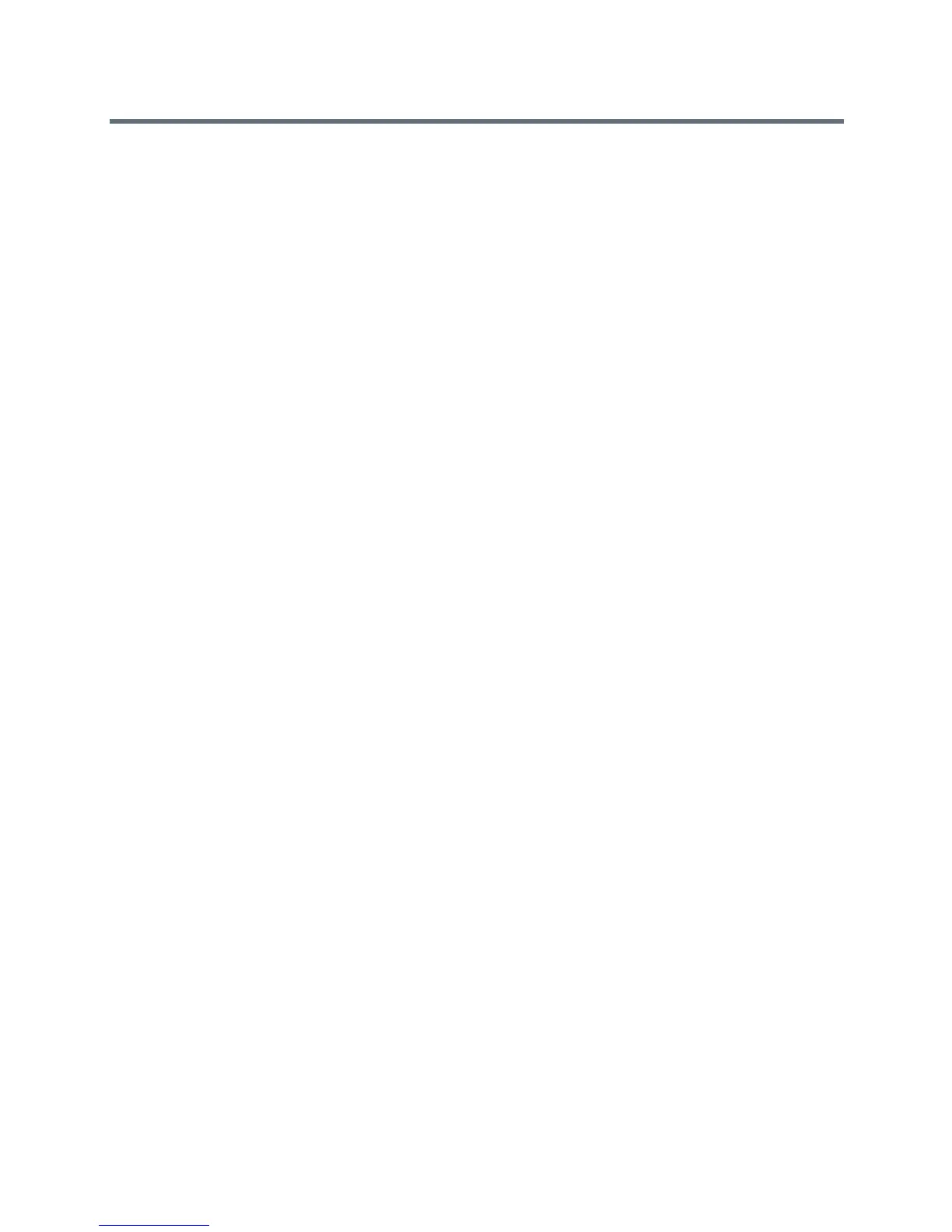Place and Answer Calls
Polycom, Inc. 125
● Manual Dial
● Speed Dial
● Recent Calls
● Support Documents
For information on configuring Home screen settings for the local interface, refer to Customize the Local
Interface Home Screen.
Search
In a text box just under the IP Address bar on the web interface Place a Call page, you can enter a search
term to receive a list of RealPresence Group system web pages. For instance, if you type Call, the system
generates a list of pages that match your search term, such as Call Settings, Recent Calls, and Time in
Call. Select any of the choices to go directly to that page of the web interface.
Place a Call
In the Place a Call area, you can place a call by searching your contacts or manually:
To call a favorite contact:
1 In the Contacts section, enter a name and click Search.
2 Select a contact name and click Call.
For information about editing Favorites contacts, refer to Manage Favorites.
To place a call manually:
1 Click Manual Dial.
2 Enter the number.
3 Click Call.
The call is placed according to the default settings you selected in Admin Settings > Network > Dialing
Preferences. You can select settings other than the defaults in the two lists below the text entry field.
To require a password, select Meeting Password and enter a password in the field that displays below the
check box.
Speed Dial
On the web interface Place a Call page, you can call Speed Dial contacts and can edit the Speed Dial
contact list.
To call speed dial contacts:
» In the Speed Dial section, select a contact from the list and click Call.
To add speed dial contacts:
1 In the Speed Dial section, click Edit.
