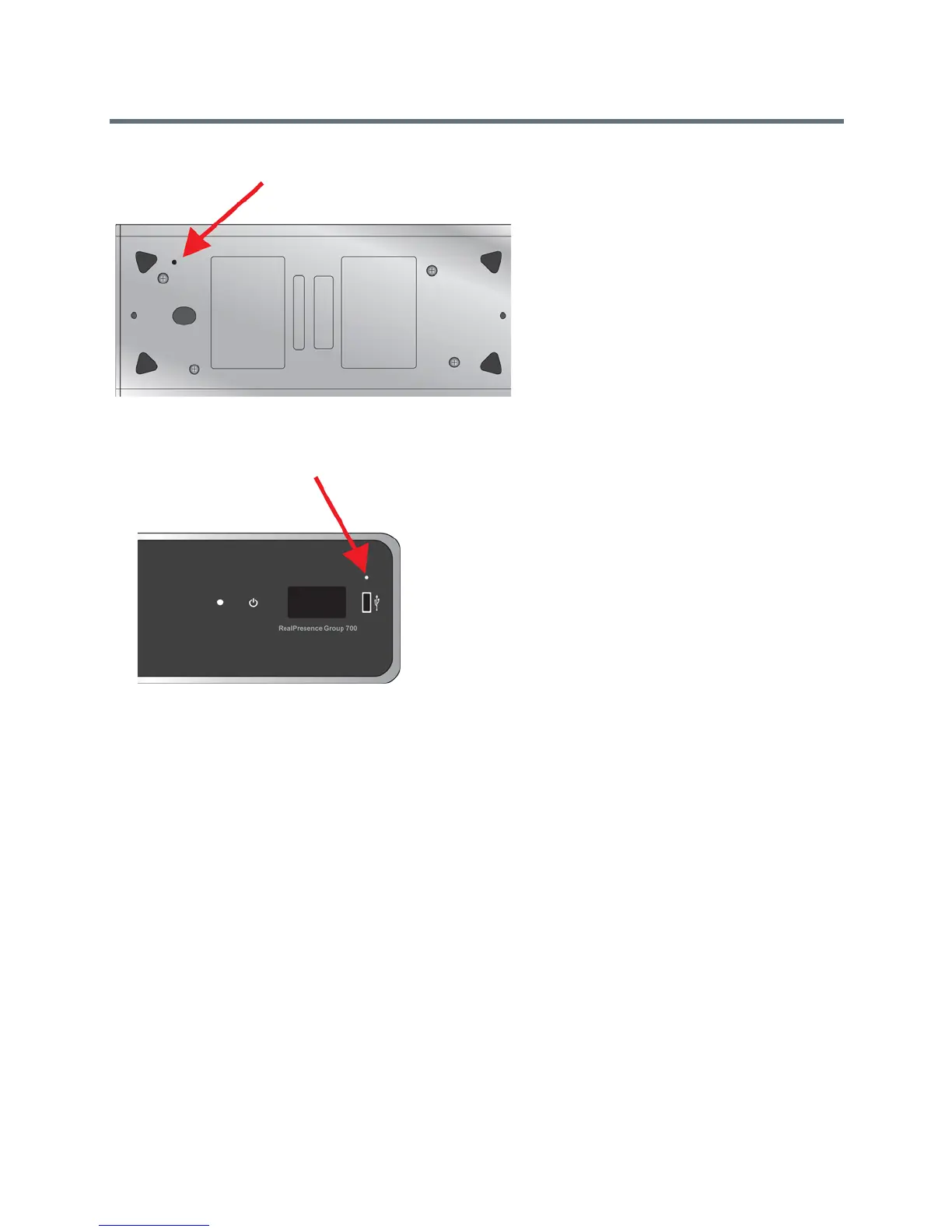Troubleshoot
Polycom, Inc. 217
Restore button on RealPresence Group 300/310/500 systems
The restore button pinhole is on the front of the Polycom RealPresence Group 700 system, as shown in the
following figure.
Restore button on RealPresence Group 700 system
To reset the system to its factory partition software using the restore button:
1 Power off the system.
2 Straighten a paper clip and insert it into the pinhole.
3 Using the paper clip, press and hold the restore button.
4 While continuing to hold the restore button, press the power button once.
5 Keep holding the restore button for 10 more seconds, then release it.
During the factory restore process, the system displays the Polycom startup screen and the usual software
update screens on HDMI monitors. Other types of monitors will be blank. Do not power off the system during
the factory restore process. The system restarts automatically when the process is complete.
Use a USB Storage Device for a Factory Restore
If you start a factory restore while a USB storage device is connected, the system restores from the USB
device instead of the system’s factory partition.
For about the first five minutes of the factory restore process, the system is erasing data on the SD card and
extracting data from the USB device. This process runs from a special memory partition and graphics are
not available, so your monitor will be blank.
