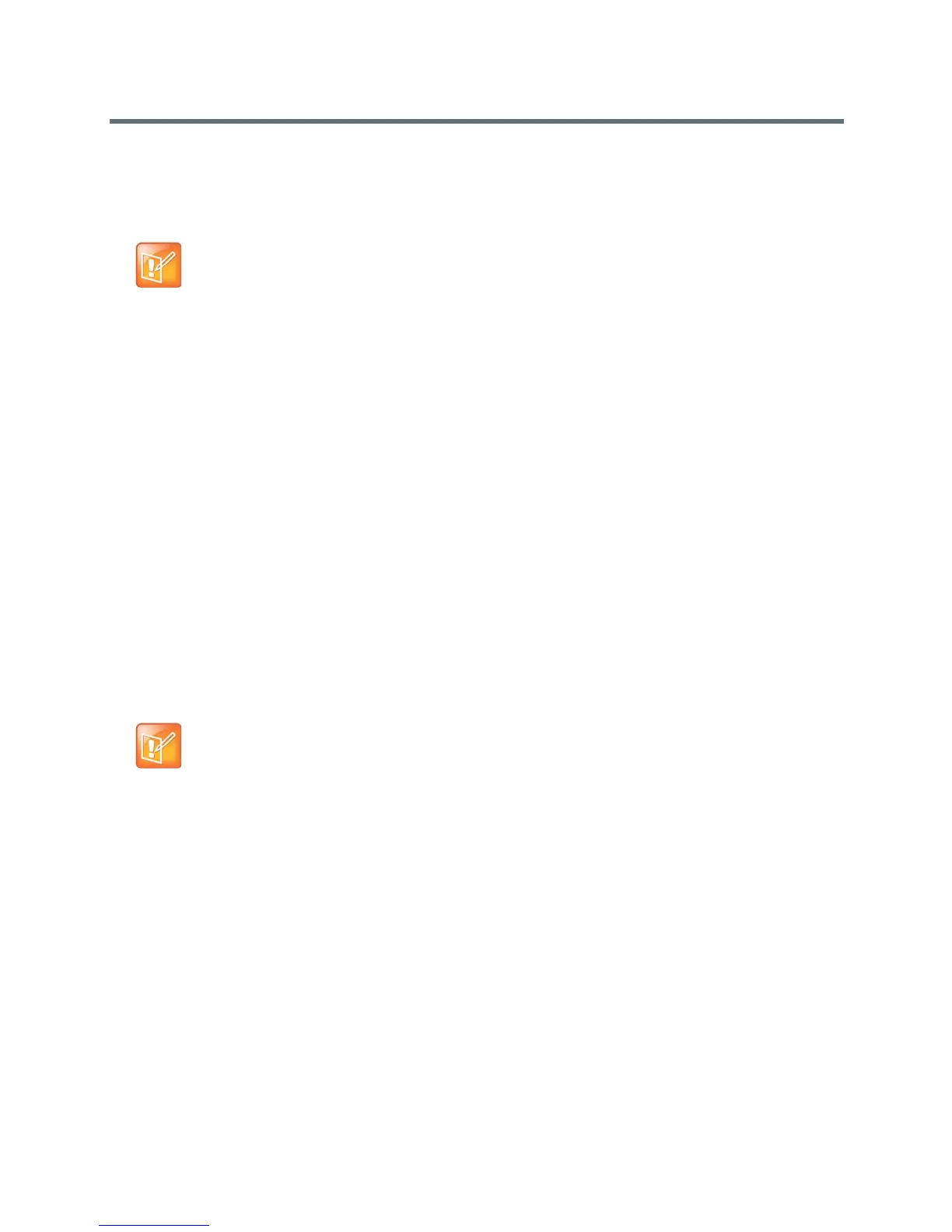Content
Polycom, Inc. 107
To install People+Content IP on a computer:
1 On a computer, open a web browser and go to the Polycom web site at www.polycom.com/ppcip.
2 Download and install the People+Content IP software.
Use the Polycom VisualBoard Application
The Polycom VisualBoard™ application allows you to show and annotate content in real time from Polycom
RealPresence Group systems by using an electronic annotation device such as a touch screen monitor. You
can use the monitor as your only content monitor or you can use it in addition to your current content monitor.
When using a touch screen monitor, you can annotate the content using finger, a stylus, or a mouse. When
using a standard monitor, you can use the UC Board device or a mouse to annotate. For flat, cold surfaces
such as white boards with projectors, Polycom suggests using the Polycom UC Board with the VisualBoard
application.
Requirements for the VisualBoard Application
Before you can begin using the VisualBoard application, ensure that you have done the following:
● Installed and configured one of the following: USB mouse, UC Board hardware, or a supported touch
monitor
● Connected at least one monitor for use with the RealPresence Group system (two monitors are also
supported).
● Enabled the VisualBoard option on the RealPresence Group web interface
Enable the VisualBoard Application
To enable the VisualBoard application:
1 In the web interface, go to Admin Settings > General Settings > System Settings >
VisualBoard/RDP.
2 Select Enable and click Save.
For more information about how to install and configure the VisualBoard application, as well as the list of
supported touch screen monitors, refer to the Polycom VisualBoard Technology Application with Polycom
RealPresence Group Series User Guide at support.polycom.com.
Note: Touch Control installs People+Content IP
If the Polycom RealPresence Group system is paired with a Polycom Touch Control,
People+Content IP does not need to be installed. If you connect the PC to the USB connection on the
underside of the Polycom Touch Control, a version of People+Content IP launches automatically.
Note: USB storage devices cannot be daisy chained
When setting up the VisualBoard application, note that only one USB storage device can be
connected to one host port, whether it is connected directly or through a hub.
