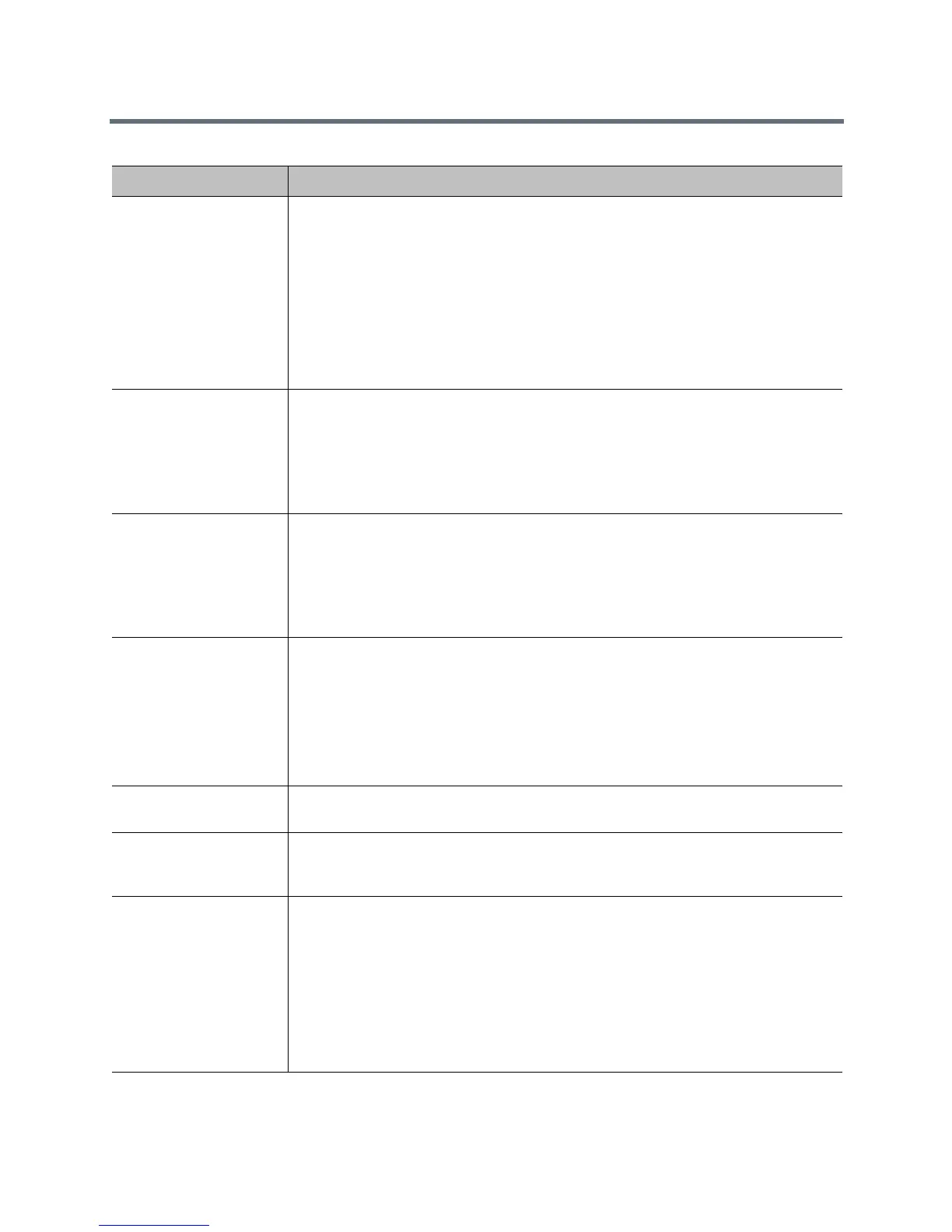Place and Answer Calls
Polycom, Inc. 114
Setting Description
Maximum Time in Call Enter the maximum number of hours allowed for call length.
When that time has expired, you see a message asking you if you want to hang up or
stay in the call. If you do not answer within one minute, the call automatically
disconnects. If you choose to stay in the call at this time, you will not be prompted
again.
Selecting Off removes any limit.
This setting also applies when you are viewing the Near video screen or showing
content, even if you are not in a call. If the maximum time is reached while viewing Near
video, the system automatically returns to the Home screen. If content is being shown,
the content stops.
Auto Answer
Point-to-Point Video
Sets the answer mode for when the system is not in a call. This setting has three
choices:
Yes—Instructs the system to automatically answer the incoming point-to-point call.
No—Instructs the system to force manual answering of the incoming call.
Do Not Disturb—Instructs the system to reject the incoming call with no notification to
the user.
Auto Answer Multipoint
Video
Sets the answer mode for when the system is already in a call, regardless of whether
the system has multipoint capability. This setting has three choices:
Yes—Instructs the system to automatically answer the incoming multipoint call.
No—Instructs the system to force manual answering of the incoming call.
Do Not Disturb—Instructs the system to reject the incoming call with no notification to
the user.
Multipoint Mode Sets the multipoint viewing mode that applies when the RealPresence Group system is
the host of a multipoint call. The available settings are as follows:
Auto
Full Screen
Discussion
Presentation
For detailed information on these settings, refer to Select a Multipoint Viewing Mode.
Display Icons in a Call Specifies whether to display all on-screen graphics, including icons and help text,
during calls.
Enable Flashing
Incoming Call
Notification
Specifies whether the incoming call notification flashes.
Preferred ‘Place a Call’
Navigation
Specifies the default icons that display on the local interface of the Place a Call screen.
The available settings are as follows:
Dial Pad—Displays a list of recently dialed numbers and a dial pad for entering a
number to call.
Contacts—Displays a screen for searching the entire global network directory. The
multi-tiered directory (LDAP) root entry displays at the top of the Contacts list. The
Contact list combines your search and favorite entries.
Recent Calls—Lists phone numbers, in chronological order, that have been dialed
from the RealPresence Group system.
