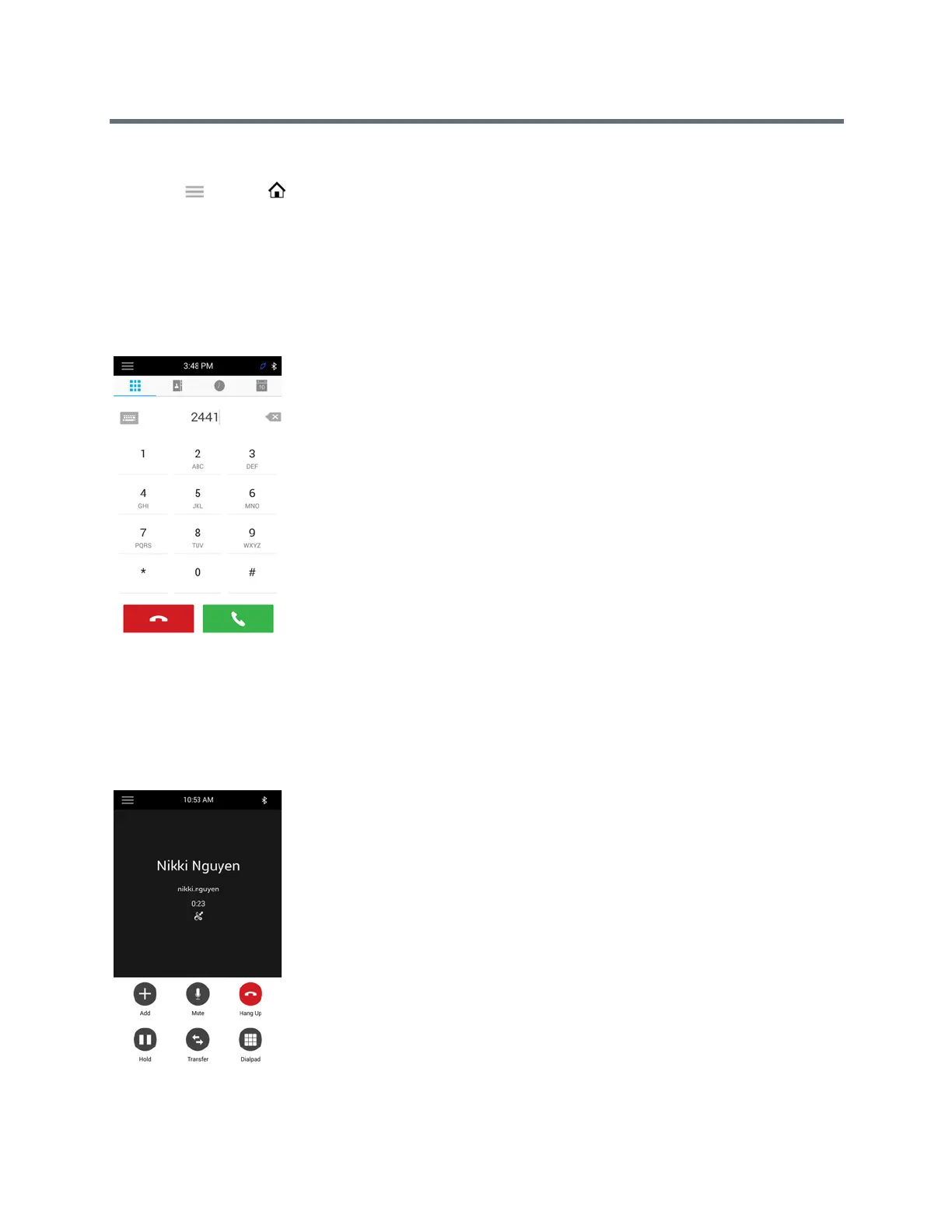Polycom RealPresence Trio Solution User Guide
Polycom, Inc. 15
To view the Home screen:
» Tap and tap Home.
Place a Call Screen
The Place a Call screen is displayed when you tap the Place a Call icon on the Home Screen or when the
system is idle and not in use, if set by your system administrator. From the Place a Call screen, you can
access the dial pad, Contacts, Recent Calls, and the Calendar, as shown in the following figure.
Place a Call screen
Calls Screen
The Calls screen is displayed when you place a call and you have an active call in progress. When you have
an active call in progress, the name and number of the contact you are talking with and the duration of the
call is displayed in the Calls screen, as shown next.
Active call on the Calls screen