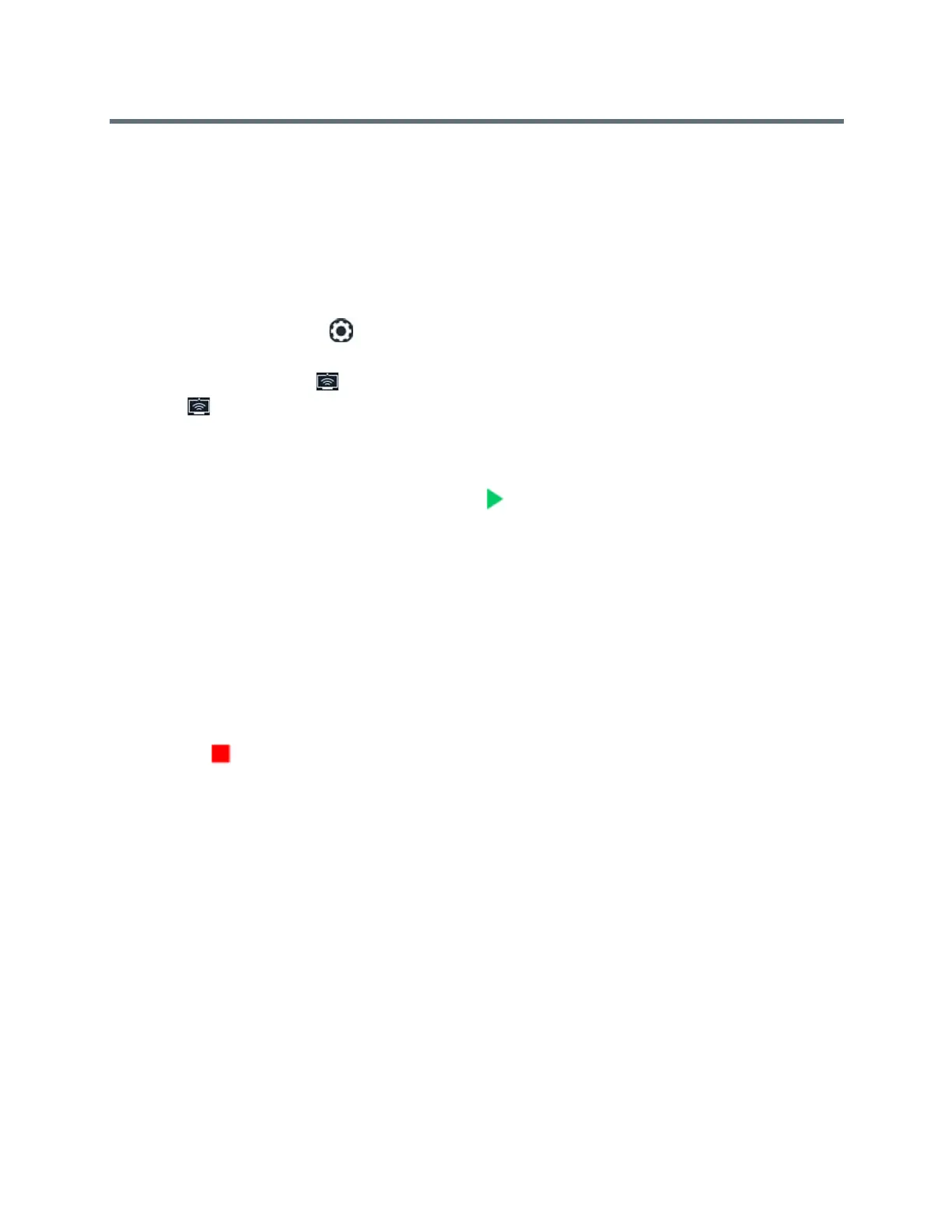Polycom RealPresence Trio Solution User Guide
Polycom, Inc. 51
Show Content using RealPresence Mobile
On your tablet, you can choose to share content from local documents, photos, a website, or Dropbox. You
can also choose to share annotations you make on the Whiteboard or Blackboard application within
RealPresence Mobile.
To show content using RealPresence Mobil:
1 Open the RealPresence Mobile application.
2 In the application, select and tap SmartPairing.
3 Tap the check boxes for Enable SmartPairing and Auto Detection, then tap Done.
The SmartPairing icon is displayed in the toolbar.
4 Tap and tap Share Content.
5 Select your room system's name or IP address, and tap Pair.
If your room system is not listed, tap Manual Pairing, enter the IP address as shown on the TV
monitor, and tap Go.
6 Choose the application you want to share, then .
Your content displays on the room system.
See the section Content Sharing for help troubleshooting issues with showing content.
Stop Showing Content
When you done showing content, make sure to stop sharing content from your laptop or tablet.
To stop showing content:
» Do one of the following:
Click Stop Sharing in RealPresence Desktop.
Tap in RealPresence Mobile.
Tap Stop Content on the system.
Showing Content with People+Content IP
The People+Content IP application enables you to send content from a computer using the RealPresence
Trio 8800 system’s IP address.
Keep the following points in mind about People+Content IP:
● People+Content IP provides video-only content; no audio is shared.
● People+Content IP supports any computer desktop resolution with color set to 16 bits or higher.
● People+Content IP scales the content image to 1024x768 or 1280x720 regardless of your
computer’s resolution settings.
