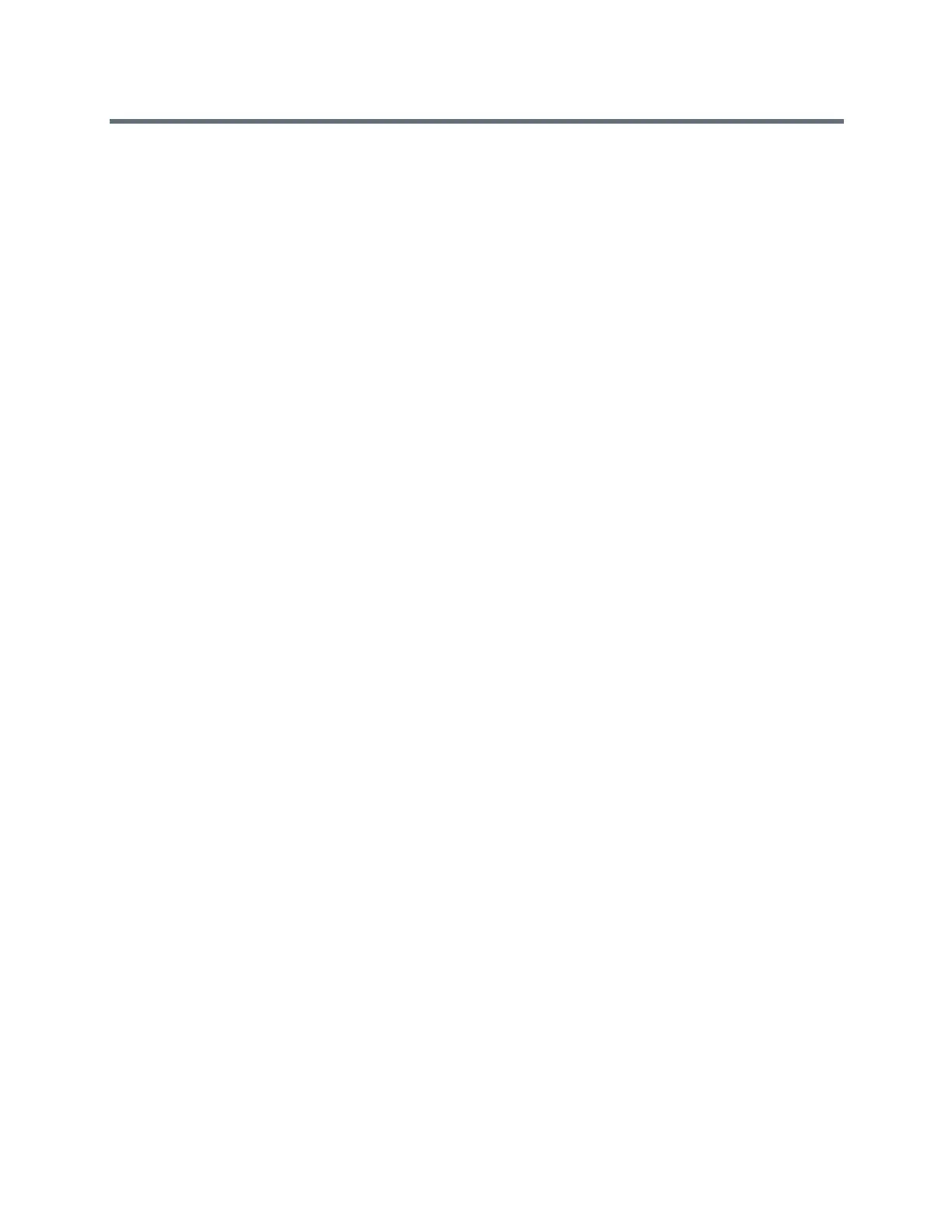Polycom RealPresence Trio Solution User Guide
Polycom, Inc. 70
Perform an Advanced Search
An advanced search enables you to choose to search for contacts by first name, last name, or number.
To perform an advanced search:
1 Navigate to Contacts > BroadSoft Directory.
A search screen is displayed.
2 Select Advanced Search in the BroadSoft Directory.
The Advanced Search screen is displayed.
3 In the Advance Search screen, choose to search for a contact by first name, last name, or a contact
number.
4 Enter your search criteria, and select Submit.
Your search results display.
5 Choose your contact.
The Details screen is displayed.
Add BroadSoft Contacts to the Contact Directory
After you find your BroadSoft contact, you can add the contact to your Contact Directory on the system. The
first name, last name, and number of the contact are saved to the Contact Directory. You can go to the
Contact Directory to see if the contact was saved correctly and to add additional contact information. See
the section Managing the Contact Directory for information on viewing and editing contacts.
To add a BroadSoft contact to the Contact Directory
» In the Details screen, tap Add to local directory.
