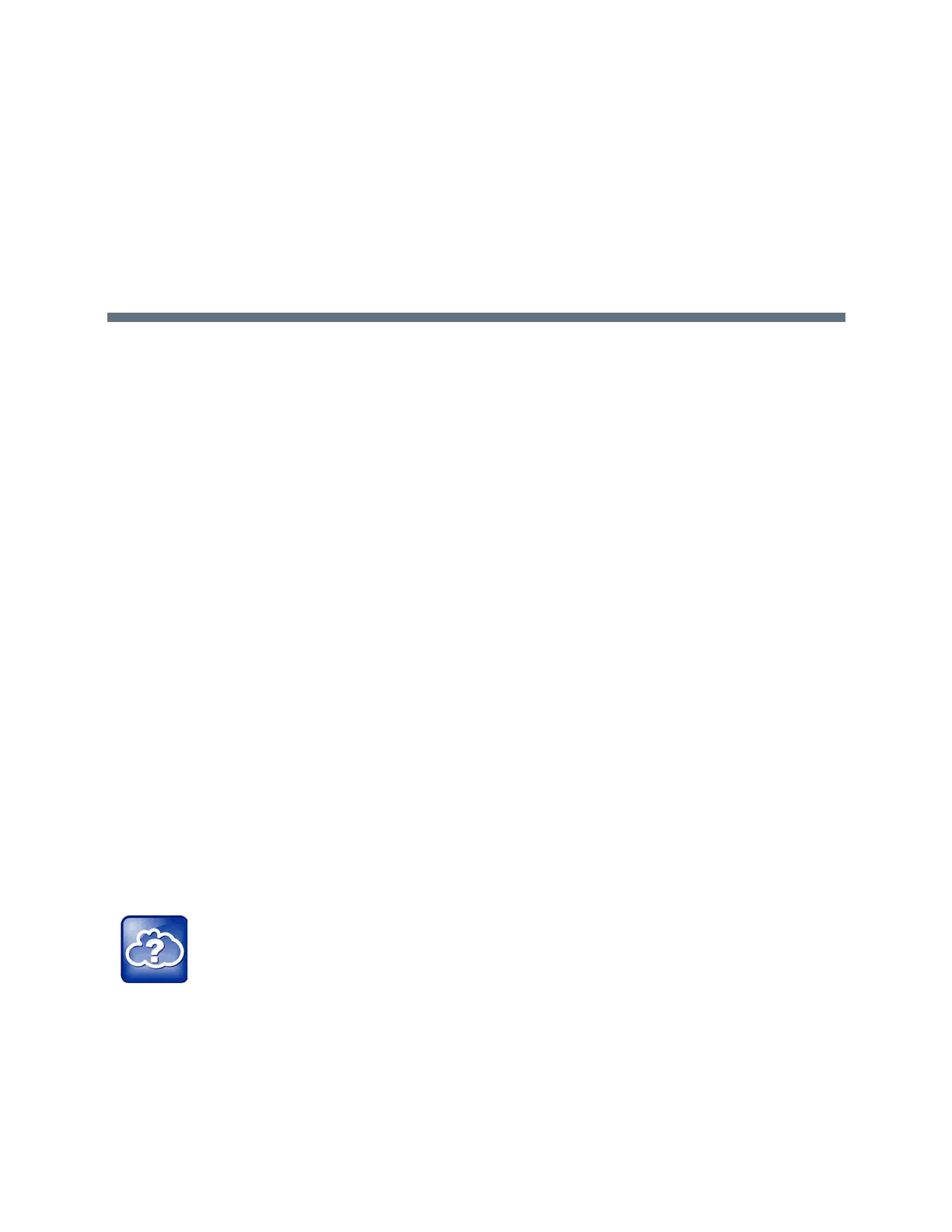Polycom, Inc. 46
Managing Video Calls
When the RealPresence Trio Visual+ content and video accessory is paired with the RealPresence Trio
8800, you can send video to your contacts with a connected Logitech Webcam C930e USB camera and
view video from contacts on a connected monitor. See Logitech Support for more information on the
Logitech Webcam C930e.
If you do not have a Logitech Webcam C930e connected to the RealPresence Trio Visual+ when you
receive video during calls, you can see your contact’s video, but your contact cannot see video from you.
The following topics are included in this section:
● Tips for Video Calls
● Video Call Settings
● Place a Video Call
● Video Calls without a Camera
Tips for Video Calls
Use the following tips when you’re in a video call:
● Check your video image to make sure it’s clear, bright, and sharp. For information on adjusting
camera settings, see Change Video Clarity .
● Avoid bright lights or windows behind you. If the camera faces a window or bright lights, you may have
to adjust the camera settings. To adjust camera settings, see Video Call Settings.
● Avoid wearing bright colors, all-light or all-dark clothing, or busy patterns, such as small checks or
narrow stripes. Pastels and muted colors look best on the screen.
● Use natural gestures and speak in a natural tone without shouting.
● Pause between sentences to allow for possible audio delay.
● During a conference call, mute your microphone when not speaking.
● Avoid tapping or rustling papers near the microphone.
Video Call Settings
When you update video settings, you change the way all video calls display for a RealPresence Trio 8800.
If you update settings during a call, the new settings apply to the next call and not the current call.
Web Info: Video conferencing etiquette
For more tips on proper video conferencing etiquette, see Polycom’s The Etiquette of Video
Conferencing and Telepresence.
