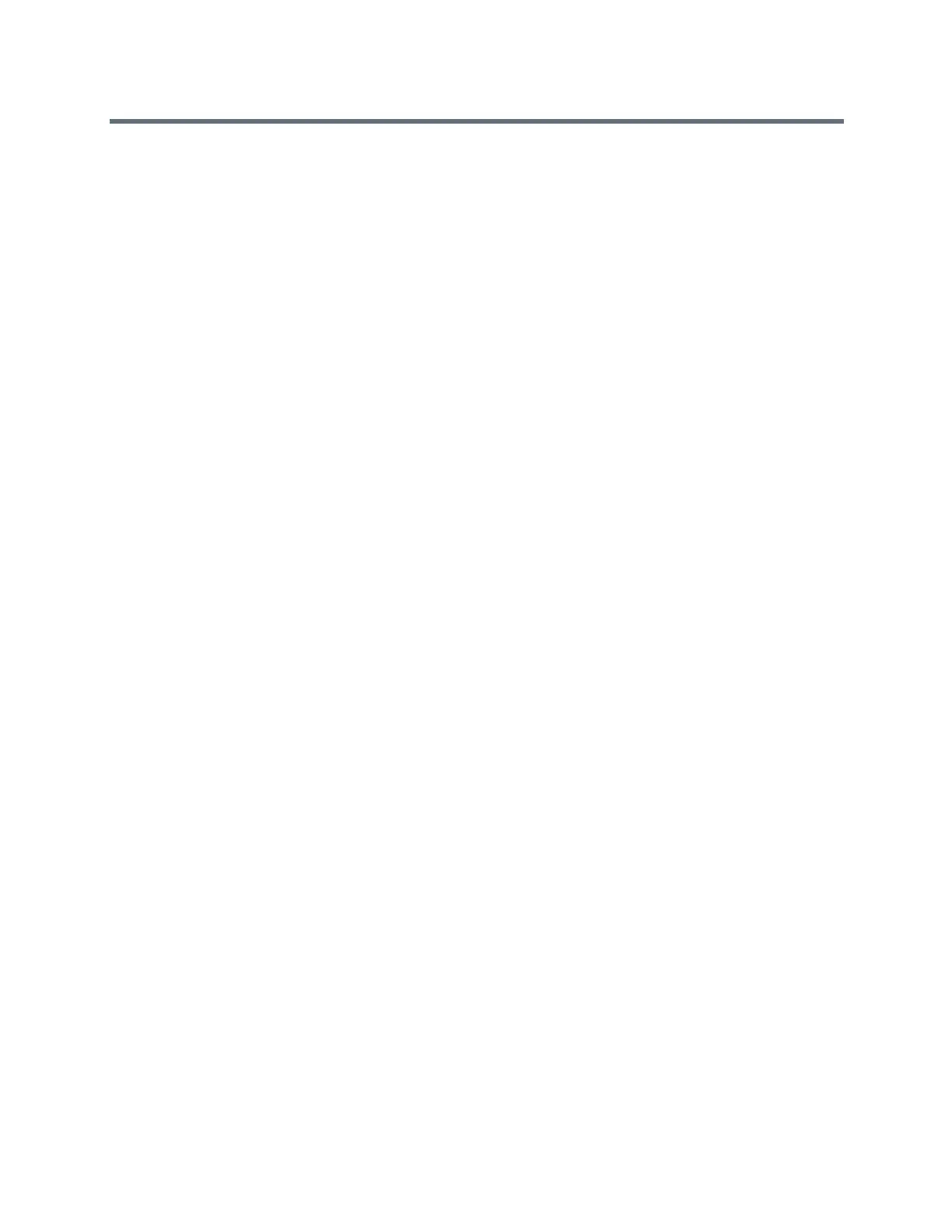Polycom RealPresence Trio Solution User Guide
Polycom, Inc. 87
2 Select Yes.
The restart process begins, and the process ends when the Home screen is displayed.
Update the System Configuration
Your system administrator may ask you to update the system configuration, which you can do without
restarting the system.
To update the system’s configuration:
1 Navigate to Settings > Basic > Update Configuration.
A confirmation message is displayed.
2 Select Yes.
The configuration is updated. The system may restart, depending on the system settings that have
changed.
Test System Hardware
Your system administrator may ask you to access a diagnostics menu on the system to test its hardware.
You can test the system’s microphones, speaker, handset, third-party headset (if present), keypad
mappings, touchscreen, and LEDs. See your system administrator for instructions on how to perform these
tests.
To test the system hardware:
1 Navigate to Settings > Status > Diagnostics > Test Hardware.
2 From the Test Hardware screen, select one of the following:
Audio Diagnostics
Display Diagnostics
Touch Screen Diagnostics
Clean the Touchscreen
The touchscreen on the systems requires minor maintenance, but you may periodically need to clean the
touchscreen. Use a clean, dry, microfiber cloth—the kind you would use to clean glass surfaces—to wipe
the touchscreen.
Before you clean the screen, disable it so you don’t activate system functions while you wipe the
touchscreen.
To clean the touchscreen:
1 Navigate to Settings > Basic > Screen Clean.
2 Wipe the screen with a clean, dry, microfiber cloth.
3 Tap the screen to enable the touchscreen again.
