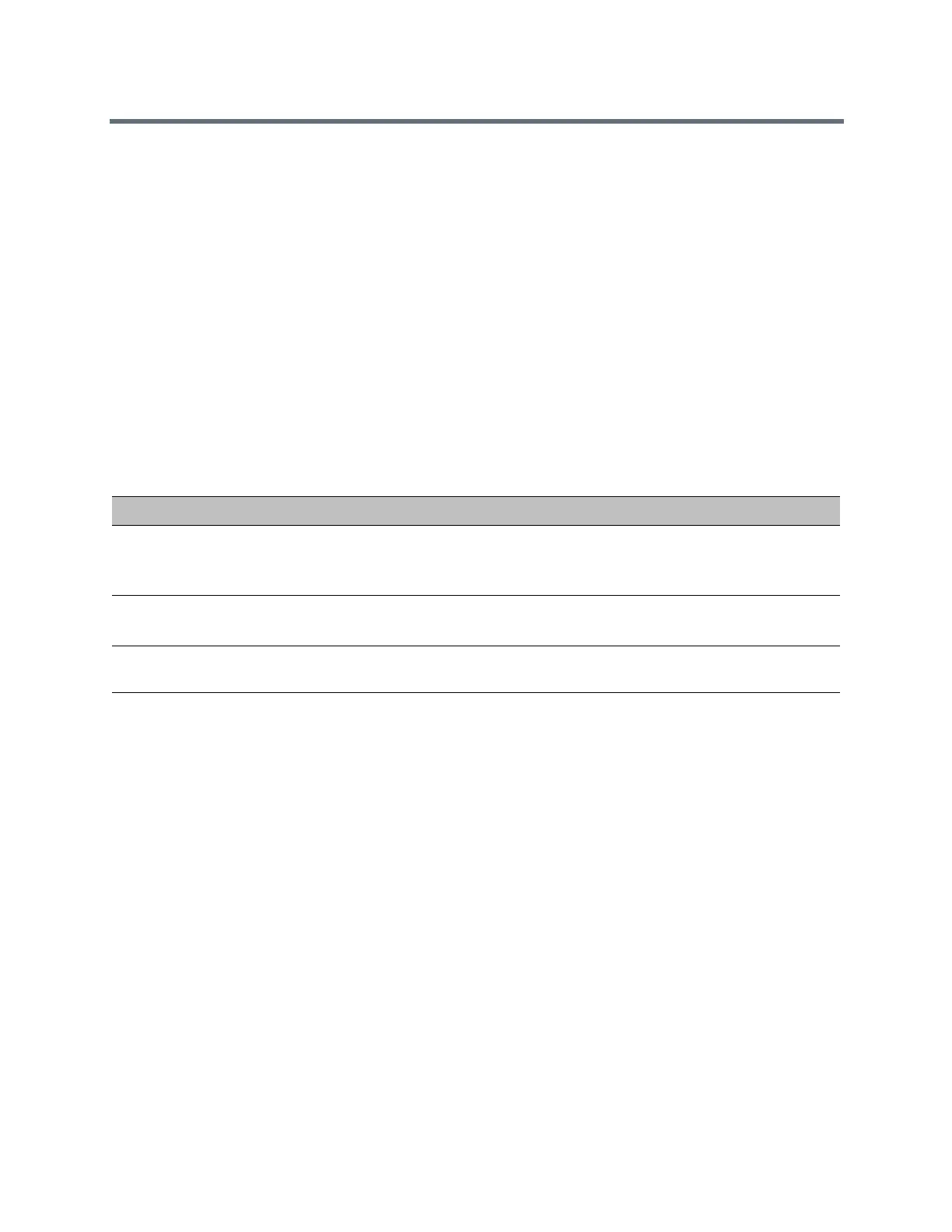Polycom RealPresence Trio Solution User Guide
Polycom, Inc. 77
3 Make sure that the system is set as your audio device.
The audio plays through the system’s speakers.
Connecting a Device using a USB Cable
You connect your mobile phone or tablet directly to the system using a USB cable or a micro USB cable.
When you connect your device to the system, you can use it as a speaker for audio calls or media played
on your device. See the section RealPresence Trio 8800 Hardware for the location of the USB ports on the
system.
Connecting a Laptop to RealPresence Trio 8800
Before you connect your laptop to the RealPresence Trio 8800, make sure your laptop meets the minimum
hardware and software requirements shown in the following table.
Connect Your Laptop
You connect a laptop to the RealPresence Trio 8800 using a USB cable. When connected, you can use the
system to play audio from video calls, including Lync calls, and from media including music and videos. See
the section RealPresence Trio 8800 Hardware for the location of the USB port.
To connect your laptop to the system:
» Connect a USB cable from your computer to the USB port on the system.
Setting RealPresence Trio 8800 as Your Audio Device
In order to use the RealPresence Trio 8800 system to play audio from calls or media on your connected
laptop, you need to set the system as your audio device. The following sections provide information on
setting the system as your audio device in RealPresence Desktop, the Lync client, and for your laptop.
Minimum Hardware and Software Requirements for the Connected Laptop
Category Requirement
• Operating System Windows 8.1 (32-bit or 64-bit)
Windows 8 (32-bit or 64-bit)
Windows 7 (32-bit or 64-bit)
• Desktop client or
application
Polycom RealPresence Desktop
Microsoft Lync 2013
• USB connector A USB 3.0 port is required for 1080p calling. Connecting the system to a USB 2.0 or USB
1.0 port can result in reduced performance.
