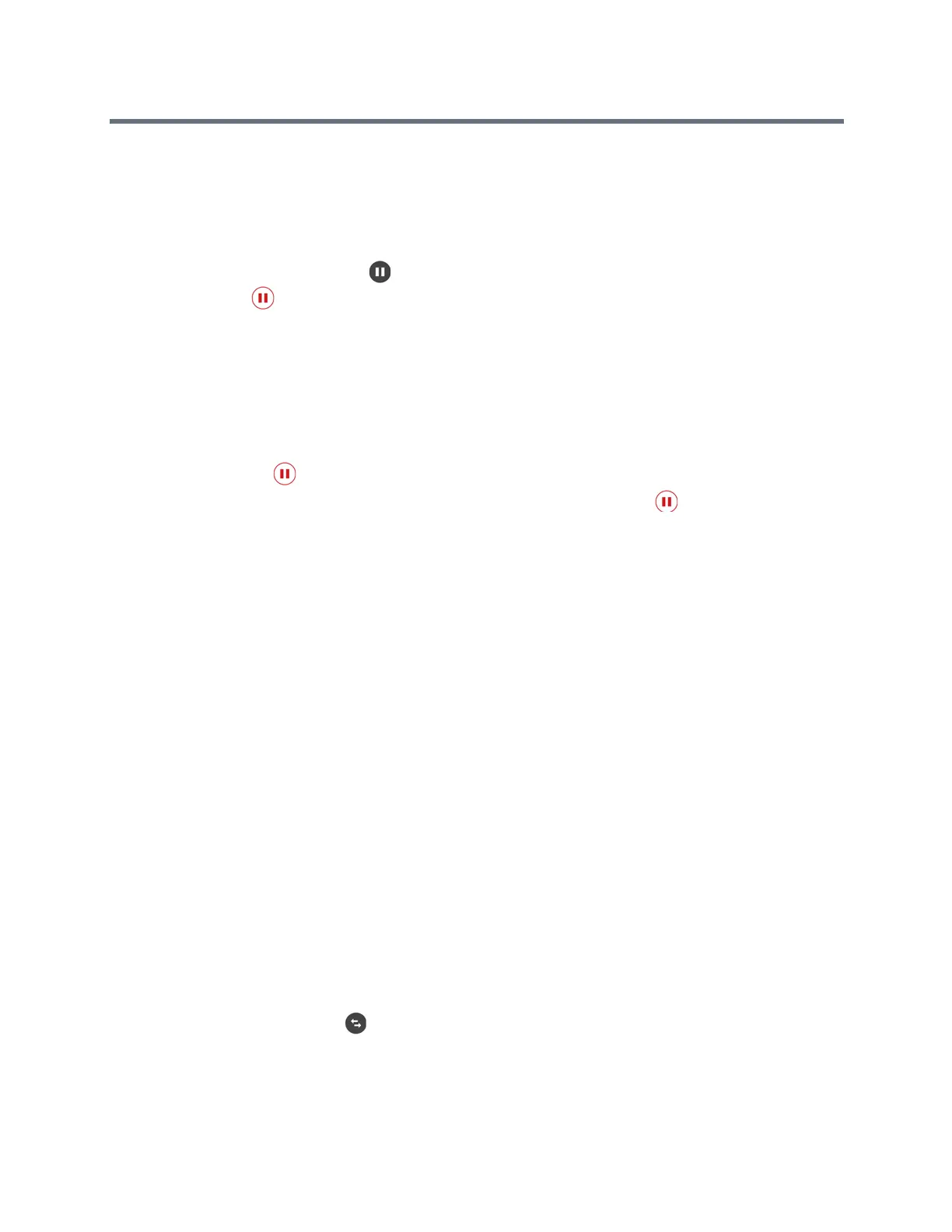Polycom RealPresence Trio Solution User Guide
Polycom, Inc. 31
Hold Calls
You can place any active audio or video call on hold.
To hold a call:
» During an active call, tap Hold . If you’re in the Calls screen, be sure to highlight the call first.
The Resume soft key is displayed.
Resume Calls
You can view and resume all held calls in the Calls screens.
To resume a held call:
» Do one of the following:
Tap Resume .
From the Calls screen, select the call to highlight it, and tap Resume .
Transferring Calls
You can transfer active or held calls to another person using the following transfer types:
● Blind transfer Transfer calls directly to another line without speaking with the other party first.
● Consultative transfer Speak with the other party before completing the transfer.
Choose a Default Transfer Type
You can choose a default transfer type to use for all calls or choose a transfer type during a call. When you
choose a default transfer type, you can press the Transfer soft key, and the system uses the set transfer
type for all calls. Consultative is set as the transfer type by default.
To set a default transfer type for all calls:
1 Navigate to Settings > Basic > Preferences > Default Transfer Type.
2 On the Default Transfer Type screen, choose a transfer type.
The selected transfer type is used for all calls.
Transfer a Call
You can transfer a call to another contact and choose the transfer type you want to use for the call.
To transfer a call:
1 During a call, tap Transfer to use the default transfer type.
2 Dial a number or choose a contact from Contacts or Recent Calls.
If the default transfer type is set to Blind, the call is transferred immediately.
