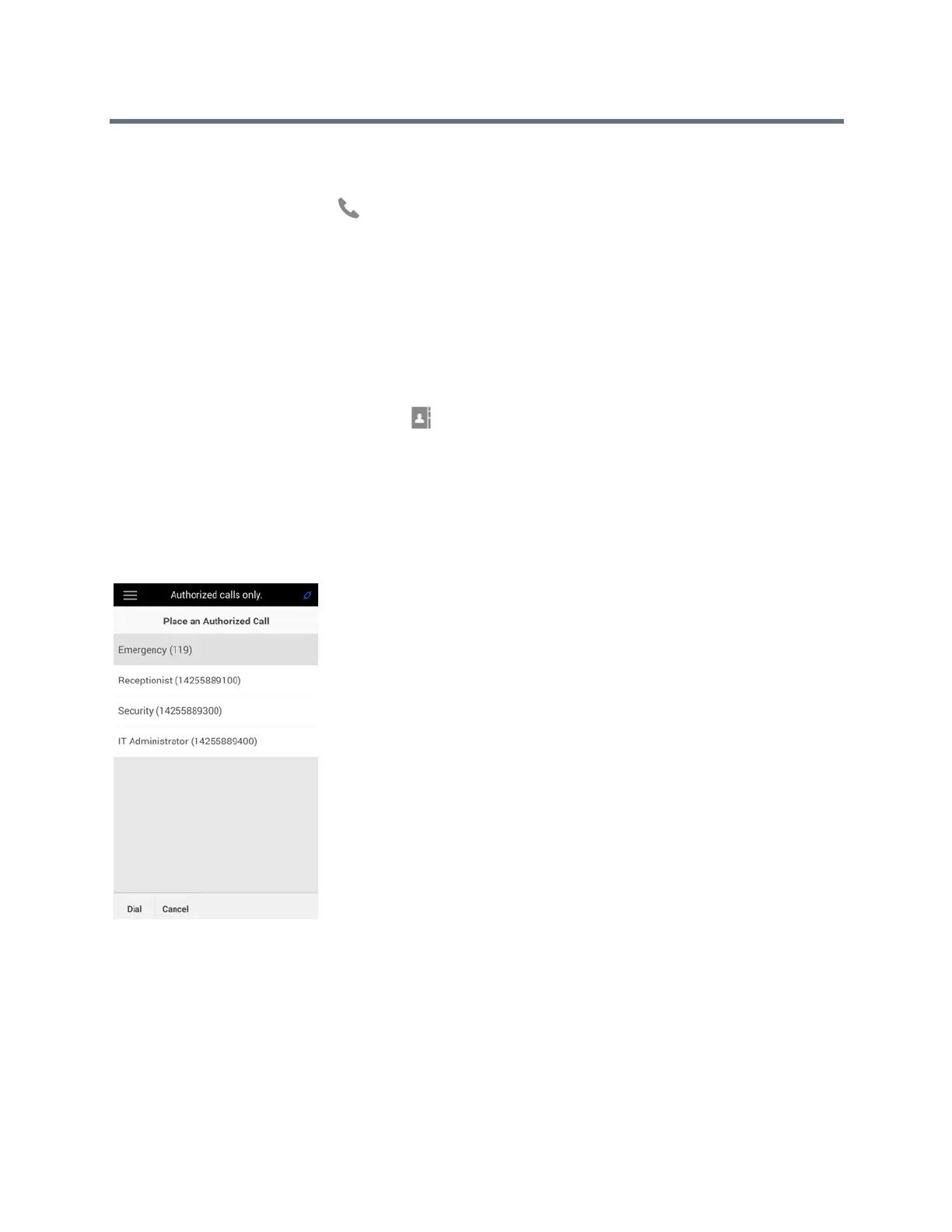Polycom RealPresence Trio Solution User Guide
Polycom, Inc. 25
2 In the Search field, enter your contact’s first or last name.
3 Select your contact.
4 In the Details screen, tap next to the number you want to call.
Place Calls to Lync Contacts
When you are signed into Lync 2013 on the system, any contacts you add as favorites in the Lync client
display on the system in the Contacts list, and you can call your Lync favorites from the system.
To place a call to Lync contacts:
1 Do one of the following:
Navigate to Contacts > Contacts.
Navigate to Place a Call and tap .
2 Select a contact and tap Dial.
Place Calls from a Locked or Logged Out System
When the RealPresence Trio 8800 is locked or you are not logged in to the system, you can place calls only
to emergency numbers, such as 911, and up to five authorized numbers that your administrator can set up,
as shown next. You cannot call any other numbers from a locked or logged out system. See the section
Logging Into and Locking RealPresence Trio 8800 for more information.
To call an authorized number from a locked or logged out system:
1 Tap New Call.
2 From the Place an Authorized Call screen, select a number and tap Dial.
