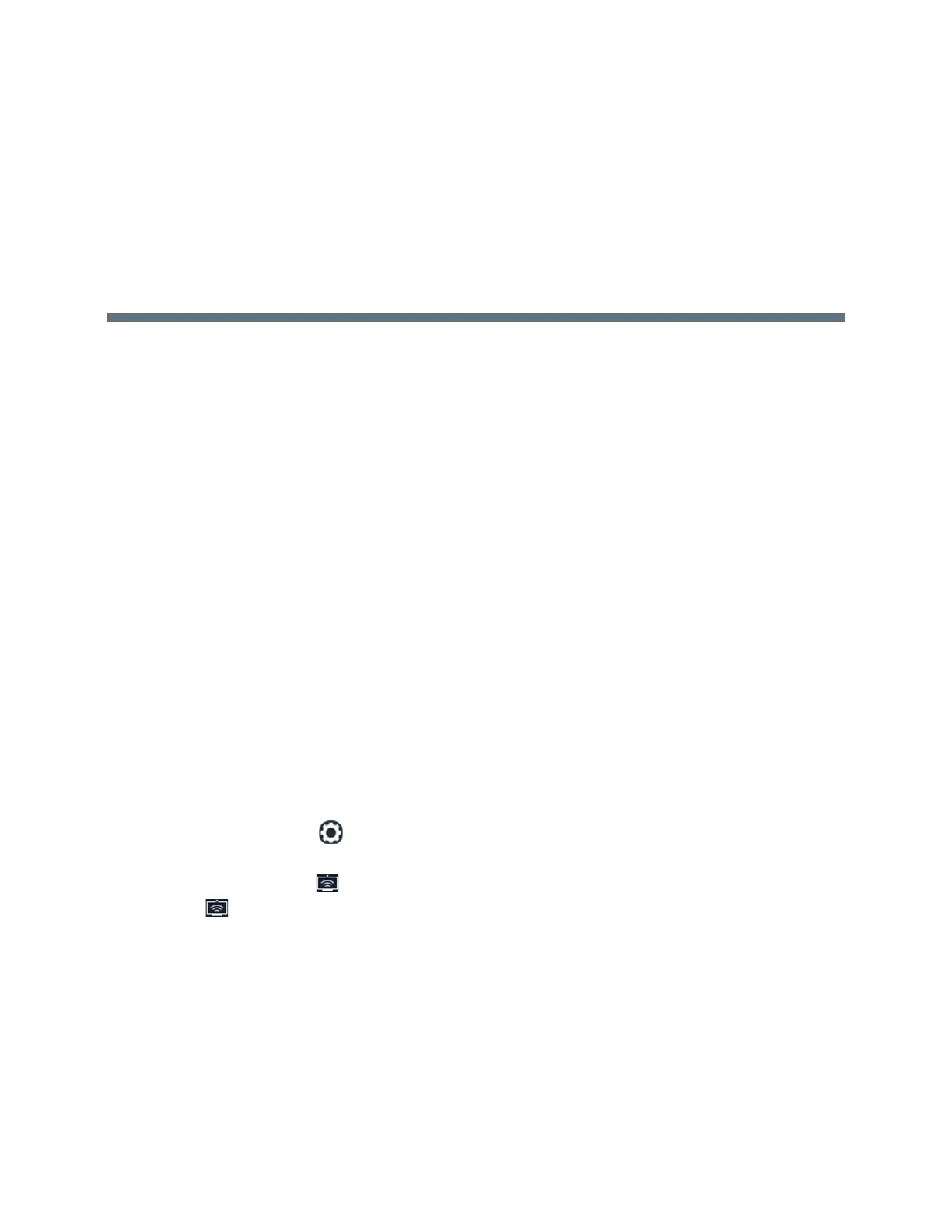Polycom, Inc. 50
Showing Content
When a RealPresence Trio Visual+ is connected to a TV monitor and paired with the RealPresence Trio
8800, you can show content to in-room meeting participants and during audio or video calls. You can use
the following applications to show content:
● Polycom
®
RealPresence
®
Desktop
● Polycom
®
RealPresence
®
Mobile
● Polycom
®
People + Content
™
IP
● Microsoft
®
Lync
®
2013
Showing Content with RealPresence Desktop or
Mobile
To show content, you need to use RealPresence Desktop on your laptop or RealPresence Mobile on your
tablet. If you do not have either application, you can download RealPresence Desktop onto your laptop from
the RealPresence Desktop Support page or download RealPresence Mobile from your tablet’s application
store.
Show Content using RealPresence Desktop
On your laptop, you can choose to share your monitor or share an open application.
To show content using RealPresence Desktop:
1 Open the RealPresence Desktop application.
2 In the application, click and select SmartPairing.
3 Click the check boxes for Enable SmartPairing and Auto Detection, then select Ok or Done.
The SmartPairing icon is displayed in the toolbar.
4 Select and select Share Content.
5 Select your room system's name or IP address, and select Pair.
If your room system is not listed, enter your system's IP address as shown on the TV monitor and
select Pair.
6 Choose a monitor or application to share.
Your content displays on the room system.
See the section Content Sharing for help troubleshooting issues with showing content.
